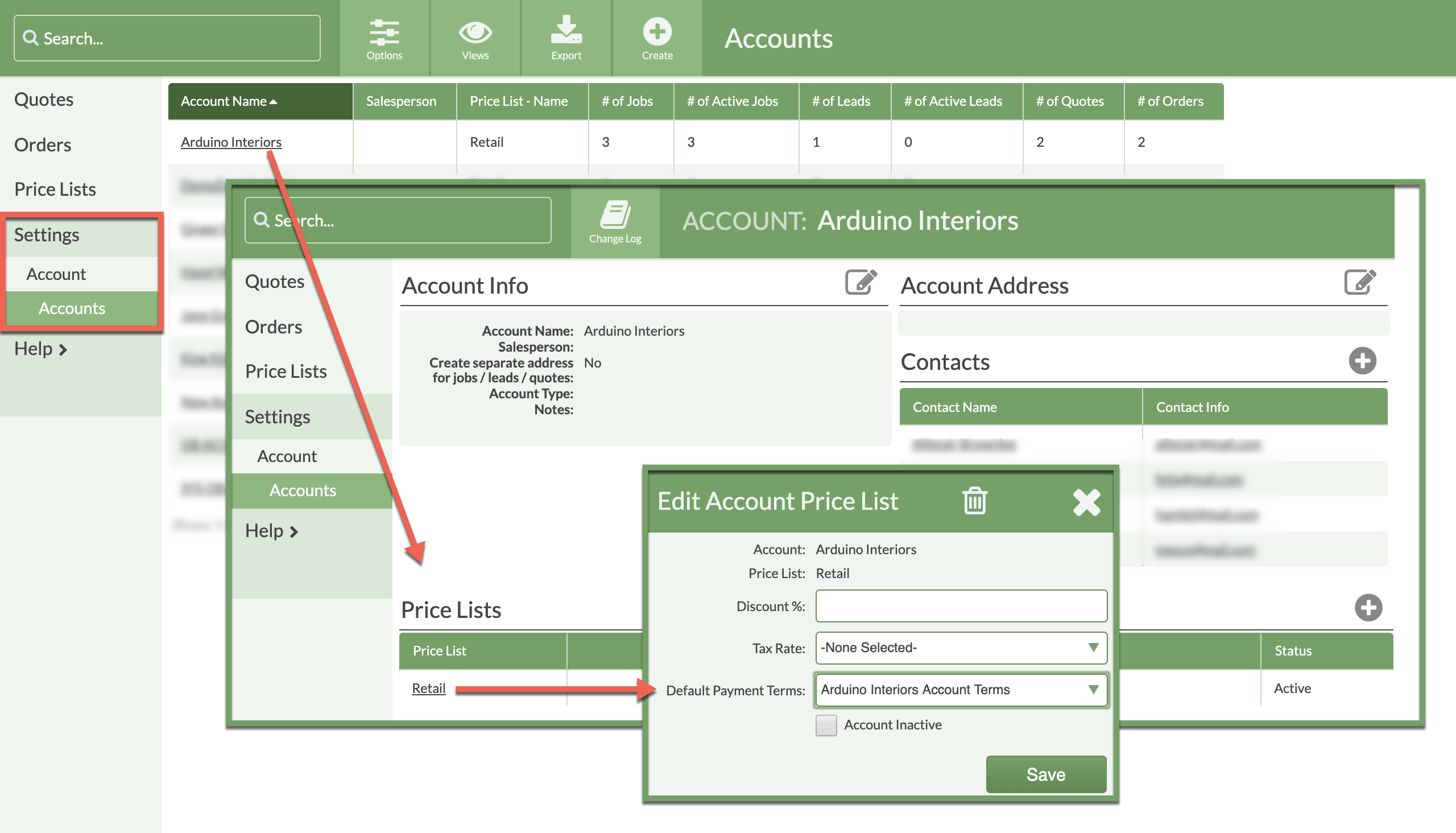Payment Terms lets you set expected payments from customers when you create a Quote in an Account.
The optional Terms field is for payment policies like Net 10, Net 30 or Due on Receipt and can be pulled into Quote & Order Forms. Deposits can be established as a percentage or a fixed amount and are shown in Quote & Order Lines.
Different Default Payment Terms can be applied to different Accounts. Each Account that uses a set of Default Payment Terms must have those terms applied individually.
Applying Default Payment Terms to a Price List only applies those Terms to Standalone Quotes.
There are two steps to the process of applying Default Payment Terms to an Account.
Step One: Default Payment Terms must be created in your Settings.
Step Two: The appropriate Terms must be applied to each Account.
STEP ONE: CREATE DEFAULT PAYMENT TERMS
- Go to Settings > Quote & Order > Default Payment Terms.
- Click on Create Default Payment Term.
- Enter a Name for this particular set of terms and an optional Terms. If you want Terms to show when printing or emailing, this is the only Field that is displayed.
- Select if it is a Percentage or Amount of the total then enter Deposit and Descriptions.

STEP TWO: APPLY DEFAULT PAYMENT TERMS TO AN ACCOUNT
- Go to Settings > Account > Accounts > open an Account by clicking on the Account Name.
- Under Price Lists, click on the name of the Price List to edit.
- Select the Default Payment Terms from the drop-down list.
- Save and repeat for each Price List this Account uses.
- Go back to your list of Accounts and apply the Default Payment Terms to each Account.