No Price List Available Message
If you open a Quote or Order and get a warning that the Price List is inactive, the Quote/Order needs to be moved to a new Price List. This can happen if a Quote/Order is old and the Price List it used has been inactivated, or if the Quote/Order was in an Account where the Price List is no longer active.
You must first re-activate the old Price List before you can move it to another Price List. Otherwise, you will get the error message "No Price Lists available!".
- If you receive an error "No price lists available!", exit the Quote or Order.
- Go to Price Lists > Open the Price List the Quote or Order was using > Click on Settings > Click on Inactive at the top > select Active to reactivate the list.
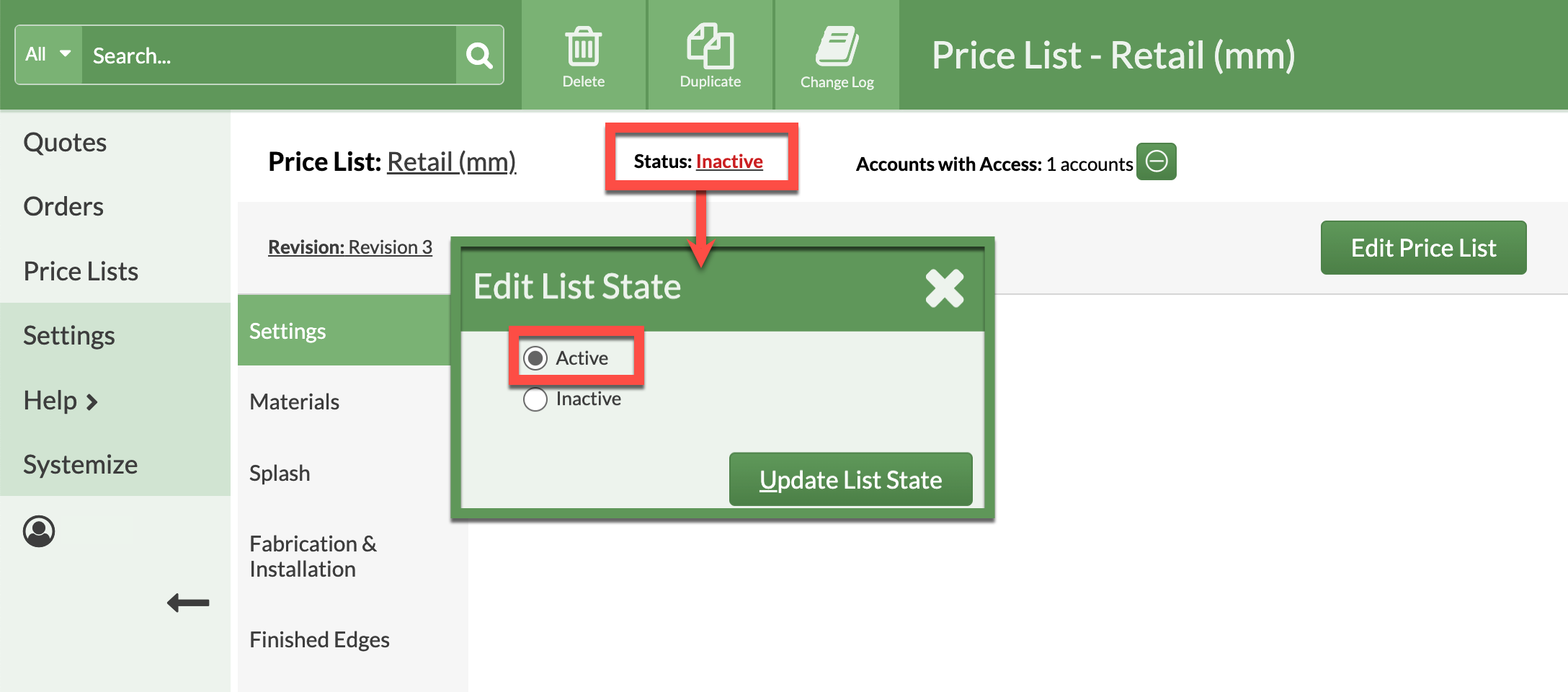
- Go back to the Quote or Order > Step 6 > Edit Price Settings > Change Price Lists. Move the Quote or Order to the Price List you want to use and Save.
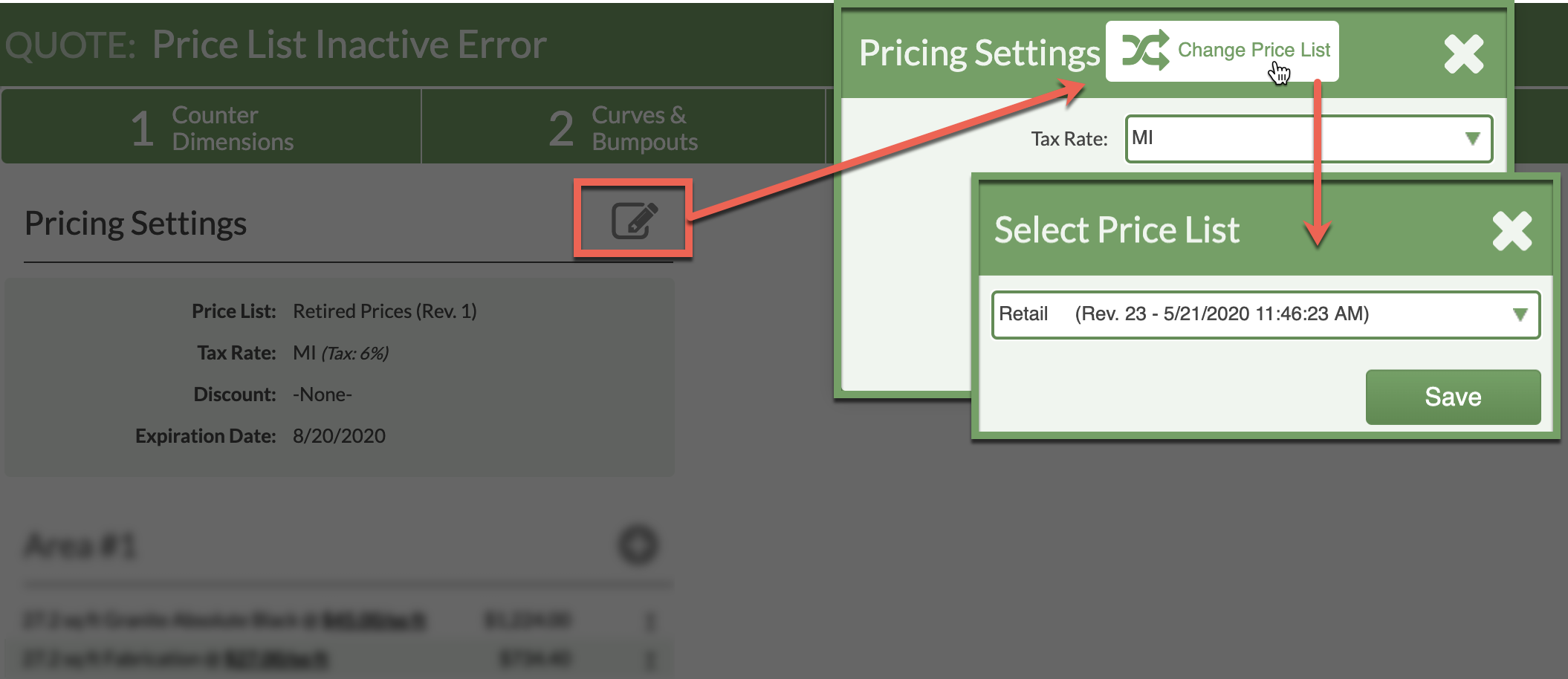
- Return to Price List > Open the Price List the Quote or Order was using > Click on Settings >Click on Active at the top > select Inactive to prevent the Price List form being used in the future.
