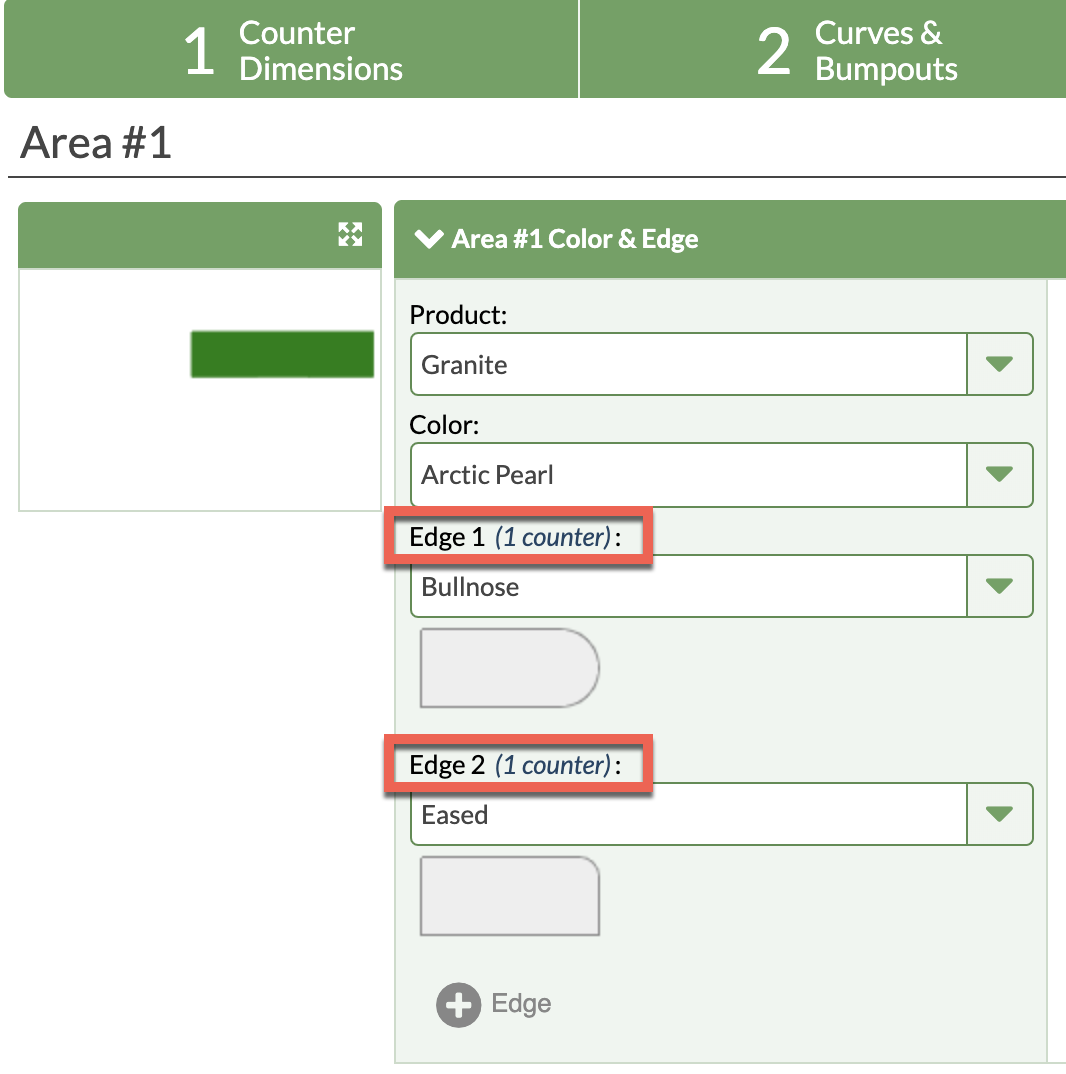Draw Multiple Edges On One Countertop
If you are new to applying Multiple Edges in your Quotes, start with the related article Understanding Multiple Edges before proceeding.
- On Step 3, select an edge and choose Additional Finished Edge.
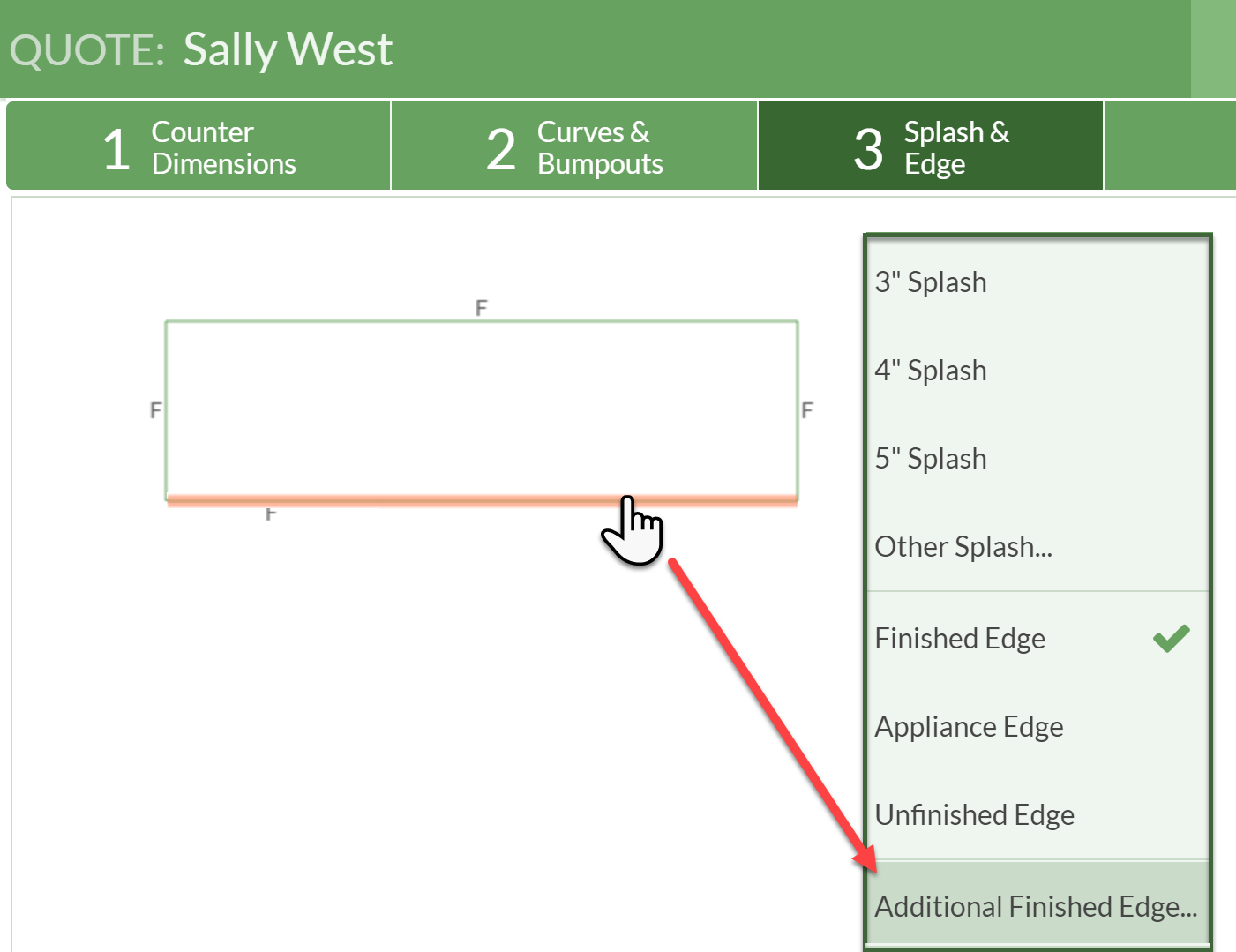
- On Step 5, select your first Edge and then below it click +Edge.
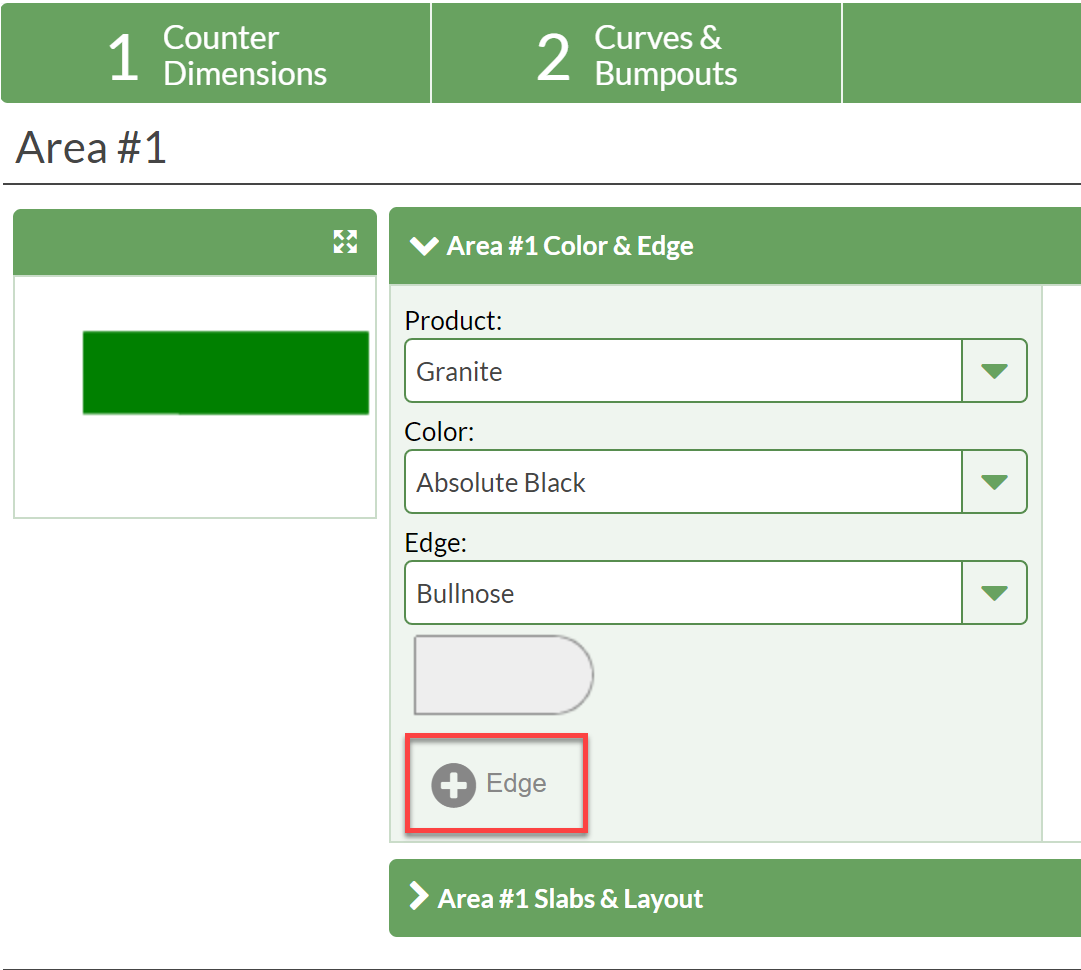
- Select your second Finished Edge, but notice that it is marked "Unused" next to the Edge 2.
- Click on the thumbnail drawing of your countertop on the left, and choose the Edge you want for your other Finished Edge 2.
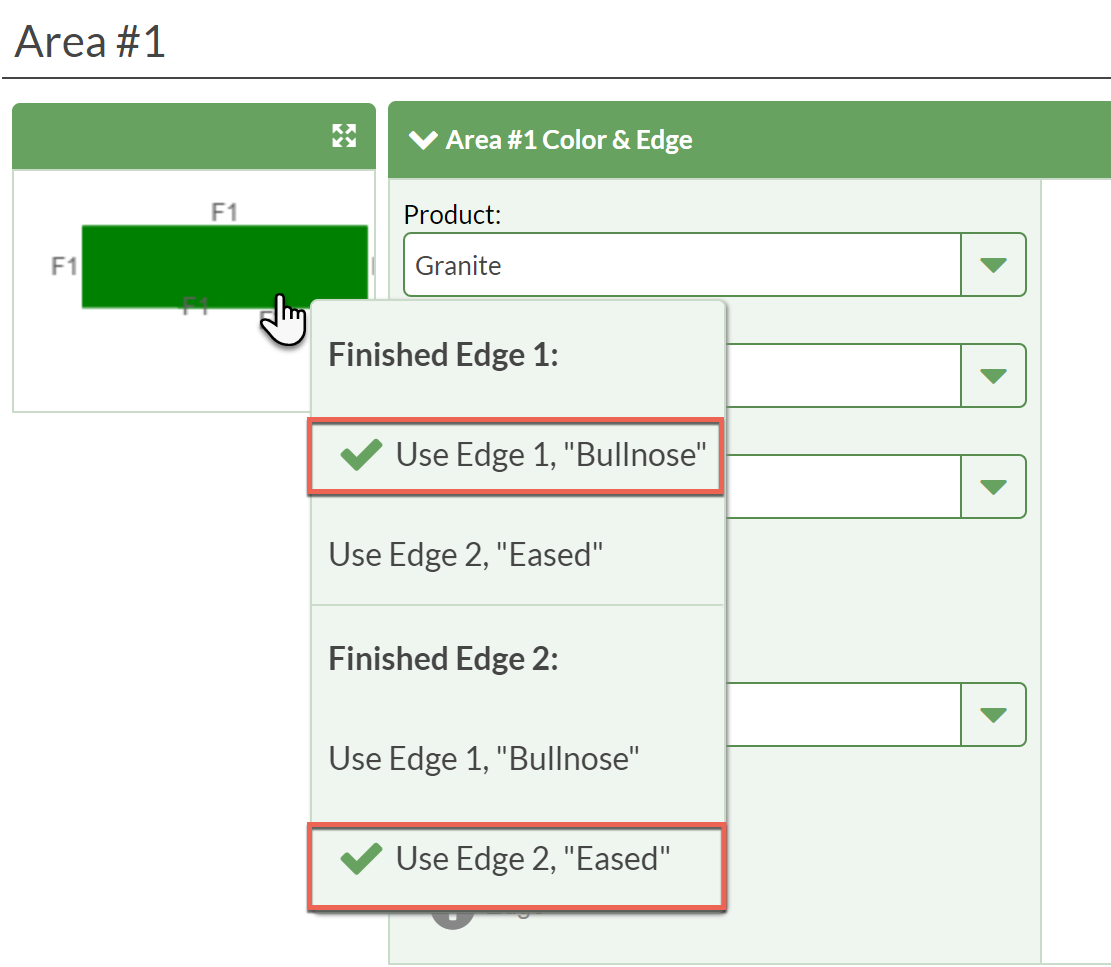
- Both Edges indicate they are being used on a counter.