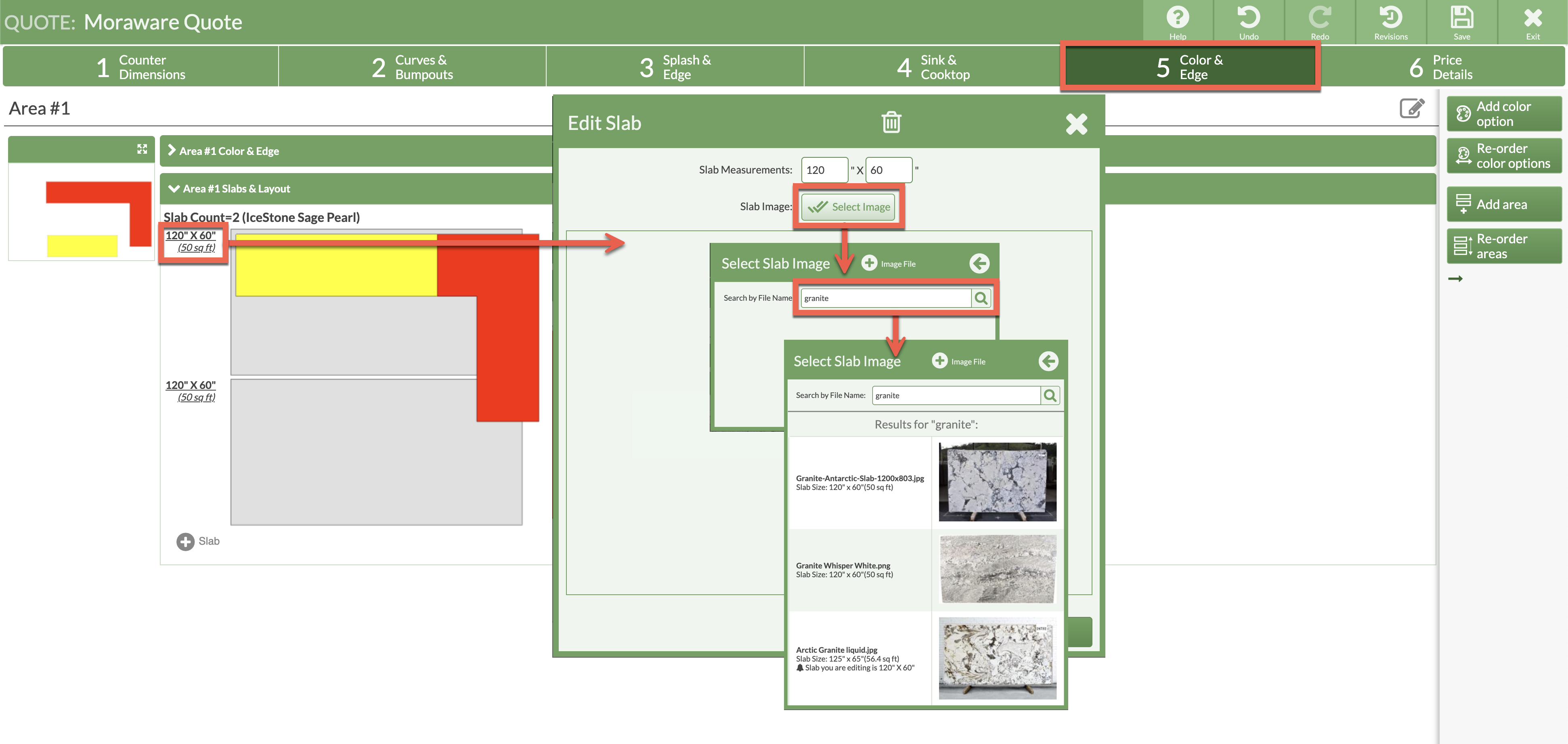Add A Slab Image
Ready to add images to your countertop drawings? Adding a Slab Image allows your customer to see an example of how the counter could look with a selected Product. You can upload new images to a Quote or Order, or search for an image previously uploaded.
BEFORE YOU BEGIN: Save images of slabs on your computer or in a cloud storage location of your choice. We recommend naming images according to what they are, to make it easier to search later on. Save images as BMP, GIF, JPEG, or PNG formats. The limit on the size of the file to be uploaded is 30 MB.
ADD A NEW IMAGE
- In Step 5 click the green Area Slabs & Layout bar and check Show Layout if no layout is visible.
- Click the slab dimensions, then Select Image > Add Image File.
- Click Choose File to Upload and browse to select an image from your computer or cloud.
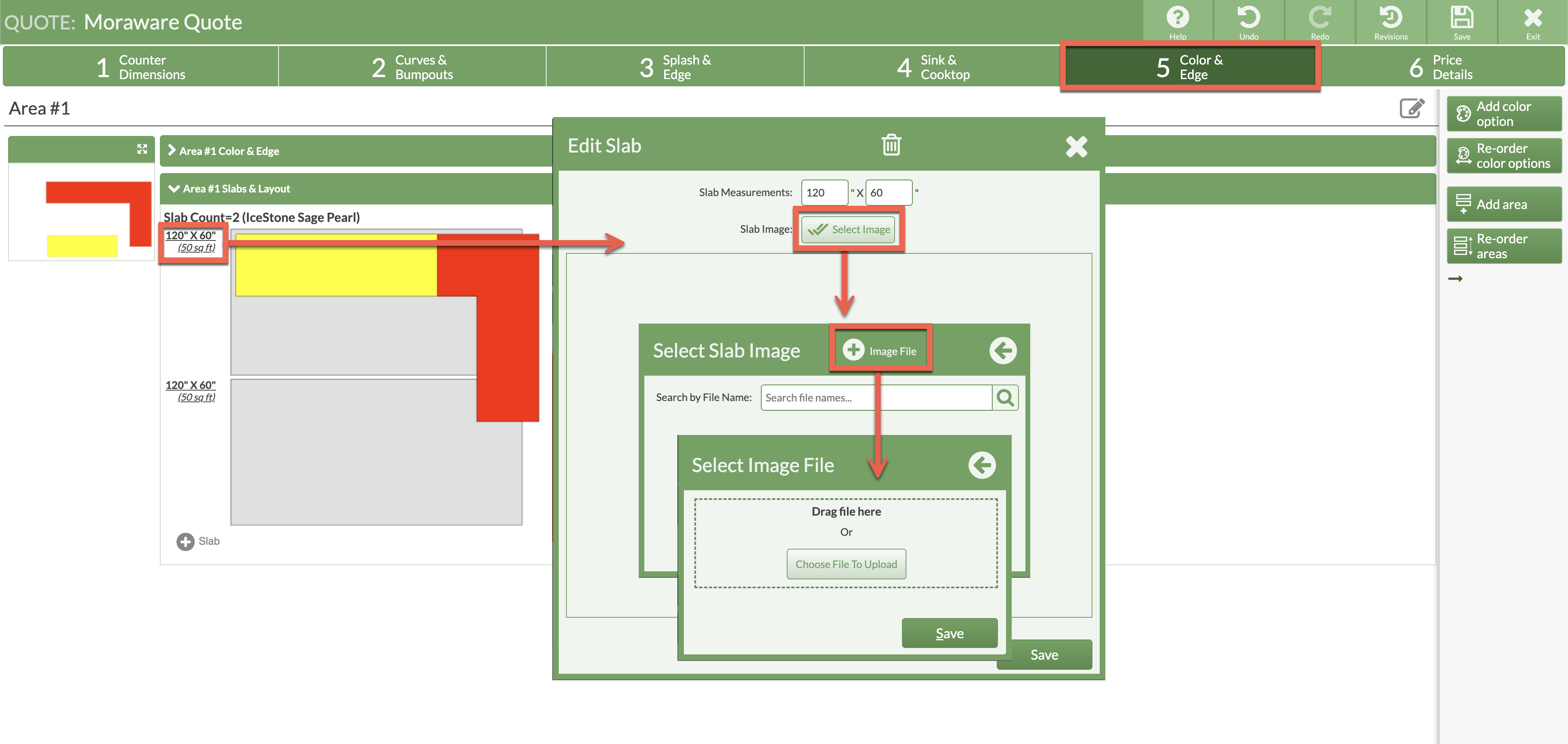
- Adjust the boundary of the shaded rectangle to select the usable area by clicking, holding and dragging any corner.
To move the shaded rectangle, click and hold inside the rectangle to reposition it.
SEARCH FOR A PREVIOUSLY USED IMAGE
- In Step 5 click the green Area Slabs & Layout bar and check the Show Layout box.
- Click the slab dimensions then Select Image.
- Enter the name of the image into search box and click Search icon.
- Choose file from search results.
- Adjust the red boundary box if needed.