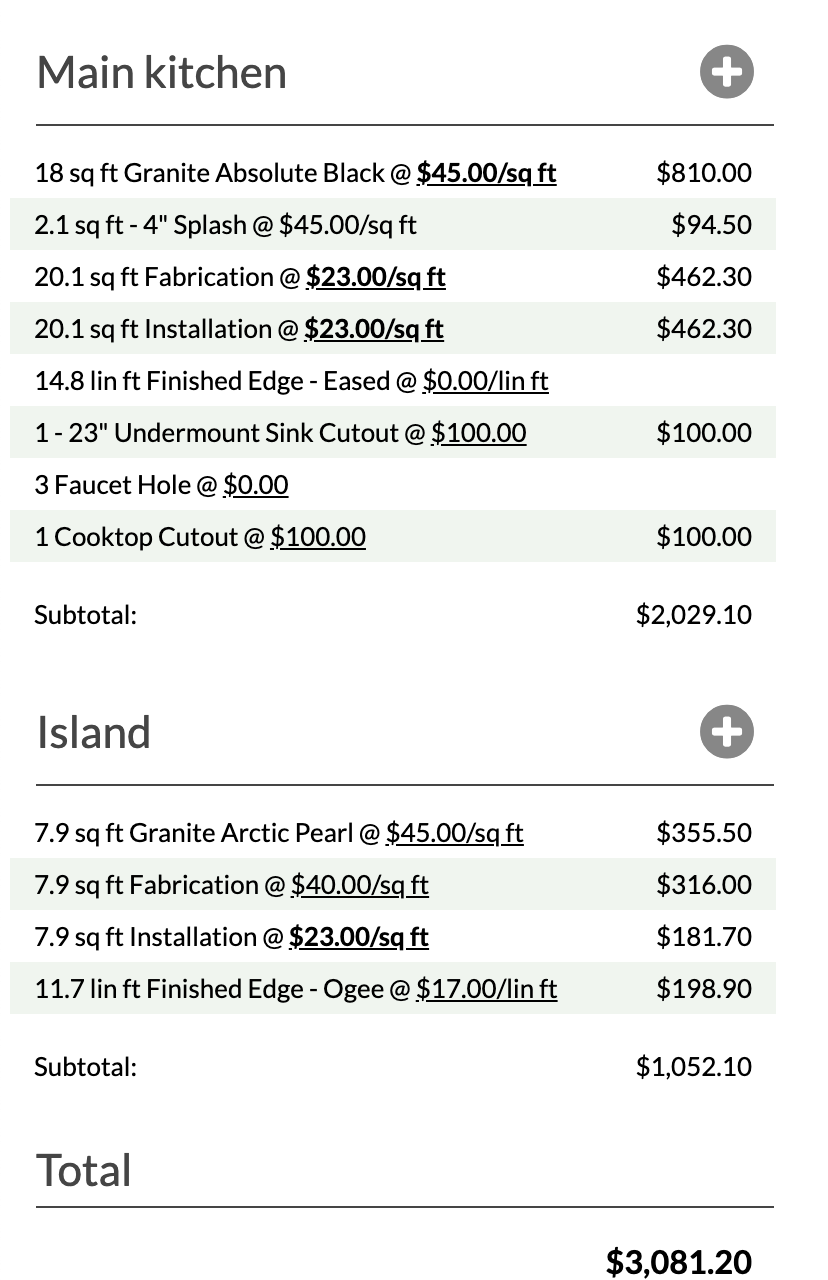Separate A Quote Into Areas
Need to create more than one room in a single Quote? Need to know the square feet of each countertop drawn? Need to quote one Material on the kitchen perimeter and a different one on the island? Separate the Quote into different Areas in Step 5.
Once you have assigned countertop pieces to different Areas, you can select different Materials, Colors, and Edges for those counters if needed. Any Splashes, Edges and Cutouts will be grouped with their respective countertop piece when subtotaling in Step 6.
- In Step 5, click +Counter Area.
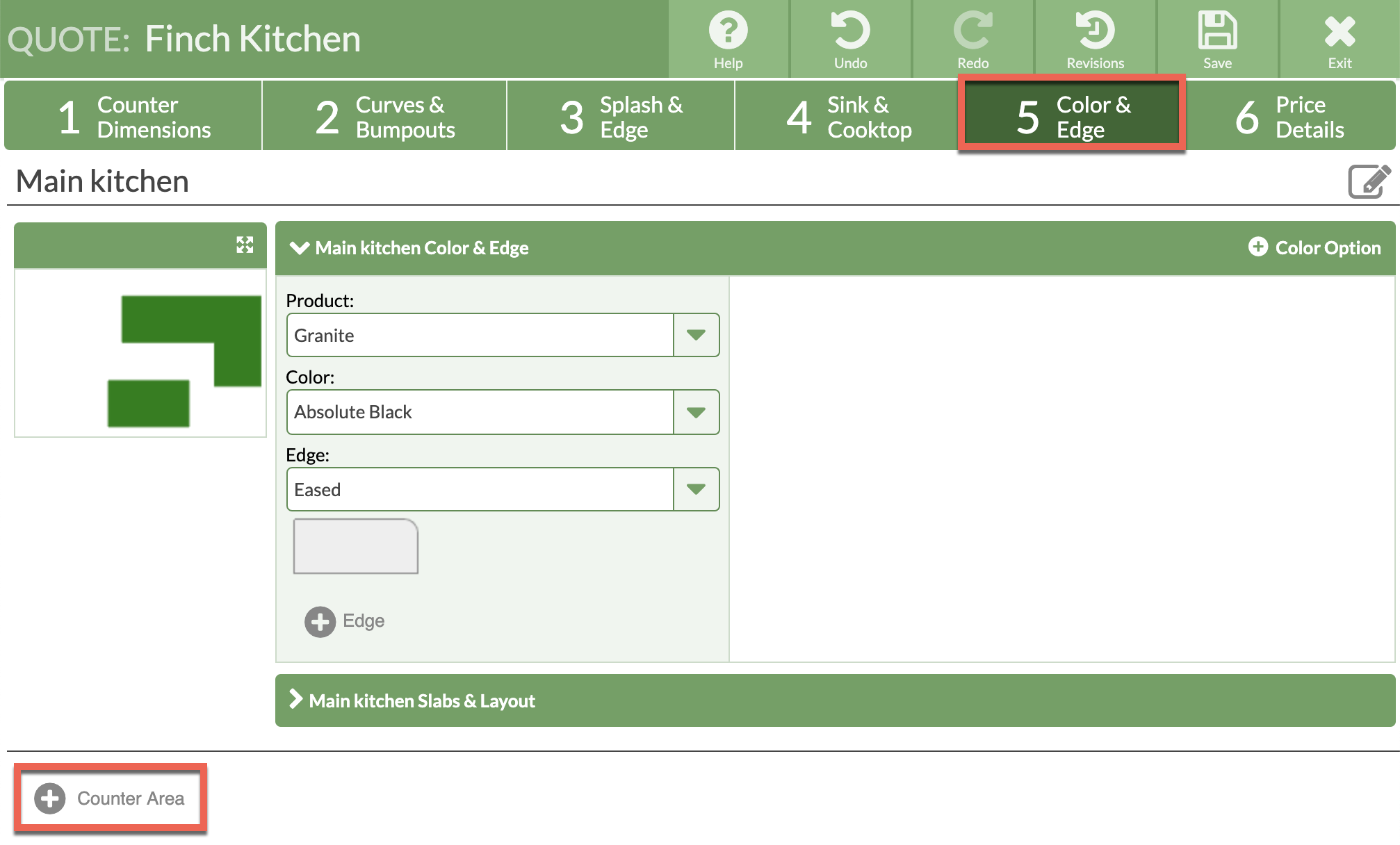
- In the thumbnail drawing, click on the countertop you want to add to this Area, and select Make this counter a member of Area #2.
- Click the Edit icon to rename the Area.
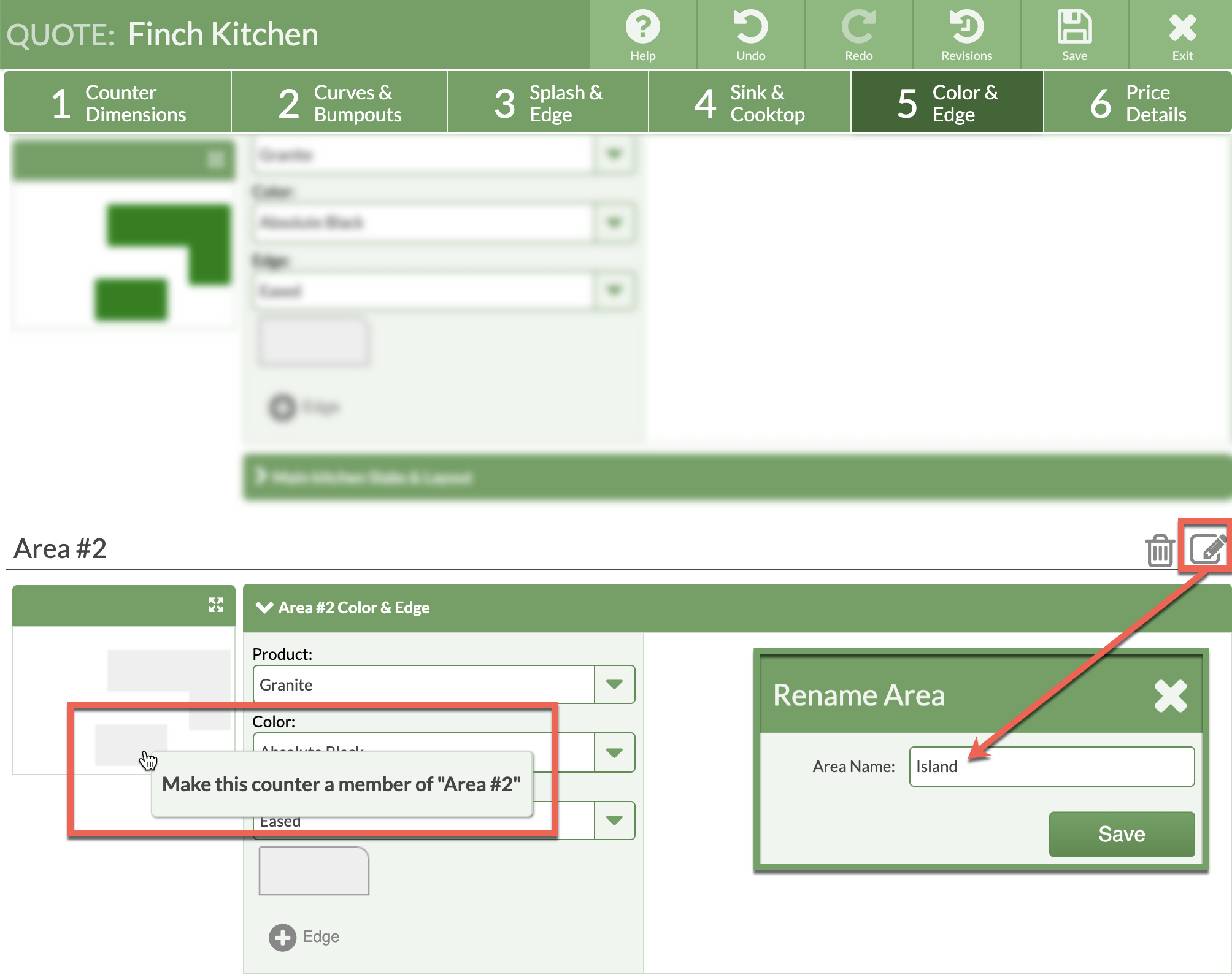
- Select the Product, Color and Edge you want in each Area.
- In Step 6, the Pricing Details are separated by Area.