Add Material To Your Price List
Are you ready to add more Material to your Price List ? Add all your Material at once, or add a few at a time. We recommend adding all your Material into one Price List. That makes updating the Price List later much easier.
Before you begin, have a list of the Materials you sell and what you charge. You can price by the square foot, by the slab or some of both.
If you are pricing by the slab, a price per square foot still needs to be entered. CounterGo will calculate the price of the entire slab based on the square foot price and the slab dimensions.
- Go to Price Lists > click the Name of the Price List to update > click the Edit Price List button.
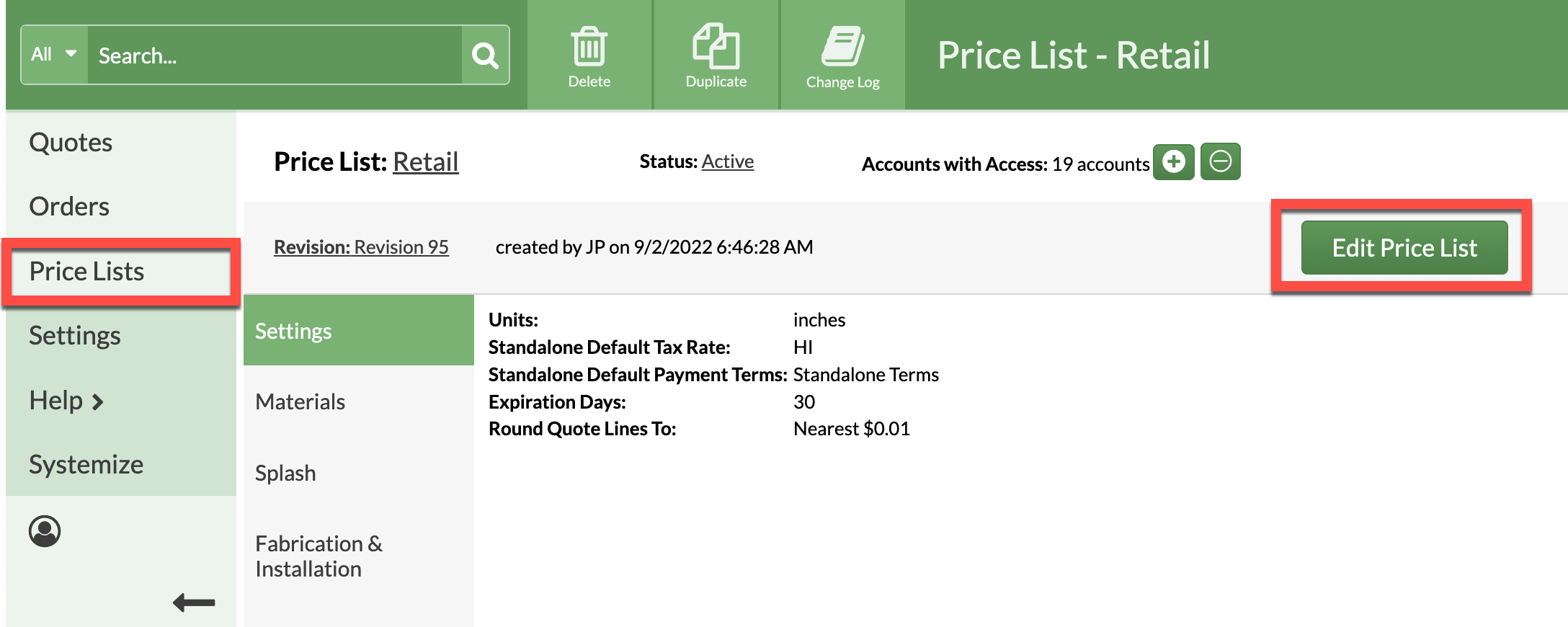
- Go to Materials > click the Add Material icon.
- Select from a list of pre-loaded Materials and Colors, or Add Custom Material to enter in your own products and colors.
- Enter a Type and Default Slab size, and select any available options necessary.
- Enter your Material prices then Save your Price List.

- Add or delete colors from the default list. Colors can be added or deleted at any time once a Material has been added to a Price List.
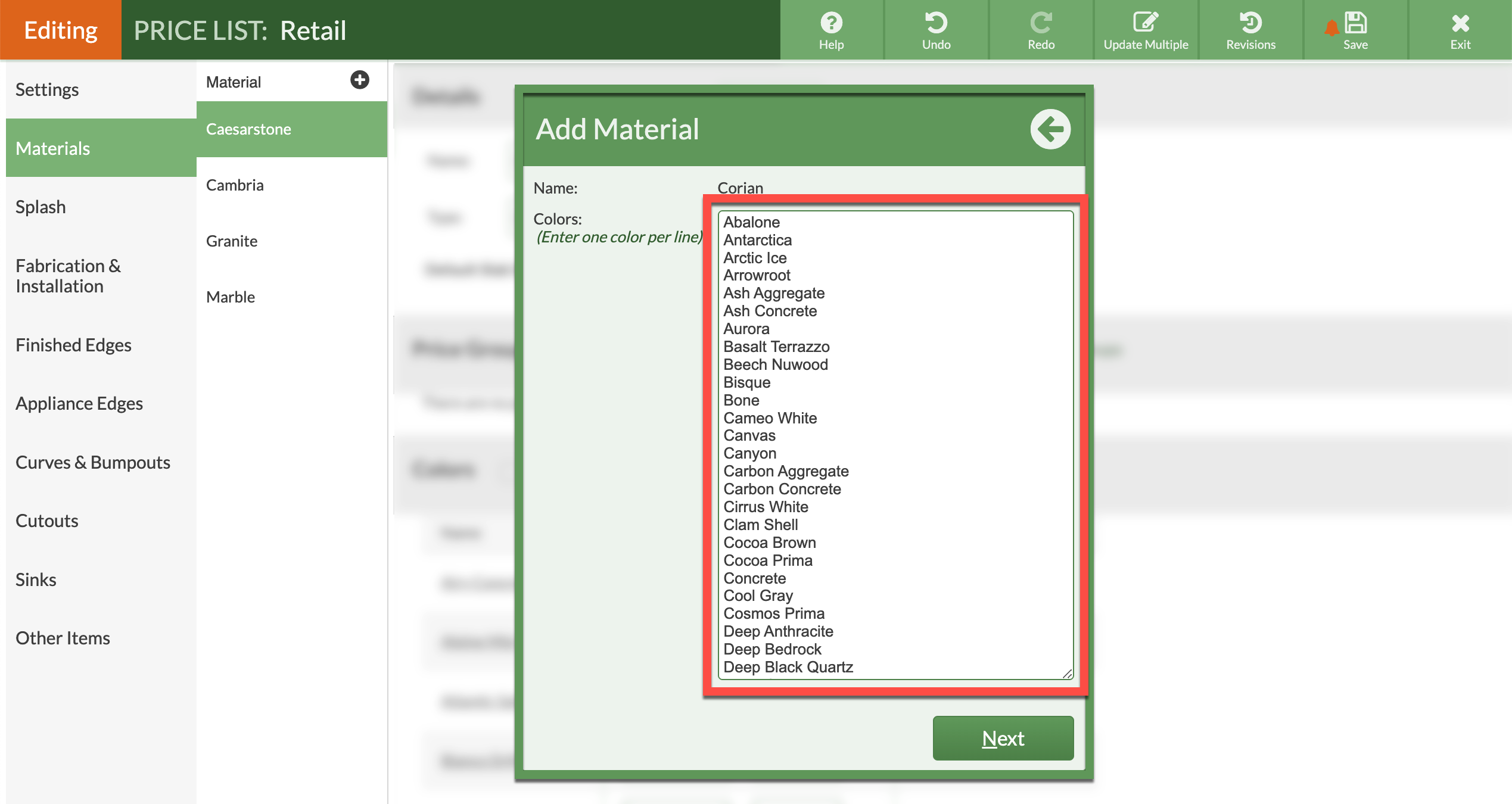
- Once the Material and Colors have been added, enter prices, then be sure to Save the Price List.
