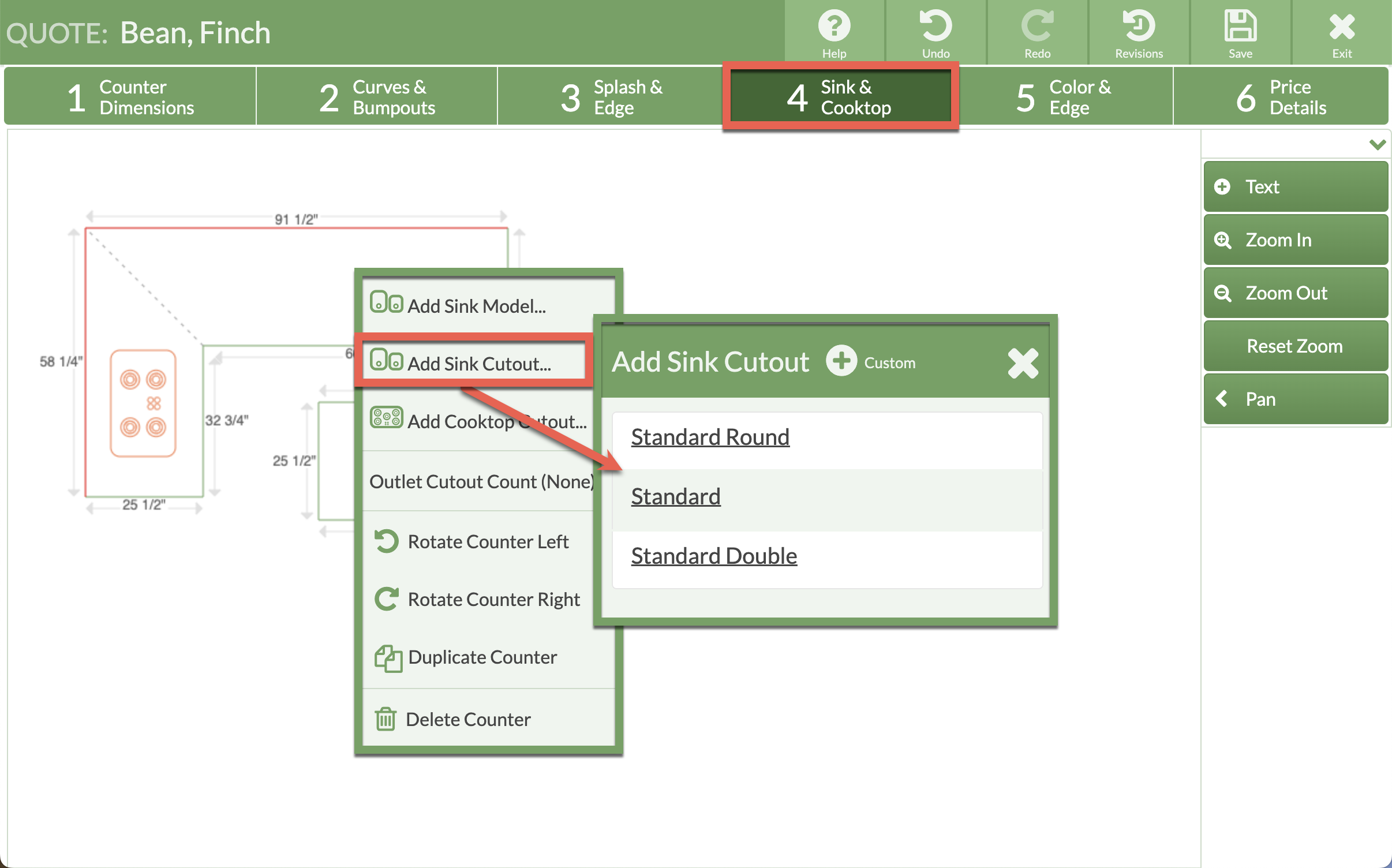Add Sink Cutout Shortcuts
Add Sink Cutout Shortcuts after you've adding Sink Cutout charges to your Price List. Sink Cutout Shortcuts are a quick way to select from your most popular cutouts when creating a Drawing.
NOTE: Prices for the shortcuts are based on the Sink Cutout type, Undermount, Drop-In, or Farmer. CounterGo will pull the price based on the Sink Cutout type and dimensions entered for Sink Cutout Shortcuts.
- Go to Price Lists > click on the Name of the Price List to update > click the Edit Price List button.

- Click Cutouts from the side menu, then Sink Cutouts.
- Click Add Sink Cutout.
- Enter the details for the shortcut and Save, then Save the Price List.
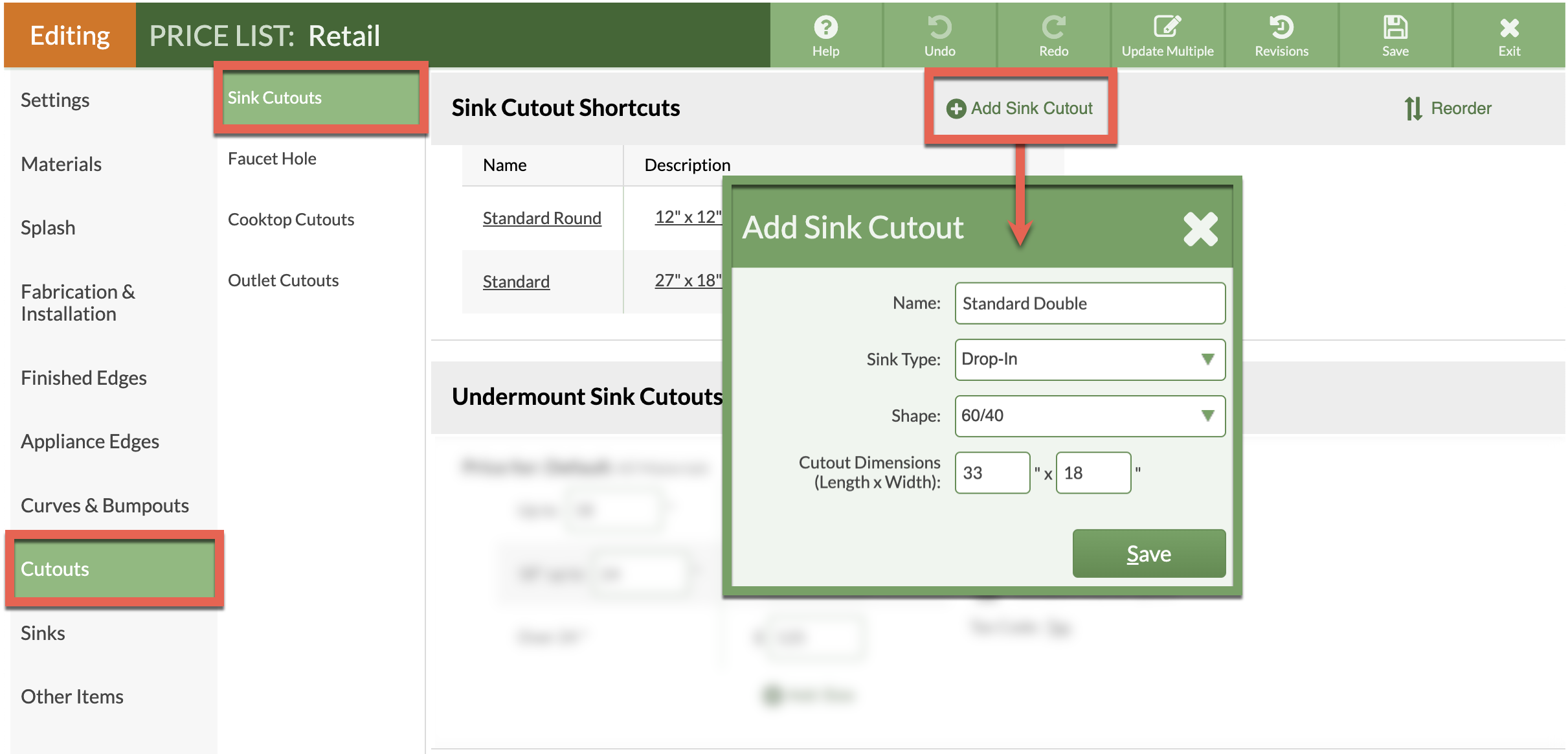
- Select Add Sink Cutout during Step 4 when drawing. A list of the Sink Cutout Shortcuts added to the Price List will pop up as a menu.