Add Notes To A Printed Quote
If you have additional information you want to communicate to your customer that is different on every Quote, you can enter notes in the Quote Notes field and then display that field on your printable Quote.
TYPE INTO NOTES FIELD:
- Select Quotes and click on the Quote Name to edit.
- Click on the Edit Quote Info icon
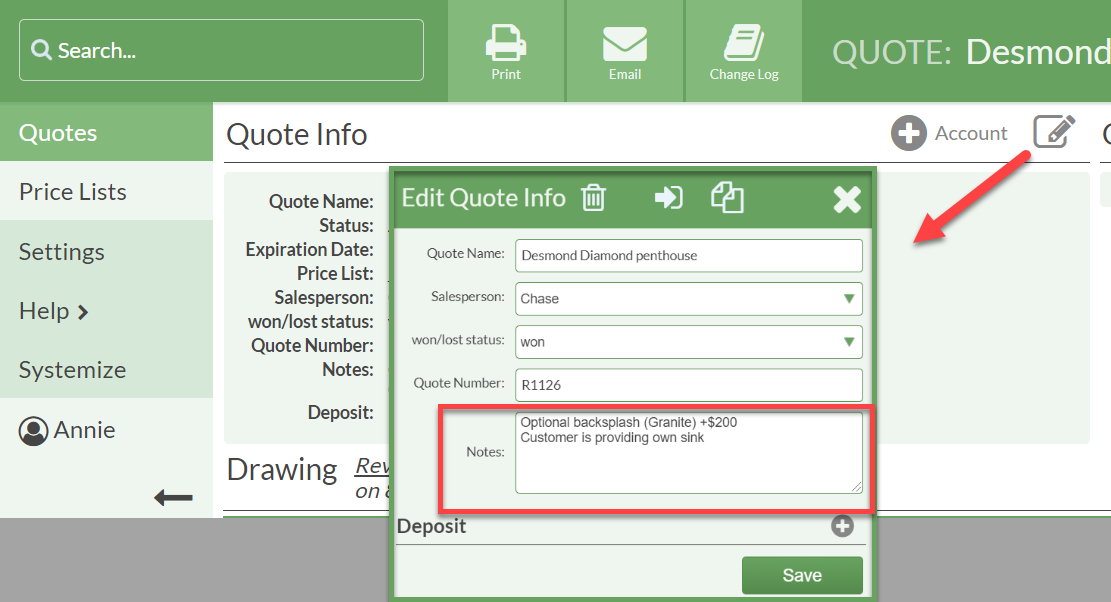
- Type in the Notes and click Save.
ADD NOTES FIELD TO QUOTE FORM:
- Go to Settings > Quote > Forms
- Click on the Form Name to edit
- Click on the Add Field icon
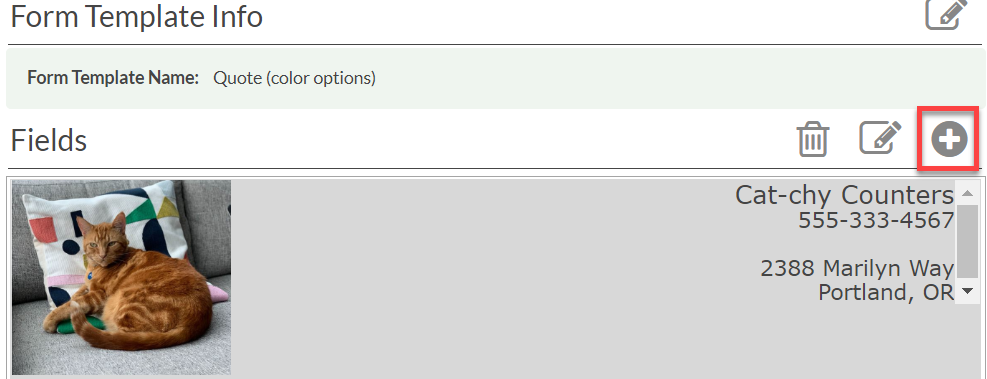
- Select the Data Type- Quote Info and then select Notes
- Move the field by clicking on it and dragging it to a new location. Display multiple fields on a single row by clicking on a field and dragging it to the left or right of another field until you see two blue horizontal arrows.
