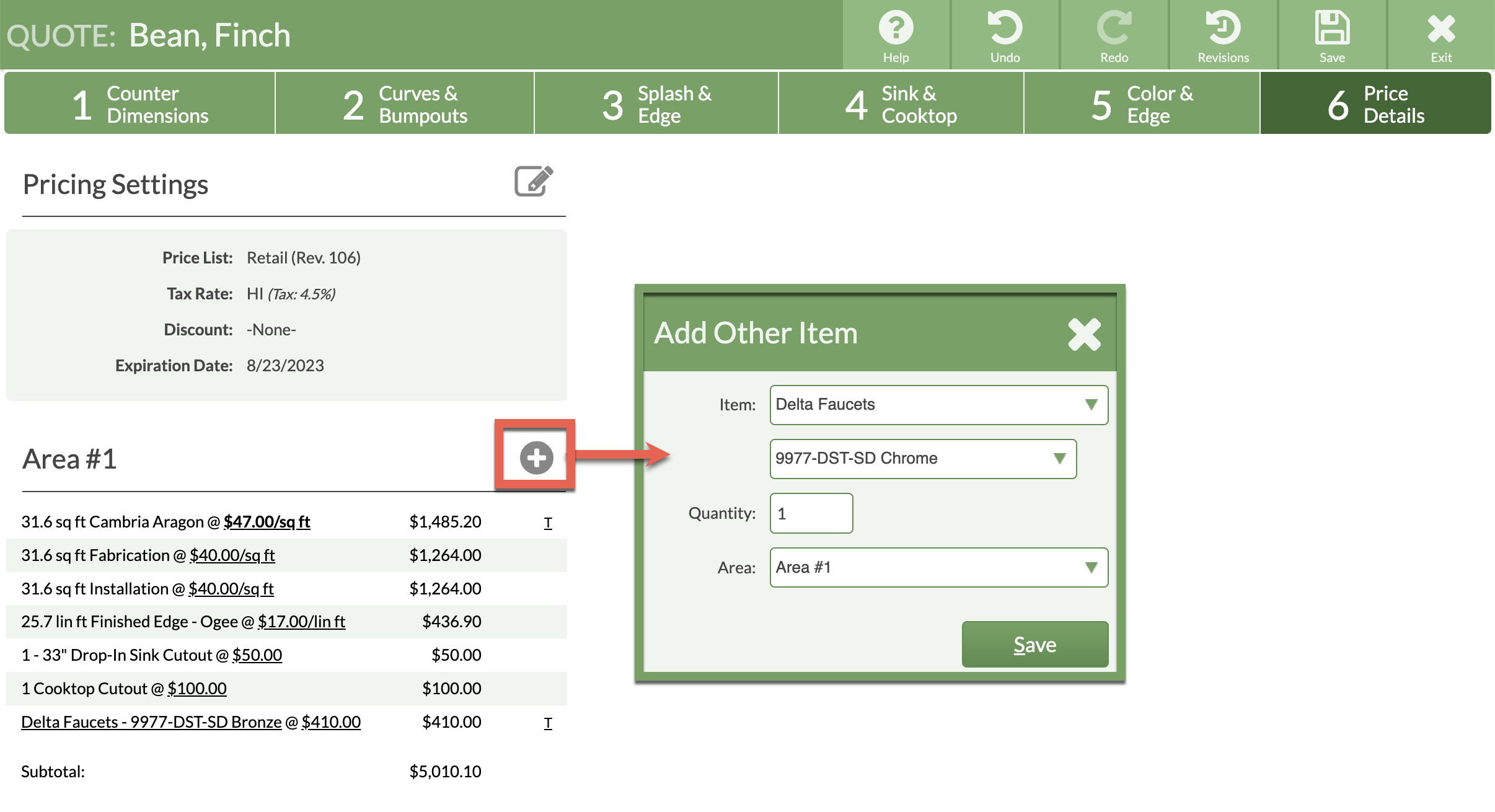Add Faucets To Your Price List
Do you sell faucet models and want to include them when Quoting? Add faucets as an Other Item in your Price List to make them available in Step 6 of your Quote.
If you carry hundreds of faucets, or if you order each as needed, then the simplest approach is to add each one manually in Step 6 as you create a Quote, instead of adding them all to your Price List.
SINGLE FAUCET
- Go to Price Lists > click on the Name of the Price List to update > click the Edit Price List button.
- Select Other Items from the side menu.
- Click Add Other Item from the upper left corner.
- Select Other Item as the type, then enter an Item Name. Check or uncheck the available preferences as needed.
- Enter a price, then Save the Price List.

MULTIPLE FAUCETS OF THE SAME BRAND
- Go to Price Lists > click on the name of the Price List to update > click the Edit Price List button.
- Select Other Items from the side menu.
- Click Add Other Item from the upper left corner.
- Select Other Item as the type, then enter an Item Name. Check or uncheck the available preferences as needed.

- Click Add Option to the left of the price field, one for each faucet in the brand or line.
- Click the underlined Option Name to rename.
- Set the most commonly used as the Default Option to have it appear first in the menu when Drawing in Step 6.
- Add prices, then Save the Price List.
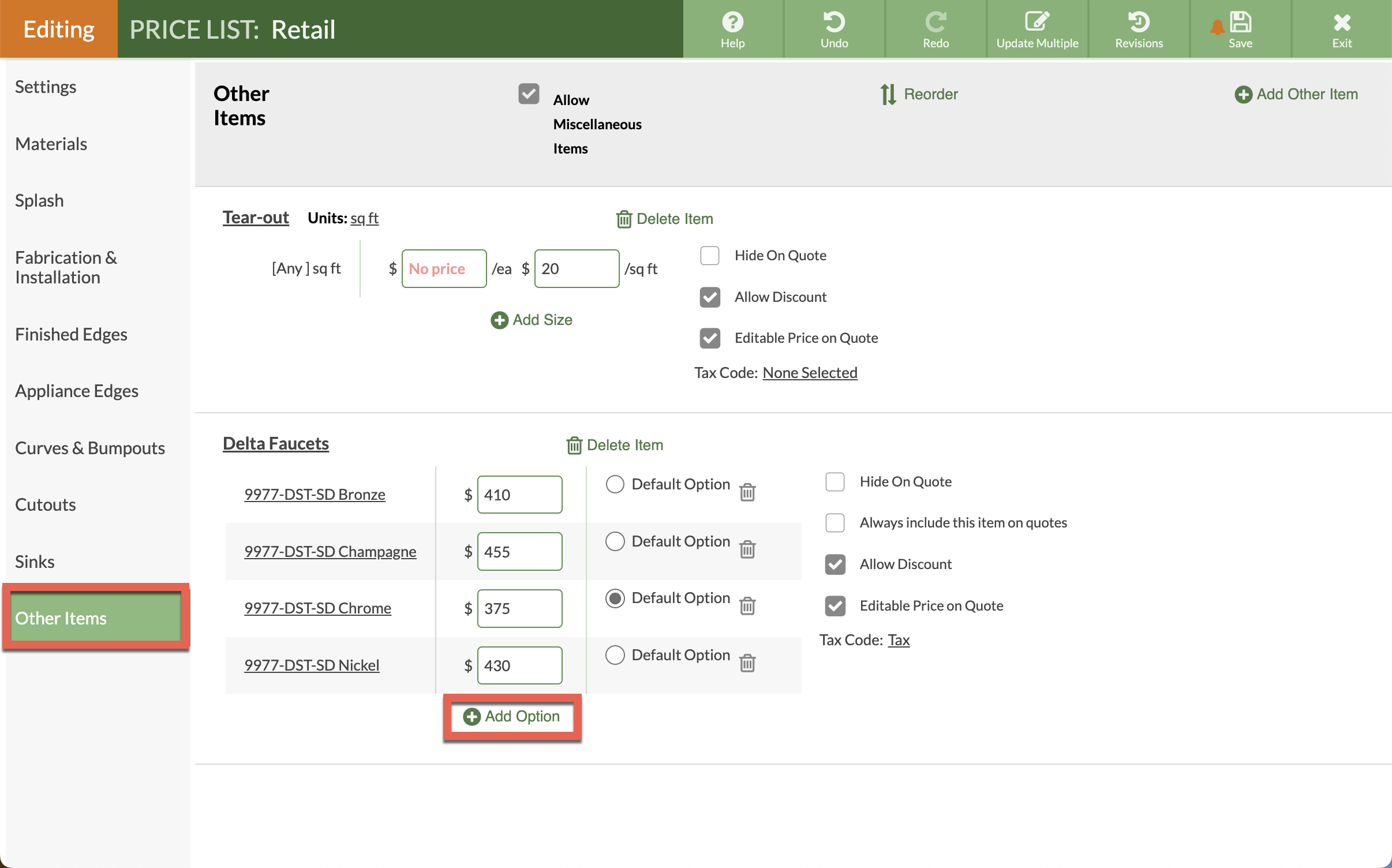
USE OTHER ITEMS IN STEP 6
- In Step 6, click the Add Other Item icon for a list of available other items.
- Make selections based on the information entered into the Price List.