Allow Or Prevent Price Edits
Need to change what prices can be modified in Step 6 of a Quote or Order? By default, all products in a Price List are set to Edit Price On Quote. You may want to give your salespeople flexibility with some items and not others.
You can allow or prevent your non-administrator CounterGo Users from editing prices in Quotes or Orders for any item in the Price List.
UPDATE A SINGLE PRODUCT
- Go to Price Lists > click the Name of the Price List to update > click the Edit Price List button.
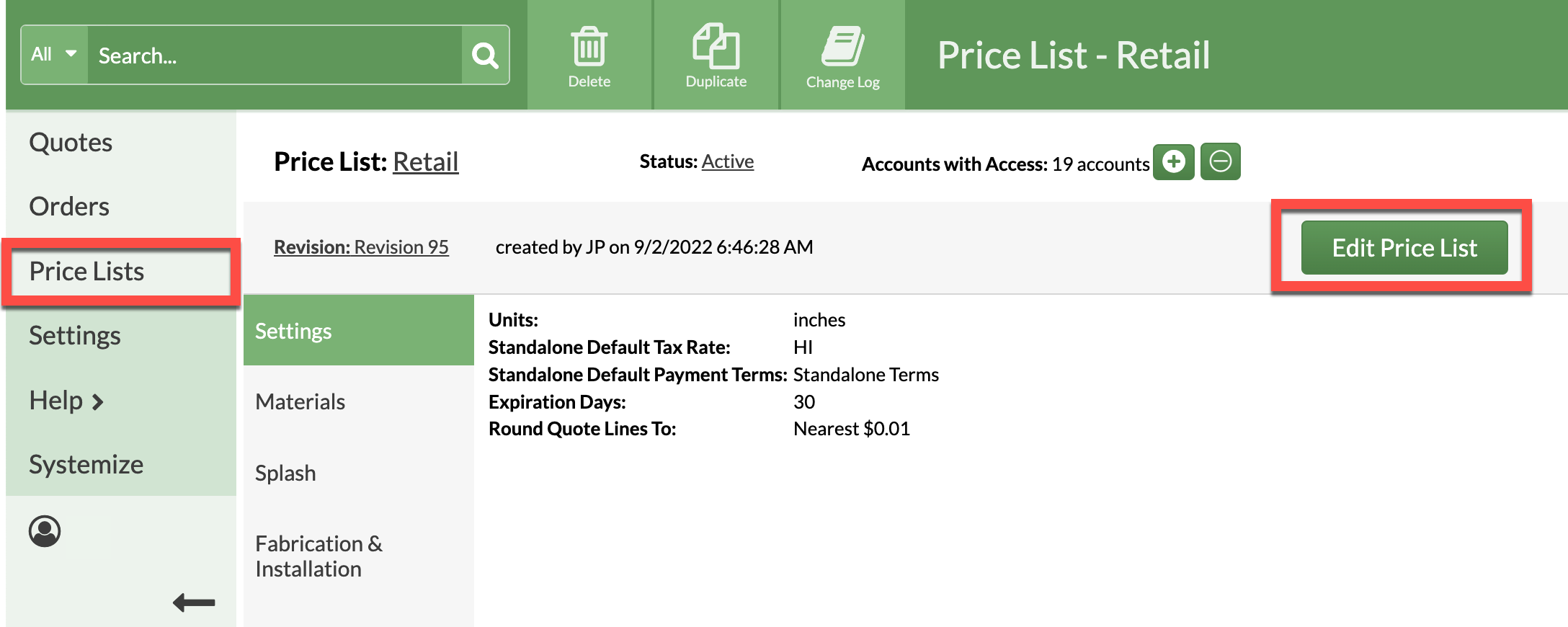
- Click on the Price List item you want to change.
- Check the Edit Price On Quote box to allow edits, uncheck to prevent edits, then Save the Price List.

UPDATE MULTIPLE PRODUCTS
- Go to Price Lists > click the Name of the Price List to update > click the Edit Price List button.

- Click the Update Multiple button, then Set Edit Price On Quote.
- Check the box next to items to allow edits, uncheck to prevent edits, then Save the Price List.

