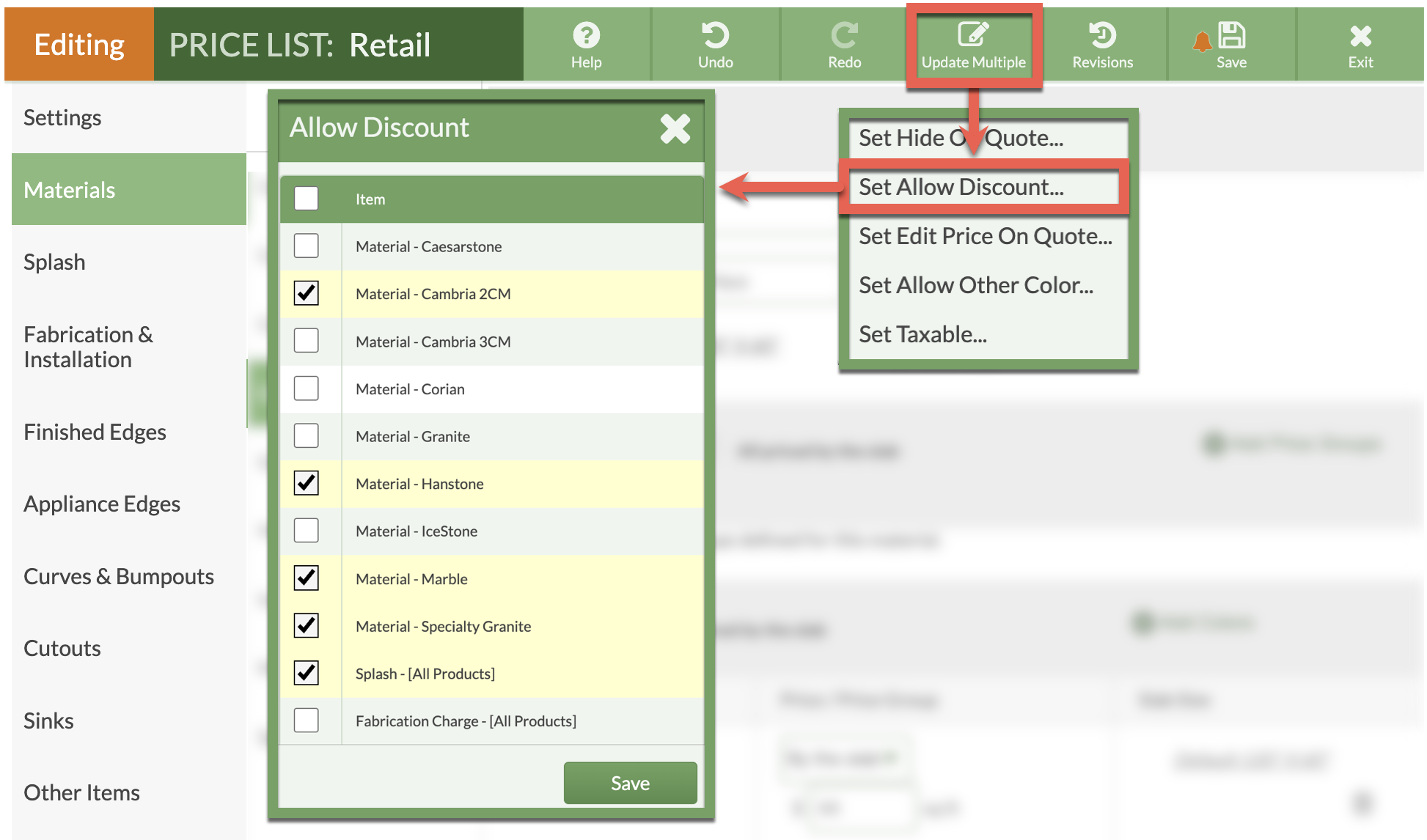Allow Or Prevent Discount On An Item
Are there some items you want to be marked down when you apply a Discount to a Quote or Order and others you do not? By default, all items in a Price List are set to allow Discounts. You can select which items are eligible to be discounted when one is applied.
A Discount Can be removed from one item for an individual Quote or Order, but not for the entire Price List.
UPDATE A SINGLE PRODUCT
- Go to Price Lists > click the Name of the Price List to update > click the Edit Price List button.
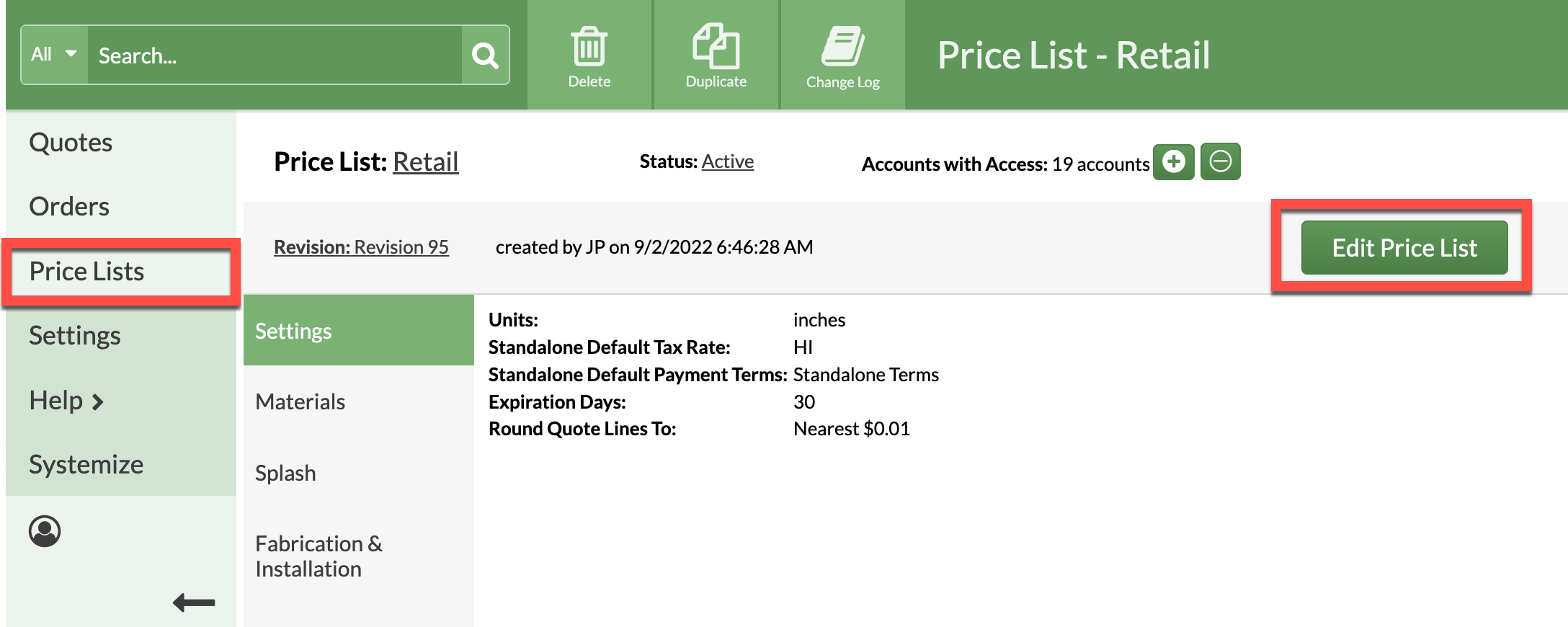
- Select the item to change.
- Check the box next to Allow Discount to allow Discounts, uncheck to prevent Discounts.
- Save your Price List.
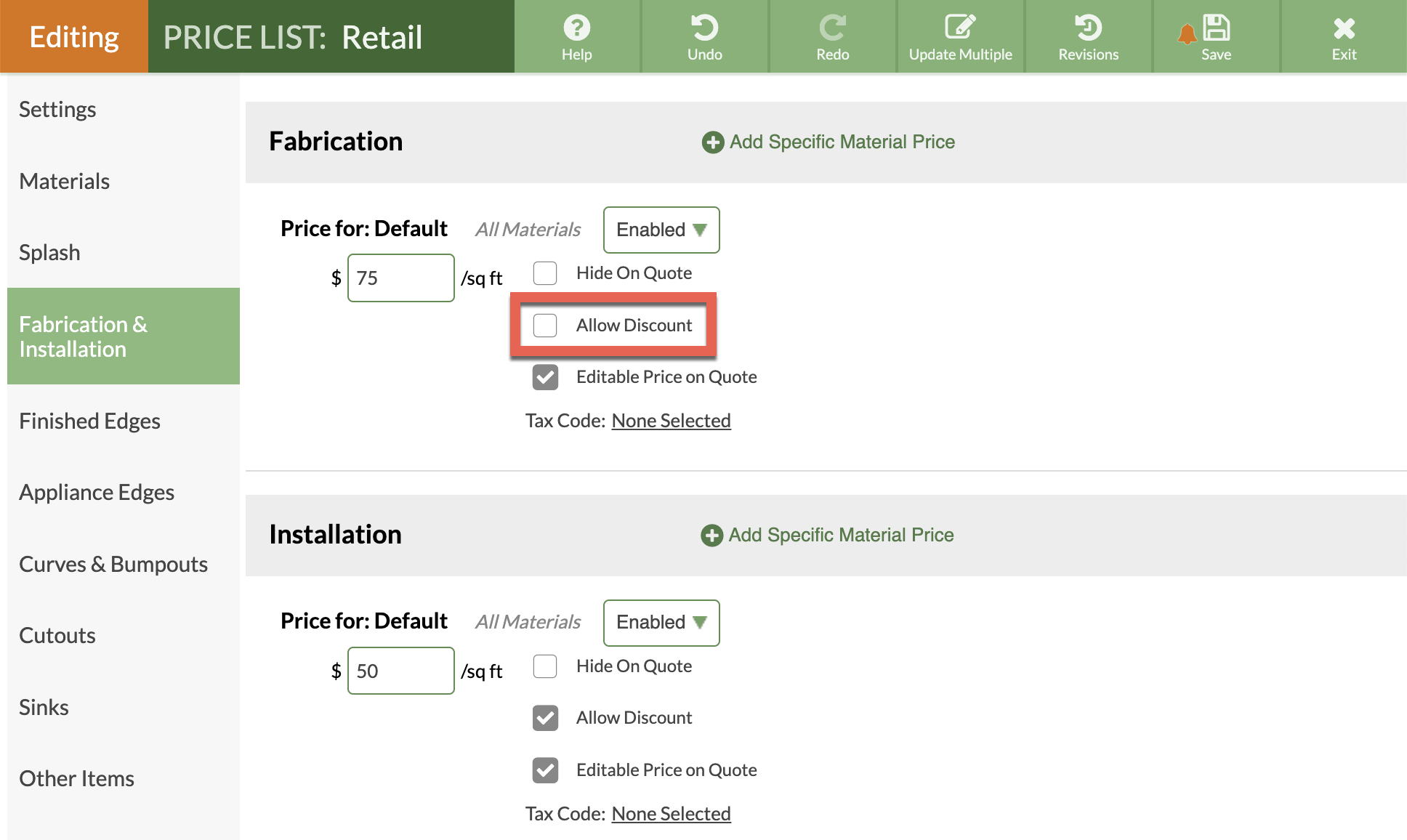
UPDATE MULTIPLE PRODUCTS
- Go to Price Lists > click the Name of the Price List to update > click the Edit Price List button.
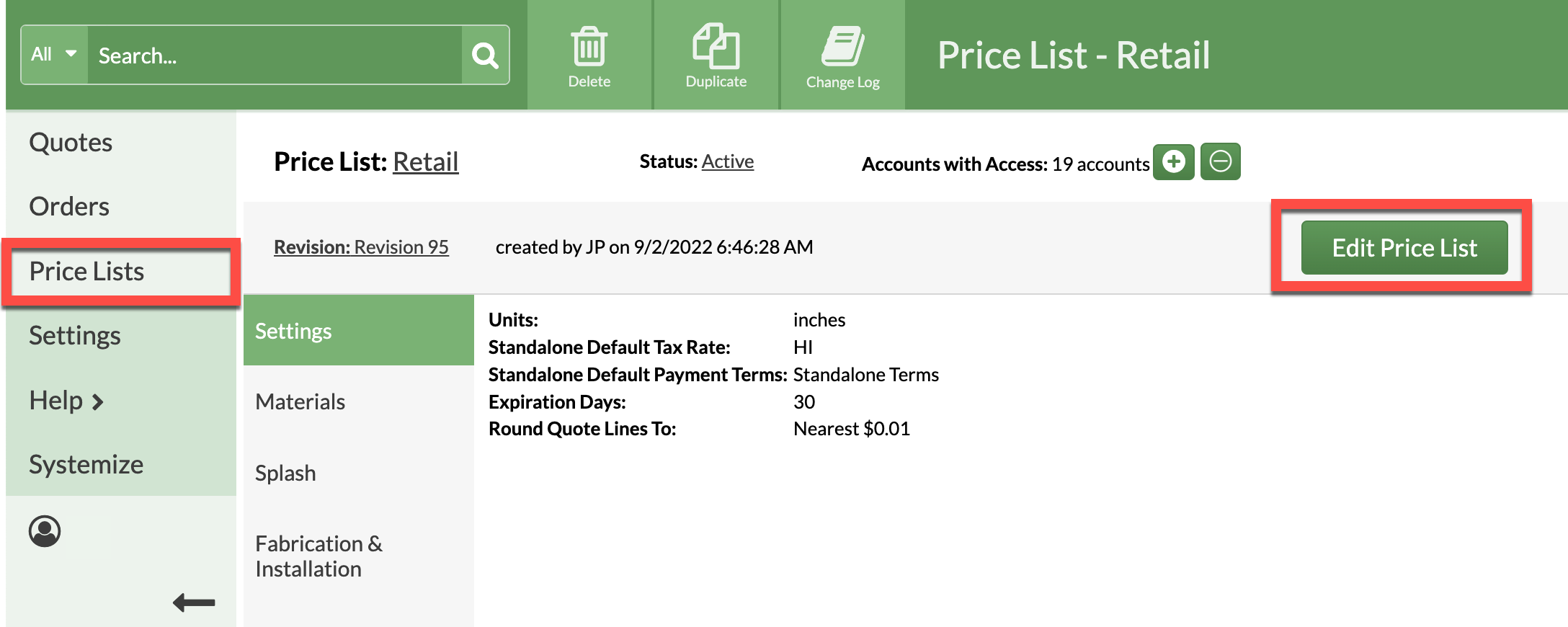
- Click the Update Multiple button then Set Allow Discount.
- Check the box next to items to allow Discounts, uncheck to prevent Discounts.
- Save your Price List.