Add New Colors To A Material
Need to add new Colors to an existing Material? Edit the Price List to add new Colors. Color names will be added alphabetically, regardless of the order they are entered.
When adding a new Color, it will be added by default as priced Per SQFT, even if All Priced By The Slab is checked. Change the color pricing to By The Slab for the individual Color, or re-check the All Priced By Slab box.
Remember, even if a Color is priced by the slab, a sqft price must be entered.
- Go to Price Lists > click the Name of the Price List to update > click the Edit Price List button.
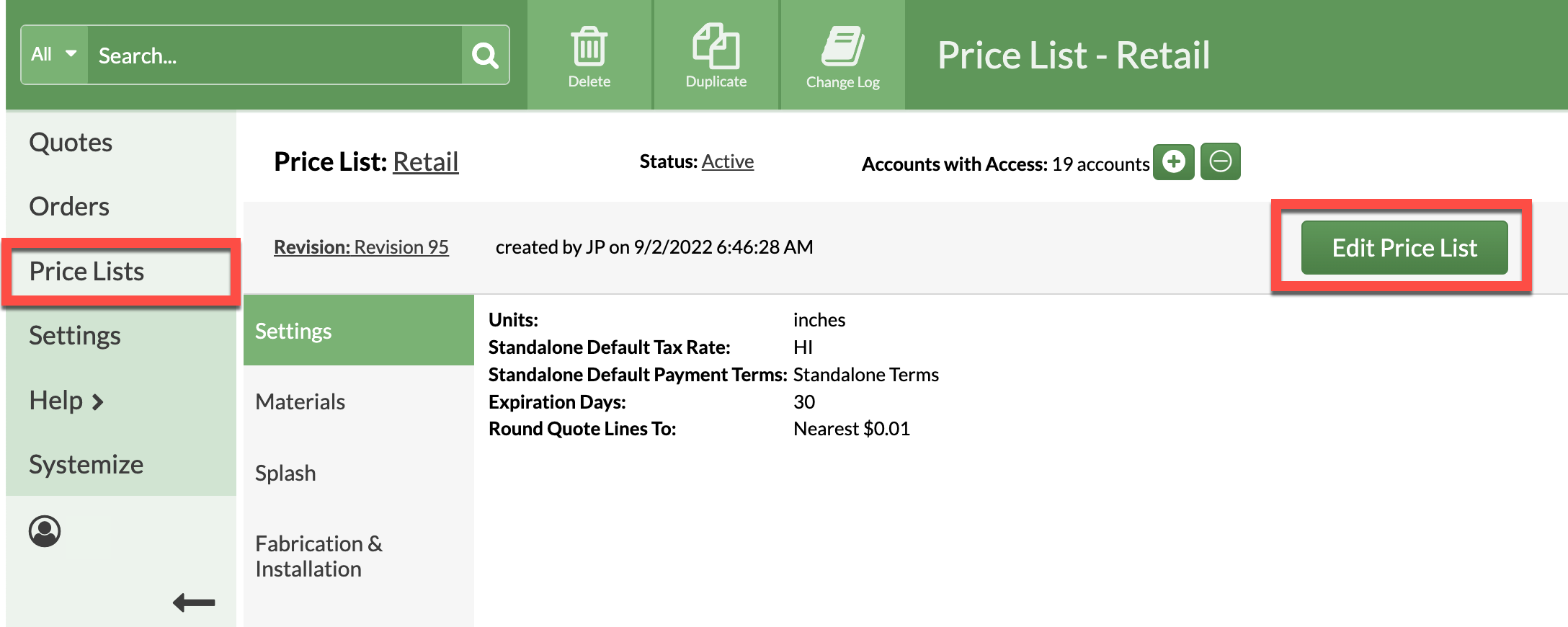
- Go to Materials > click the Material Name > scroll to Colors.
- Click Add Colors > Enter new Color names. Multiple colors can be added, one per line.
- Select to price By The Slab or Per Sq Ft and enter a price.
- Click on the underlined default Slab Size to adjust if necessary.
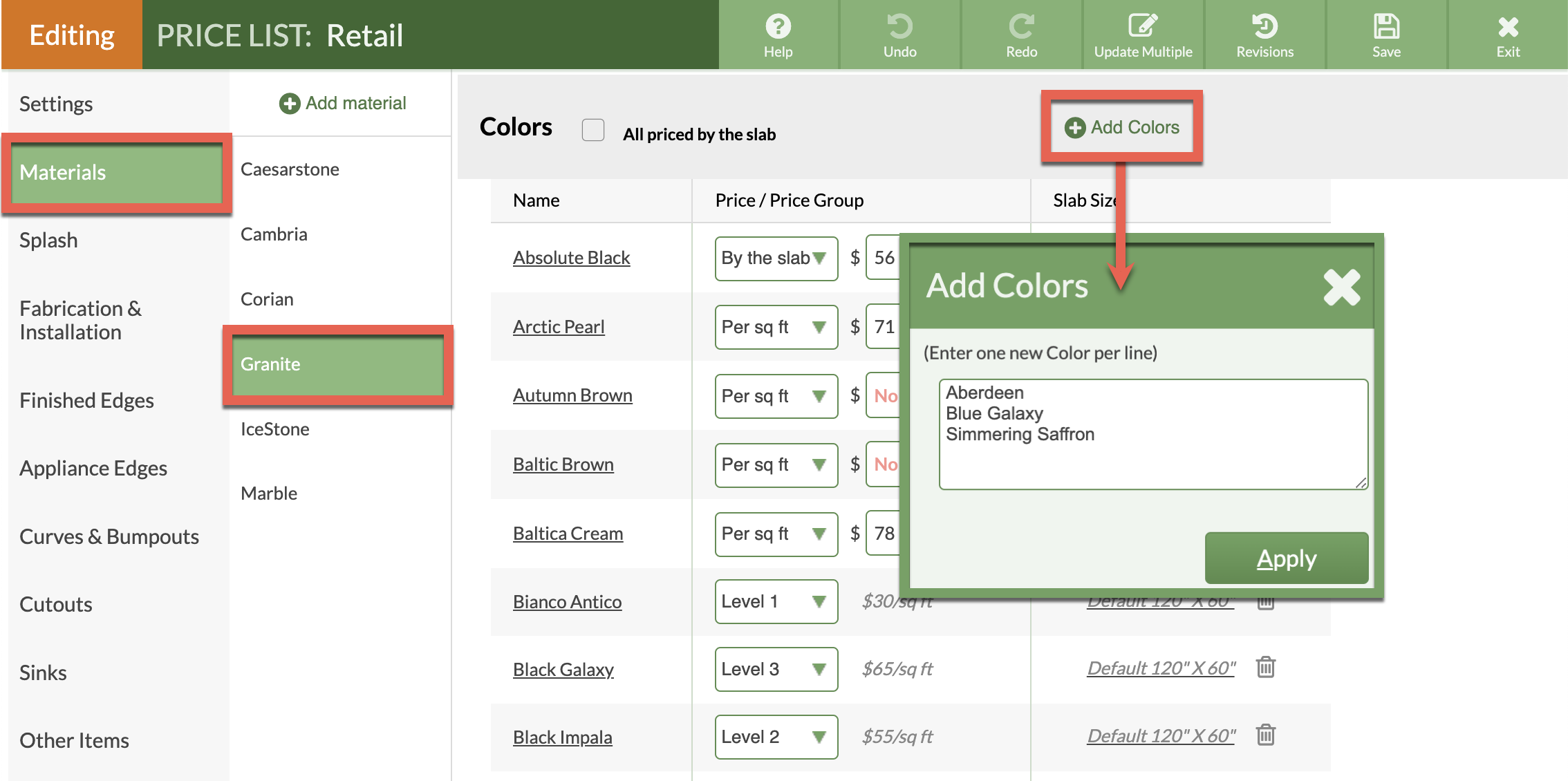
- Save the Price List.
