Convert A Quote To An Order
Once a customer makes the decision to go forward with a Quote, convert that Quote to an Order.
Even though converting a Quote to an Order is a permanent change, you can still edit the Drawing if changes are necessary.
- Open a Quote and click on the Convert To Order icon.
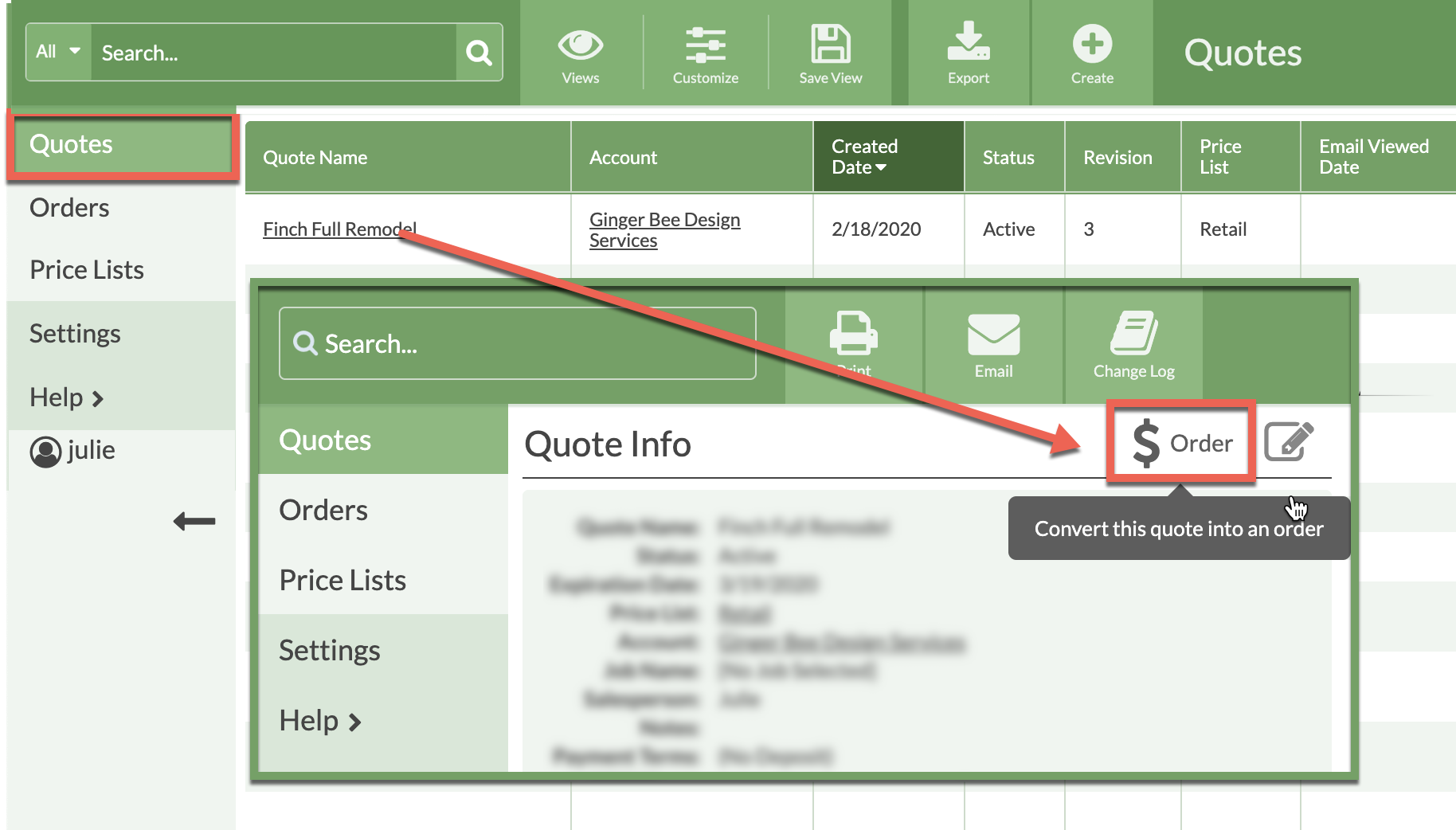
- The Sale Date for the Order must be within 30 days.
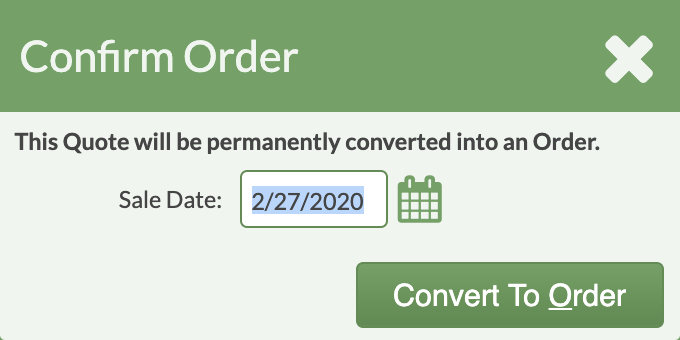
- Click the Edit icon across from Drawing to make any changes.
Once a Quote becomes an Order, editing the Drawing steps will look similar to making a Quote.
The top menu bar indicates that you are working in an Order.
- Save your changes, or Exit to discard them, to return to the Order Details page.
