Print & Email Orders
Ready to print or email your Order? CounterGo allows you to select which Forms and Email Templates to use when printing and emailing. The final Print Dialogue box you'll see will vary depending upon your operating system, browser or PDF viewer preferences.
Email Templates can be created at any time under Settings > Quote & Order > Email Templates. If you have not created an Email Template, you will be prompted to do so when you click the Email button.
PRINT AN ORDER
- Open an existing Order.
- From the top navigation menu select Print.
- From the drop-down list select a Form to use then Print.
- A browser preview will open. Follow steps for printing specific to your browser and printer.
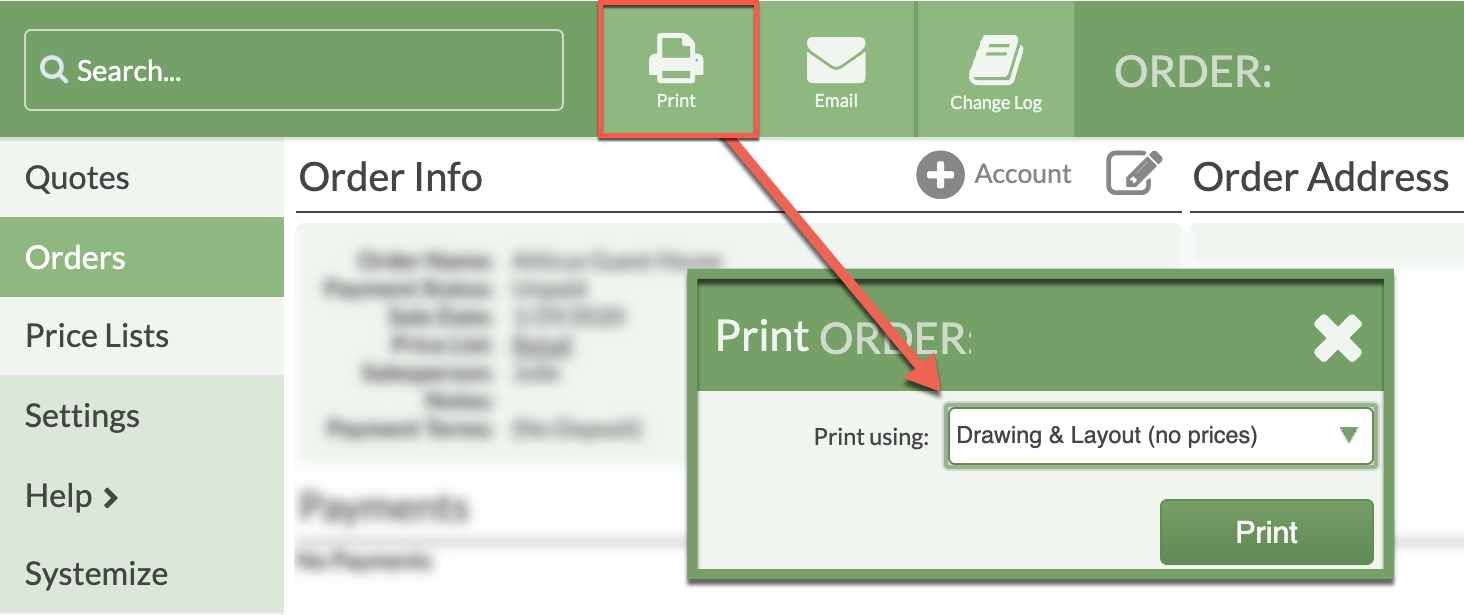
EMAIL AN ORDER
- Open an existing Order.
- From the top navigation menu select Email.
- Select an Email Template, an Order Form, and fill in the recipient email in the "To" field.
Add any additional text to the Subject and Body.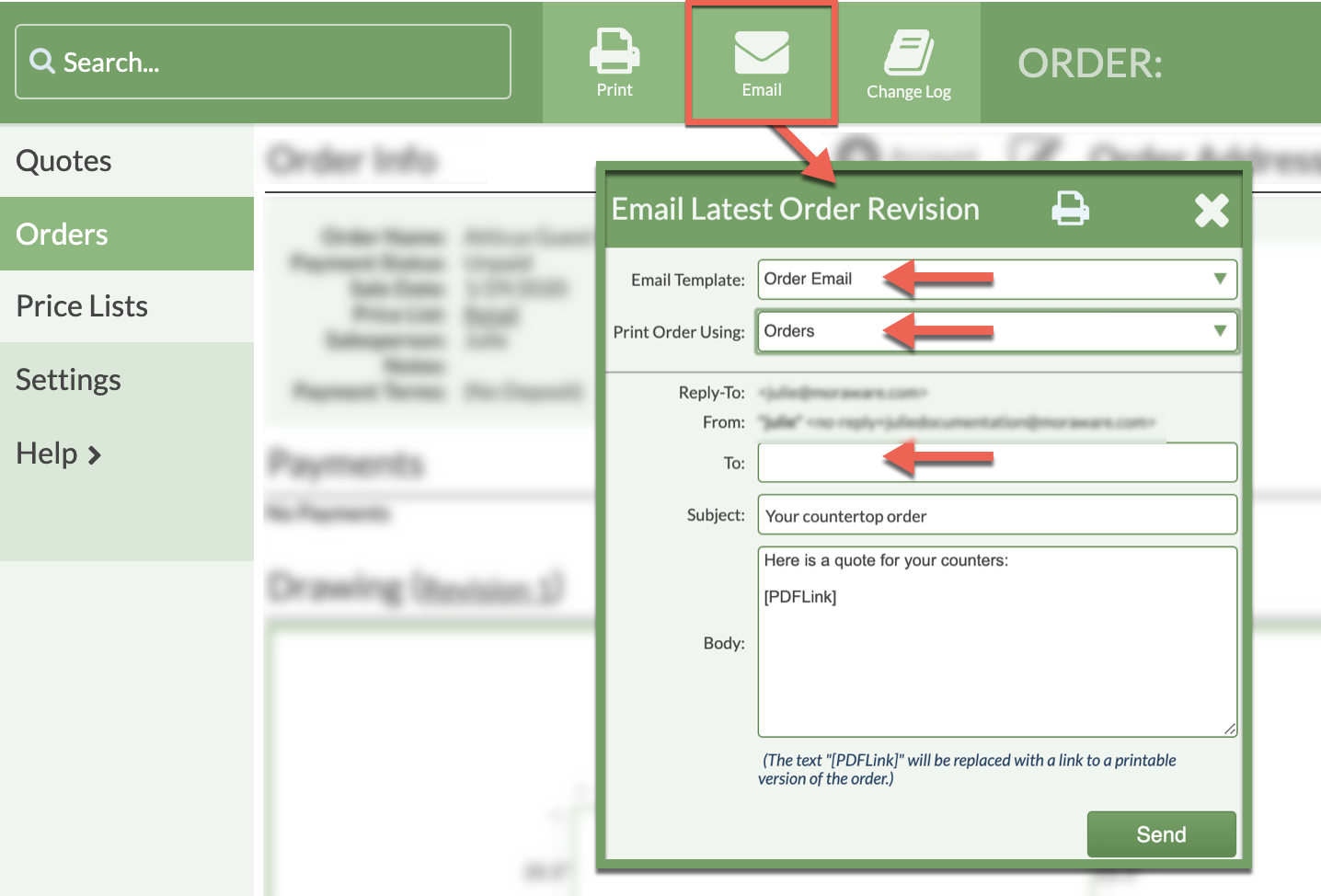
- To see a preview of what the Order will look like using a selected Form, click on the Preview icon.

