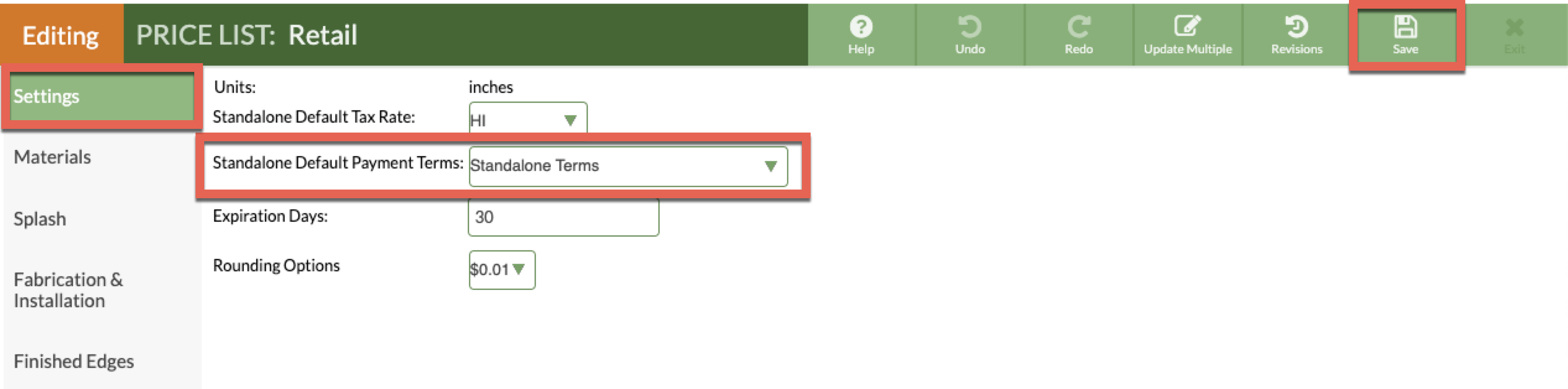Apply Default Payment Terms To A Price List
Default Payment Terms can be created and applied to a Price List in order to automatically set expected payments from customers when you create a Standalone Quote.
The optional Terms field is for payment policies like Net 10, Net 30 or Due on Receipt and can be pulled into Quote & Order Forms. Deposits can be established as a percentage or a fixed amount and are shown in Quote & Order Lines.
Default Payment Terms for Accounts must be set separately. Applying Default Payment Terms to a Price List only applies those Terms to Standalone Quotes.
To manually apply Payment Terms to a Quote or Order, see Related Articles below.
There are two steps to the process of applying Default Payment Term to a Price List for Standalone Quotes.
Step One: Default Payment Terms must be created in your Settings.
Step Two: The appropriate Terms must be applied to each Price List.
STEP ONE: CREATE DEFAULT PAYMENT TERMS
- Go to Settings > Quote & Order > Default Payment Terms.
- Click on Create Default Payment Term.
- Enter a Name for this particular set of Terms. If you want Terms to show when printing or emailing, this is the only Field that is displayed.
- Select if it is a Percentage or Amount of the total then enter Deposit and Descriptions.

STEP TWO: APPLY DEFAULT PAYMENT TERMS TO A PRICE LIST
- Go to Price Lists > click on the Name of the Price List to update > click the Edit Price List button.
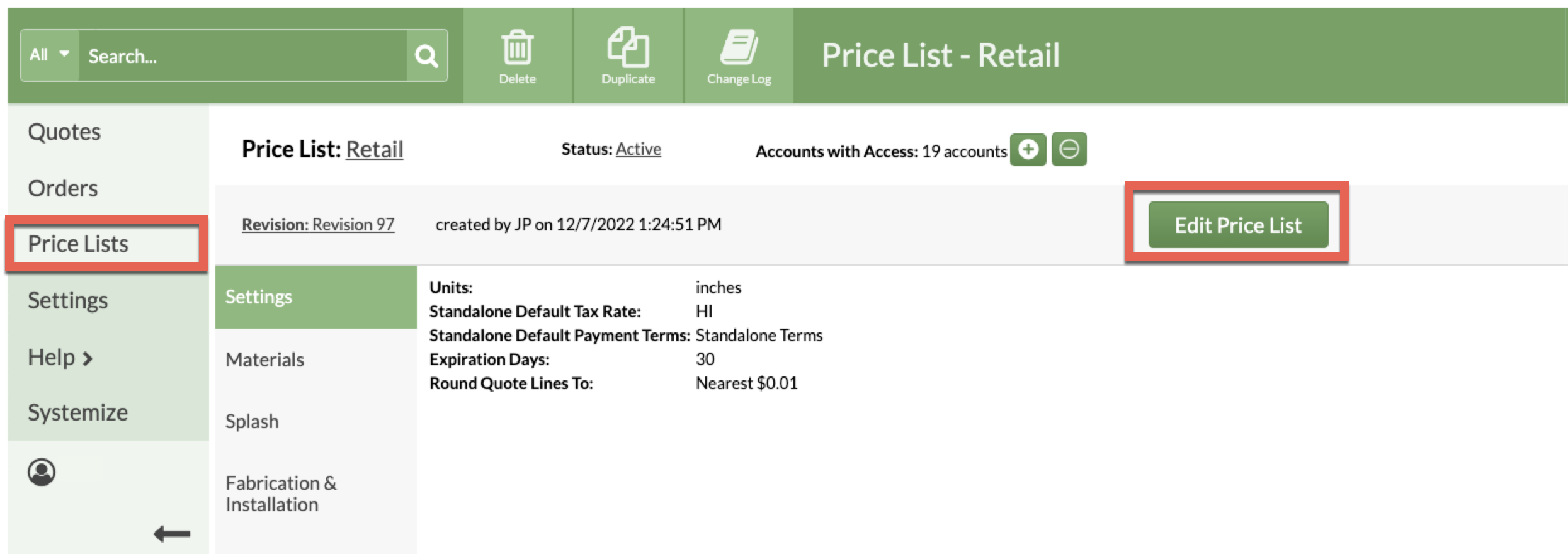
- Click Settings.
- Select the Standalone Default Payment Terms to use.
- Save the Settings, then Save the Price List.