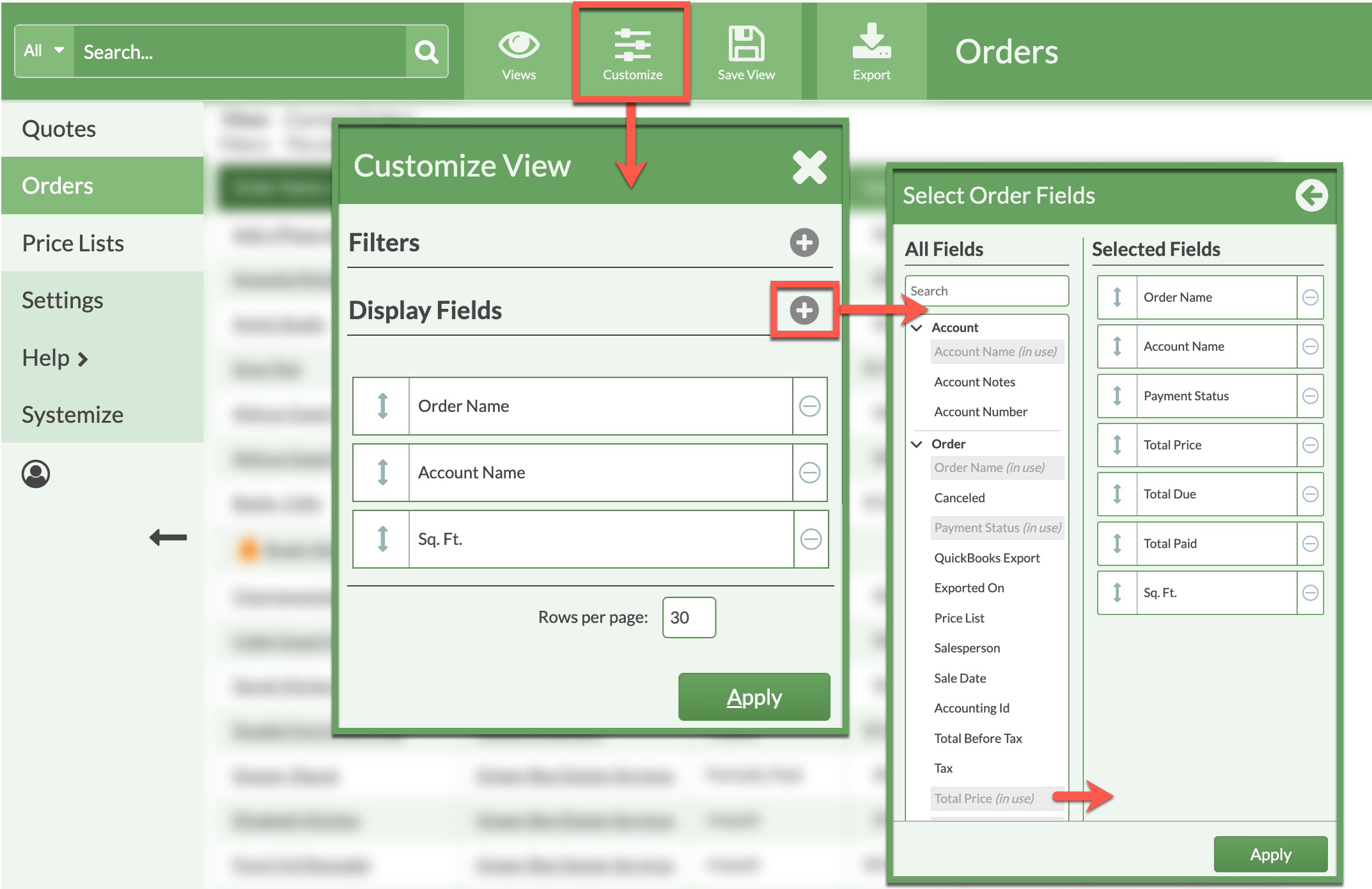Sample View: Outstanding Balances
Apply a Filter and select Display Fields to create an Orders View showing which Orders have an Unpaid or Partially Paid balance due.
Views show applied Filters at the top and the selected Display Fields as columns.
After customizing a View, save it for quick access in the future.
ADD A FILTER
- Go to Orders > Customize > Add Filter.
- Select Order Field as the Filter Type and the Payment Statuses Unpaid and Partially Paid.
- Save the Filter.

ADD DISPLAY FIELDS
- Go to Orders > Customize > Add Display Fields.
- Click on a Field in the left All Fields column to move the it to the right.
- Add necessary Fields, including Payment Status, Total Paid, Total Due and Total Price.
- To arrange the order of the Fields, click and hold the double-sided arrow on the left to drag Fields up or down.
Use the minus icon to the right side of a Field to remove it - Apply the changes.