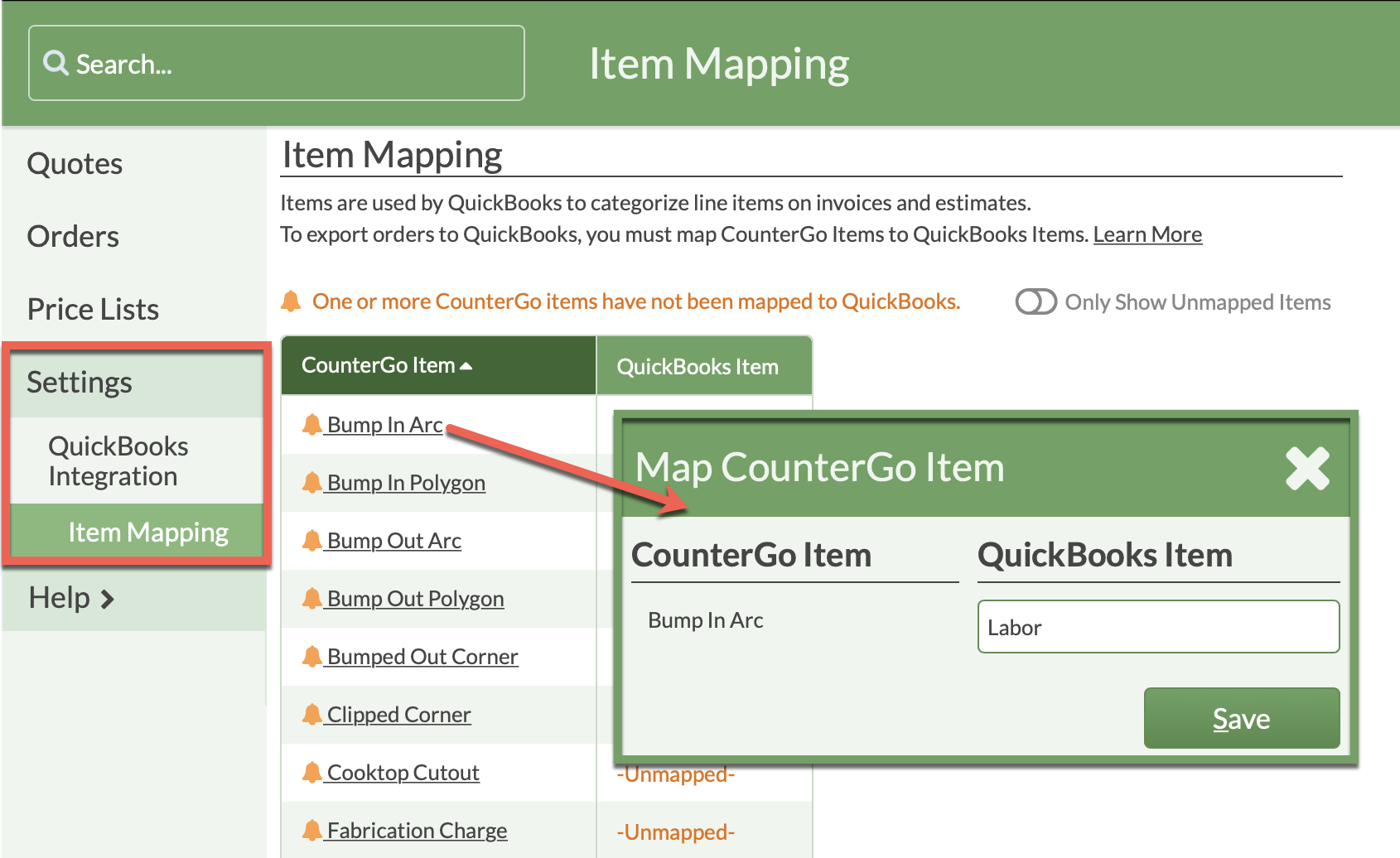Map CounterGo Items To QuickBooks
After creating Products and Services in QuickBooks Online, or Item Lists in QuickBooks Desktop, your CounterGo Price List items must be mapped to those Items in QuickBooks. While a CounterGo Price List has many entries, that level of detail will not map into QuickBooks. Using broad categories in QuickBooks, like Material, Labor and Sales, will speed up the mapping process.
If you need assistance creating your Products and Services or Items in QuickBooks, log in to your QuickBooks account to access QuickBooks Help.
- Go to Settings > QuickBooks Integration > Item Mapping.
- Click on each underlined item.
- Type in the QuickBooks Item or select from the drop-down list if you have already mapped some items.