Export Recorded Payments To QuickBooks
Ready to export CounterGo Payments to QuickBooks? If you record Payments in CounterGo Orders, that information will export to QuickBooks when you export an Order. CounterGo Payments can only be exported to QuickBooks Invoices, not to QuickBooks Estimates.
If you record customer payments in CounterGo, those Payments are exported to QuickBooks, even if you record more payments after the initial export. Needs Attention will show in the Order Info area and in any Order View with showing the QuickBooks Export column.
If you record transactions in QuickBooks, those do not show in CounterGo. The QuickBooks Integration is one way, only information from CounterGo moves to QuickBooks, no financial information from QuickBooks moves back into CounterGo.
We recommend only recording transactions in one place after an Order has been exported to QuickBooks, either in CounterGo or in QuickBooks, but not both. If you are exporting to Estimates and need to switch to Invoices to include Payments, users with the correct Permissions can edit the QuickBooks Integration Export Setup.
- Open an Order and add a Payment.
- Click on Needs Attention in the Order Info area, or from an Order View.

- Follow the prompt to update the Payment.
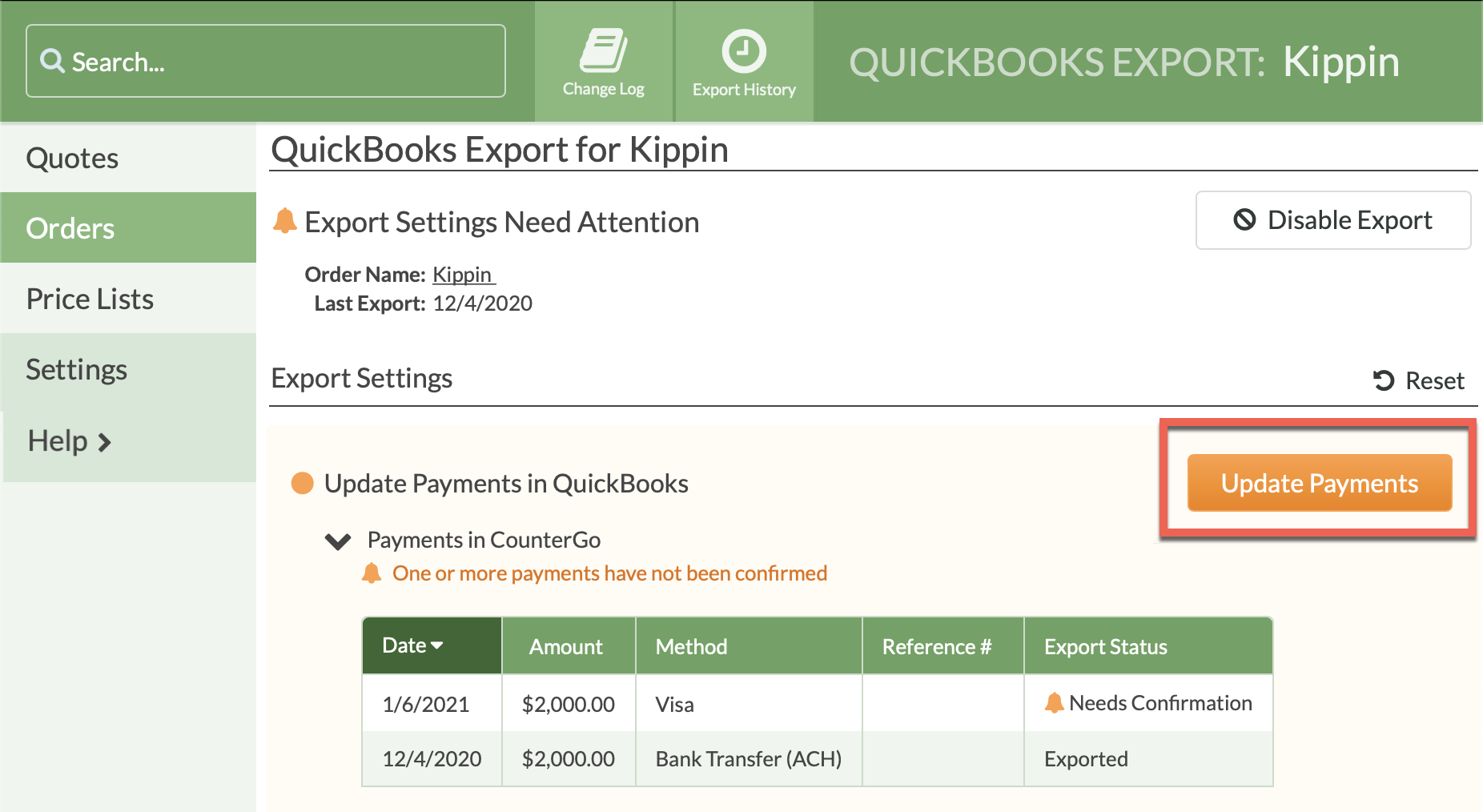
- If you use QuickBooks Online, you're all done. If you use QuickBooks Desktop, run the Web Updater.
