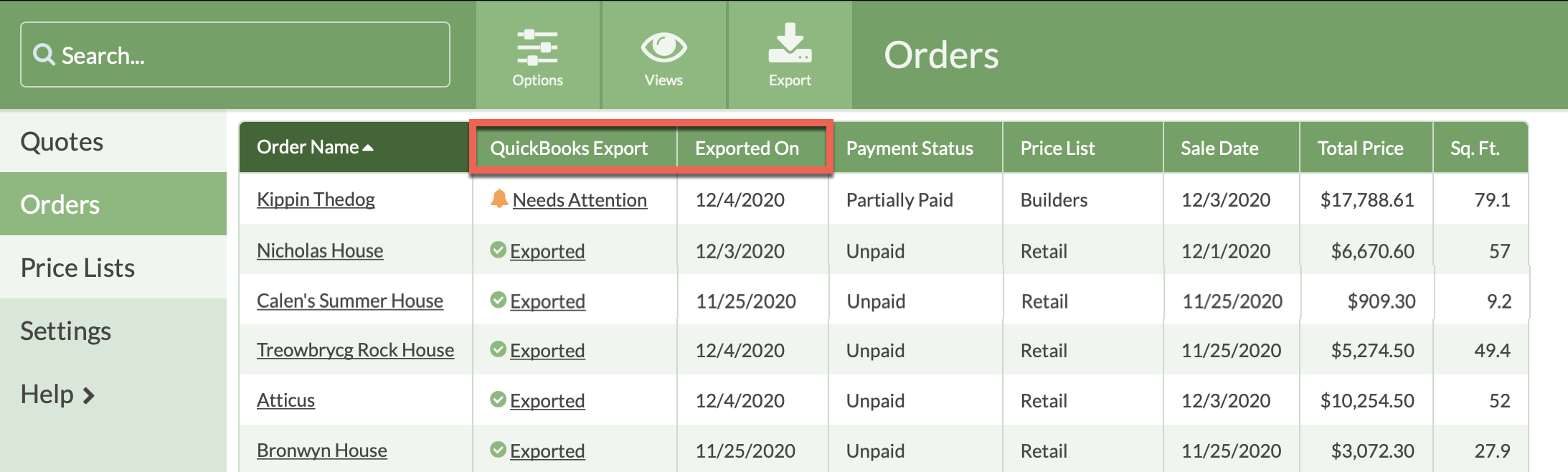Sample View: QuickBooks Integration
Have you set up QuickBooks Integration and are ready to keep up to date by adding the QuickBooks Export column to an Orders View? You can add the column to any existing view or create a new View. This sample is creating a new View.
- Start in any Orders View. Click on Options.
- Click on the Display Field Add icon.
- Select column headers from All Fields on the left by clicking on the name to add it to Selected Fields on the right.
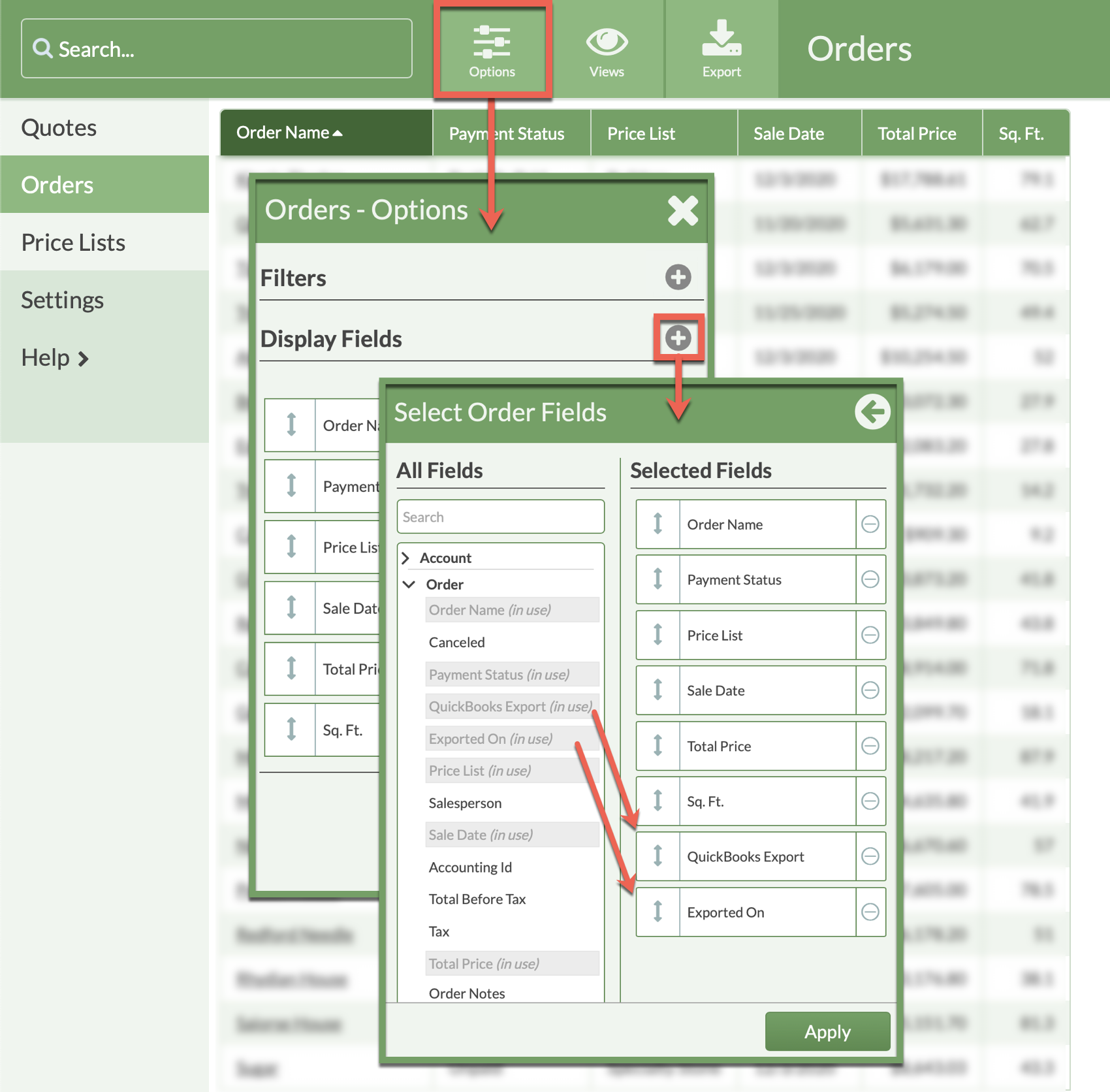
- Rearrange the Selected Fields by clicking and holding the double sided arrow to move up or down. The top of the Selected Fields maps to the left of your View, the bottom to the right.
- Apply the changes and save the new View for quick access later.