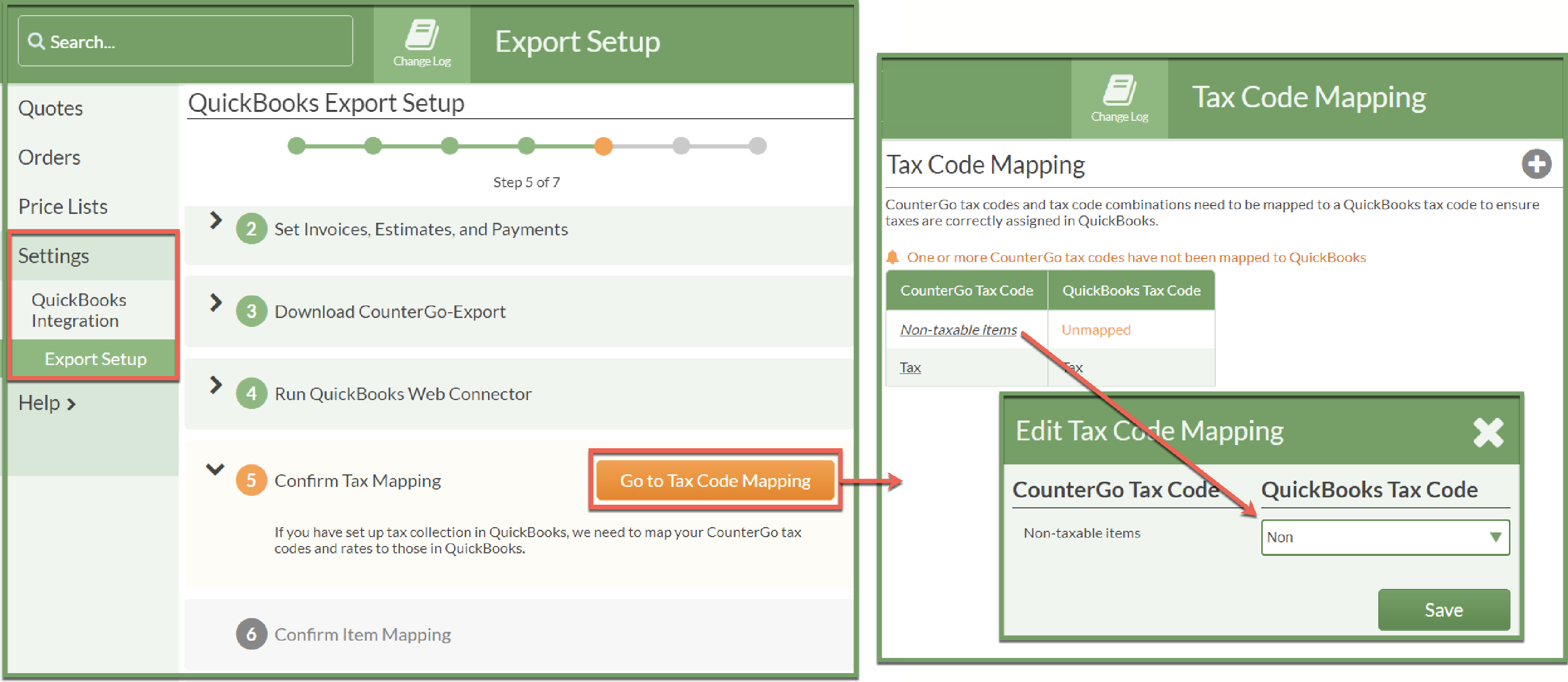Tax Code Mapping For QuickBooks Integration
Before you set up CounterGo's QuickBooks Integration, be sure that your Tax Rates and Tax Codes in CounterGo match how you have your taxes set up in QuickBooks.
For most users, CounterGo will map to QuickBooks Taxes and the Tax Code Mapping step during set up will be automatic, advancing to Item Mapping. If not, CounterGo will prompt you to map any outstanding Tax Codes.
We can show you where to enter the taxes you have to collect in our software, but we can't advise you on what gets taxed, how much, or even which tax to charge, consult your Accountant or other tax professional.
- If you have taxes that require mapping, click the Go To Tax Code Mapping button.
- Click on the name of each CounterGo Tax Code and select a QuickBooks Tax Code from the drop-down list.