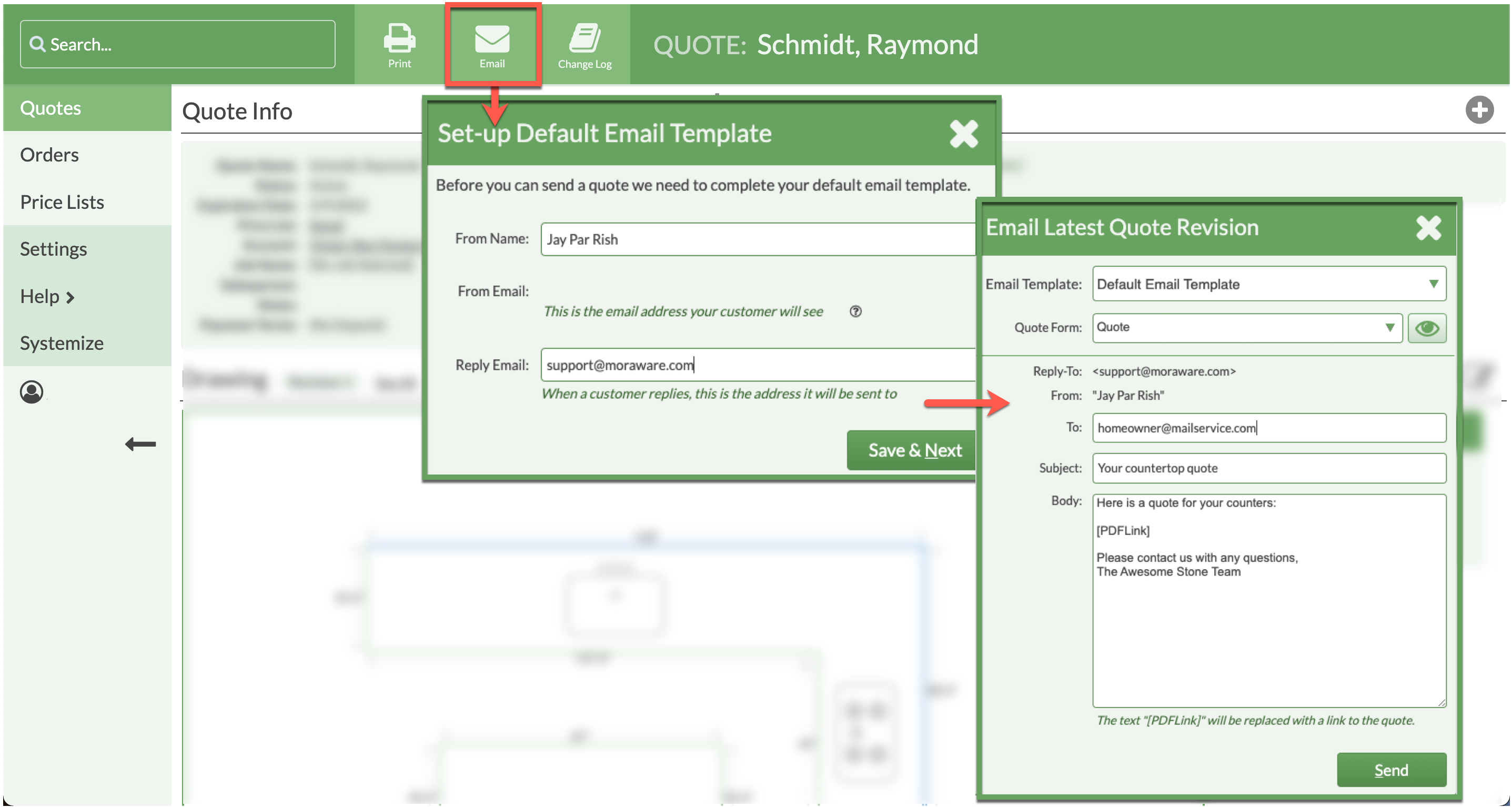Create Default Email Template From A Quote Or Order
Are you ready to email your first Quote? You can create your Default Email Template directly from a Quote the first time you send an email.
Email Templates will pre-populate the From email and name and any standard text that needs to appear in the email Subject line and Body.
Email Templates use Quote Forms for formatting the information that the user will see.
Minimize email being tagged as junk or spam by your customer's email applications by using a full name or company name in the From Name Field.
- From any Quote or Order Details page, click the Email button.
- Enter the From Name, this will show as the sender of the email.
- Select a Quote Form. Click the Preview icon to see what the Quote or Order will look like for your customer.
- Add any text you want to always appear in the Subject line and Body of the email, above or below the PDF link.
- Do not delete [PDF Link], that provides the link for the customer to open the Quote. Text can be added above or below the link.