Sample View: Conversion Rate By Created Date
Do you convert Quotes to Orders when a customer decides to purchase? Create Views showing total Quotes created and total Orders created for a ratio of how many Quotes are changed to Orders over a period of time, the conversion rate.
There are two steps to this process.
First create a Quotes View and an Orders View removing all Filters, adding a date range.
Second, calculate the conversion rate.
Save the Views created for quick access in the future.
CREATE QUOTE & ORDER VIEWS
- Click Quote > Customize > remove all Filters.
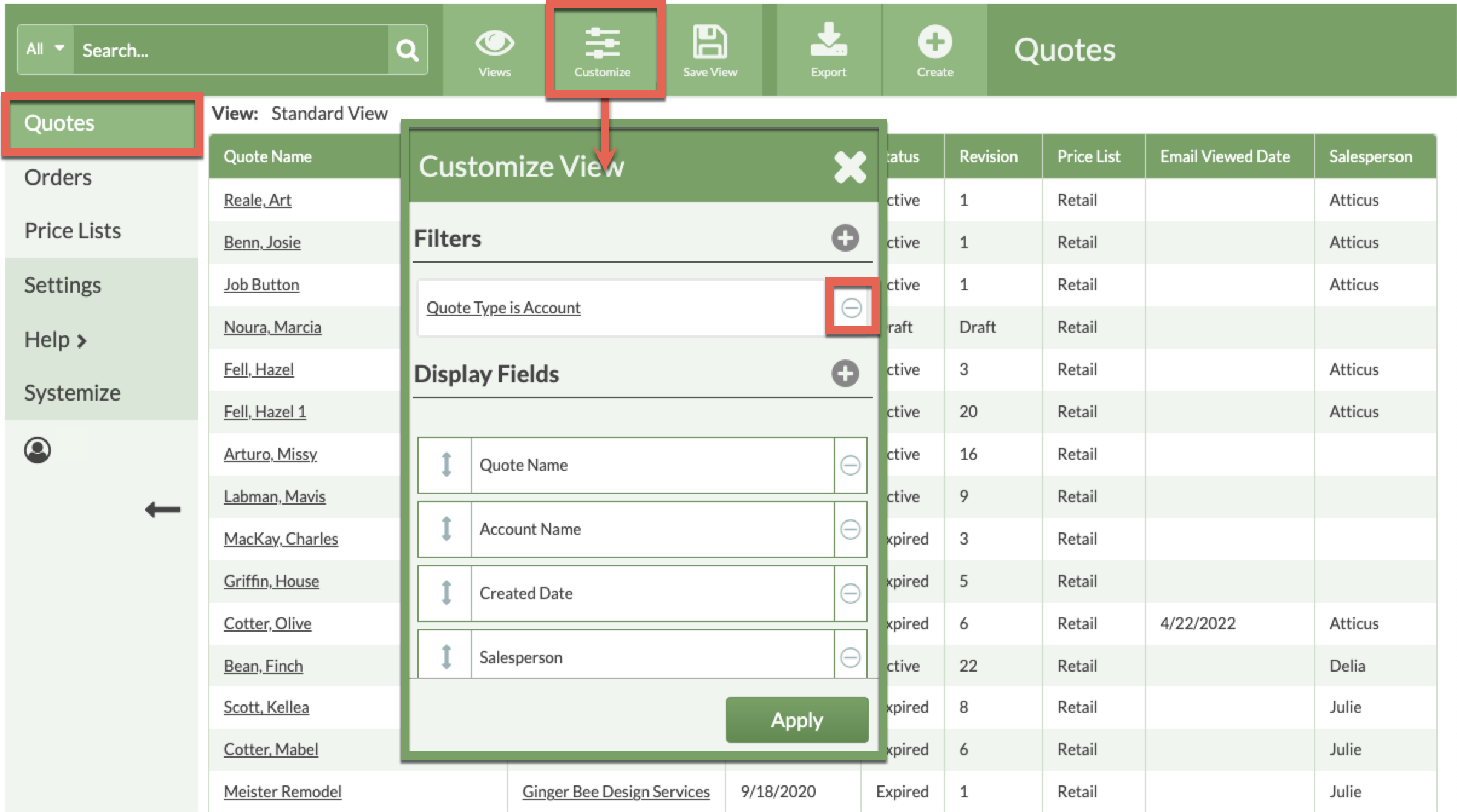
- Click Add Filter > select Quote Field as the Filter Type and Created Date as the Quote Field.
- Click the Change Date button > select Range of Dates > enter a date range.

- At the bottom of the the View, note the total number of Quotes. This is the second number.
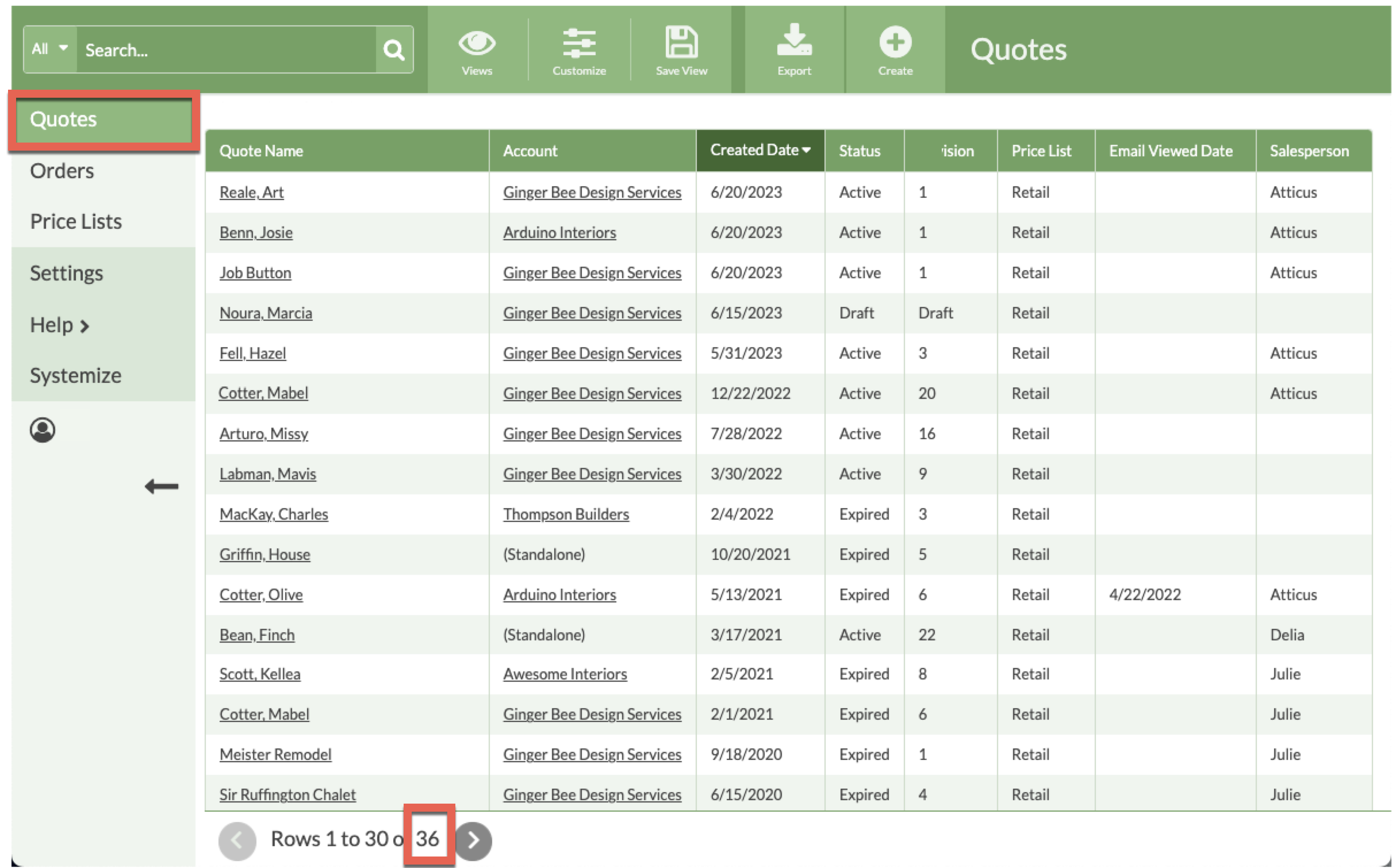
- Save the View.
- Click Orders > Customize > remove all Filters.
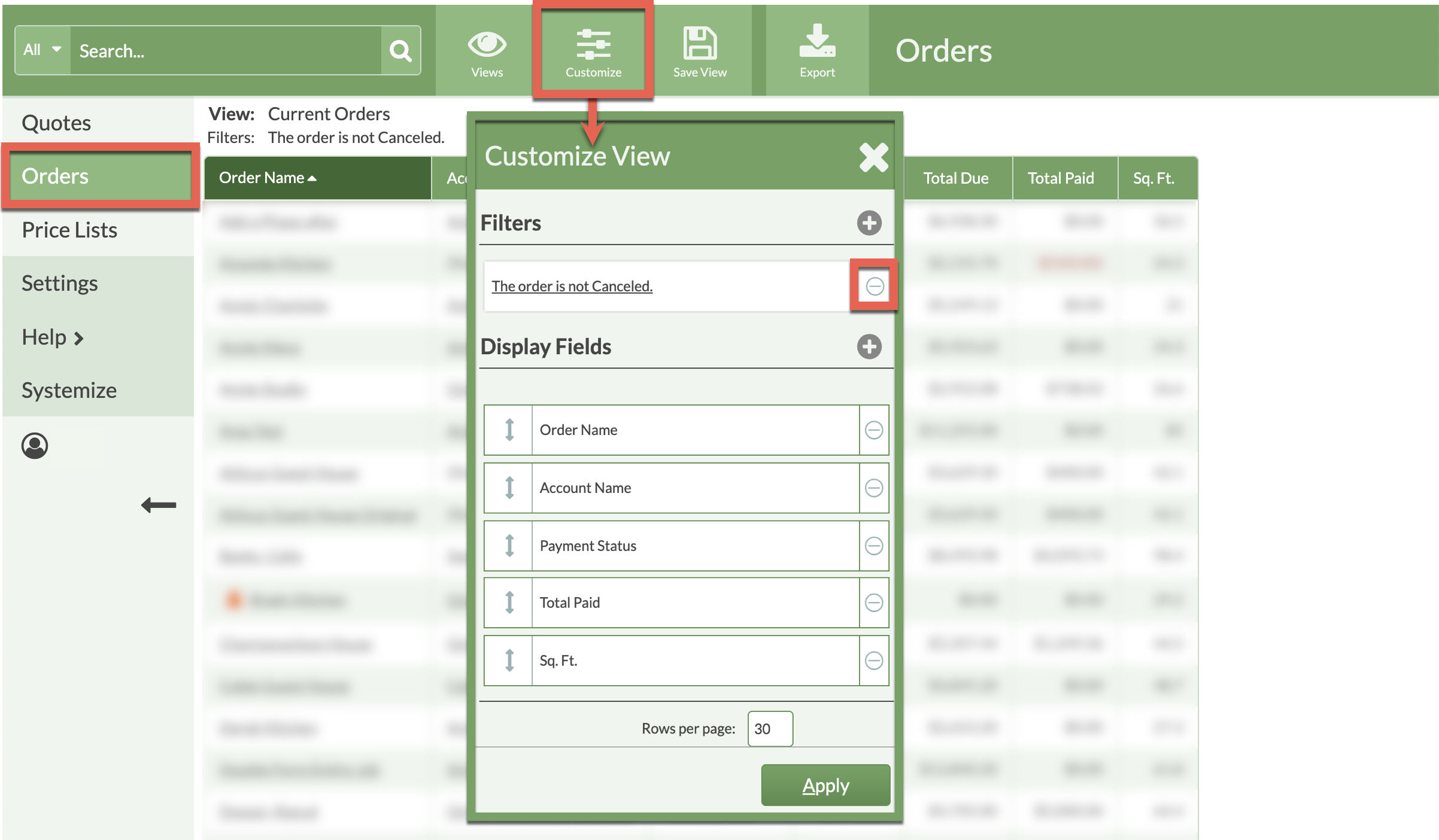
- Click Add Filter > select Order Field as the Filter Type and Created Date as the Order Field.
- Click the Change Date button > select Range of Dates > enter a date range.
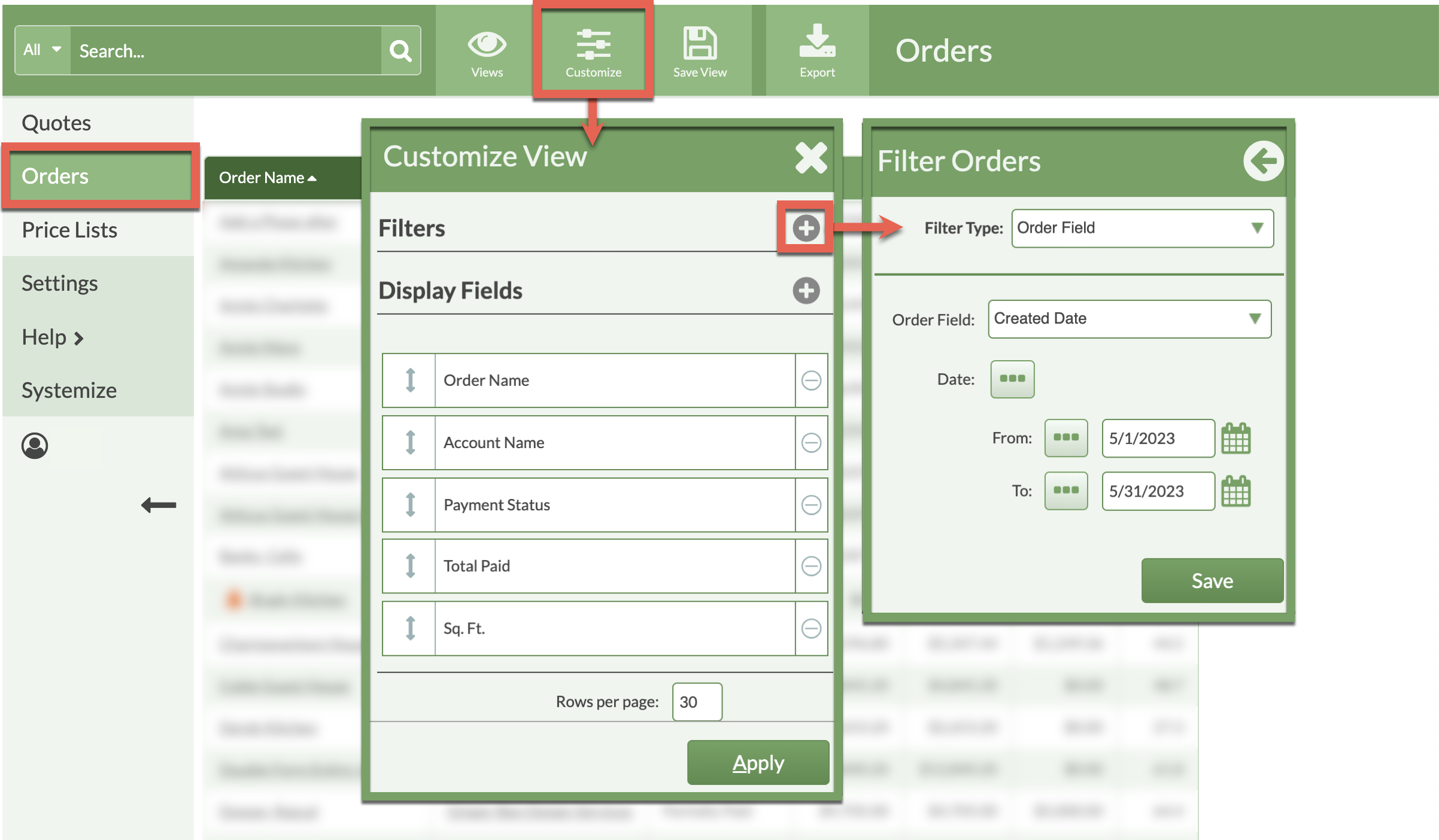
- At the bottom of the the View, note the total number of Orders. This is the second number.

- Save the View.
CALCULATE THE CLOSE RATE
- Total Quotes + Total Orders = Total Created
- Total Orders/Total Created = Conversion Rate
- EG: Total Created: 36 + 43 = 79
EG: Conversion Rate: 43 /79 = .544 (54%)
