Use Systemize Leads With CounterGo
Using features of Systemize and CounterGo can keep information together from customer Leads through Job completion. If you track activities with potential customers via a Leads Process, follow this suggested workflow to keep all the information together once Jobs are created.
There are several ways to create Quotes and Orders, and those Quotes and Orders can be converted directly to Jobs. To keep any information that has been entered into a Lead Process with the Quote, Order, and eventually Job the workflow detailed below is recommended.
See the Systemize Knowledge Base for more on Lead Processes.
- Create A Lead Process and Lead Template with any needed Activities in Systemize.
- Enter potential customer information as a Lead.
- When it's time to create a Quote for that customer, go to Leads then click on the Lead Name in Systemize.
- Scroll down to Quotes and click the Create Quote icon.
- Make the Quote then Save.

- Convert the Quote to an Order in CounterGo when the customer is ready to leave a deposit.
- When it's time to create a Job and schedule Activities, attach the Order to the Lead in CounterGo.
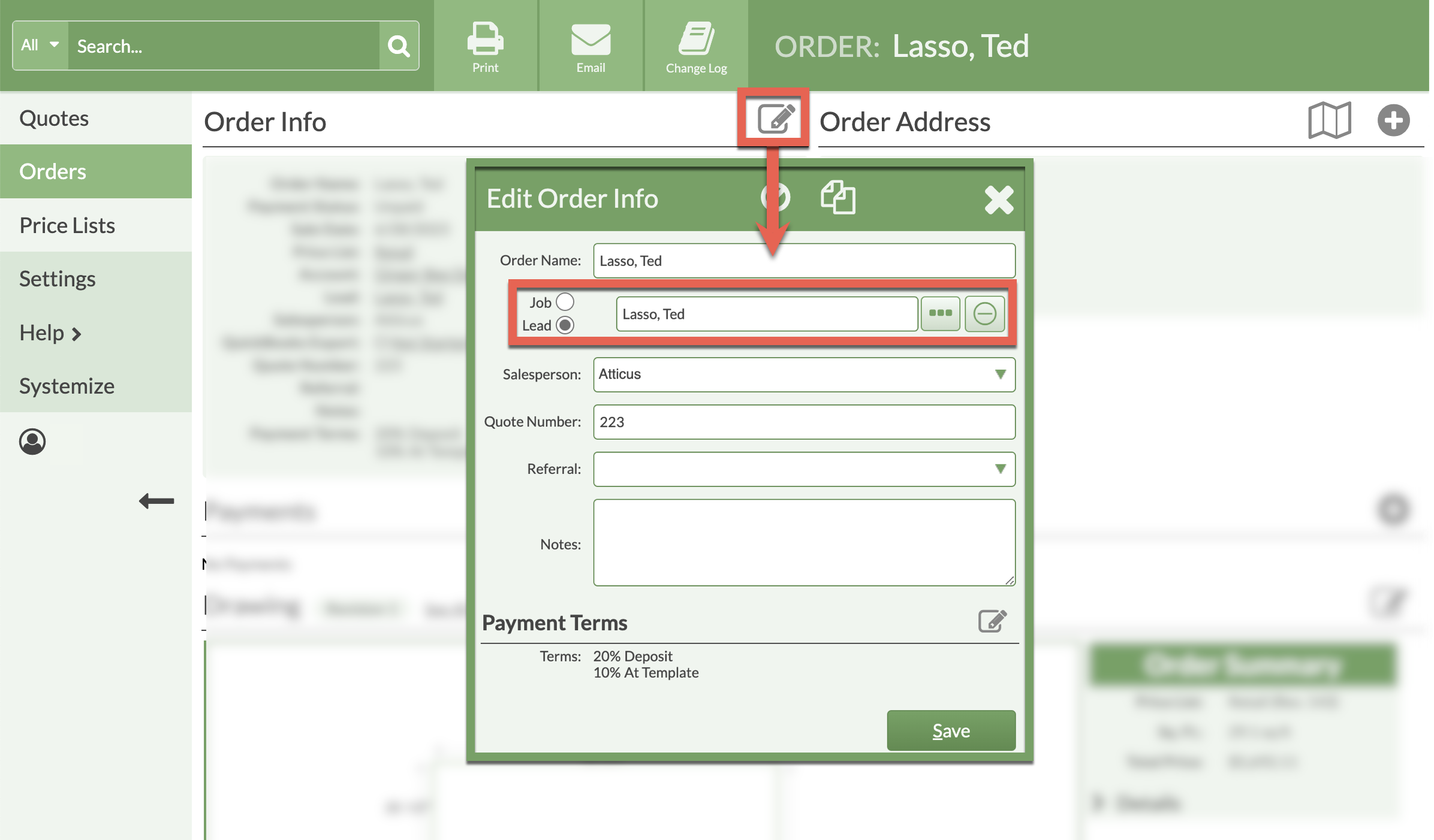
- Switch to Systemize and open the Lead.
- Convert the Lead to a Job in Systemize.

