Add A Form To Your Quote Or Order
Forms like a third party sign-off, can be added to a Quote or Order as a Static Image and set to print on a separate page. You will not be able to edit these forms electronically in CounterGo, they are for print use only.
Before adding your Form you'll need to save it as an image file with one of these file extensions:
- .bmp
- .gif
- .jpg
- .png
Ways to convert your third-party form to an image:
- Export a PDF as an image file.
- Scan a paper document.
- Take a screenshot of the form.
ADD FORM TO QUOTE
- Go o Settings > Quote & Order > Forms and click on the name of the Form Template to edit.
- Click the Add Field icon to the right of Fields.
- Select Static Image as the Data Type.
- Click Choose File To Upload and follow the system prompts to locate your image file.
- Select the image to add to your Form Template and then Save.
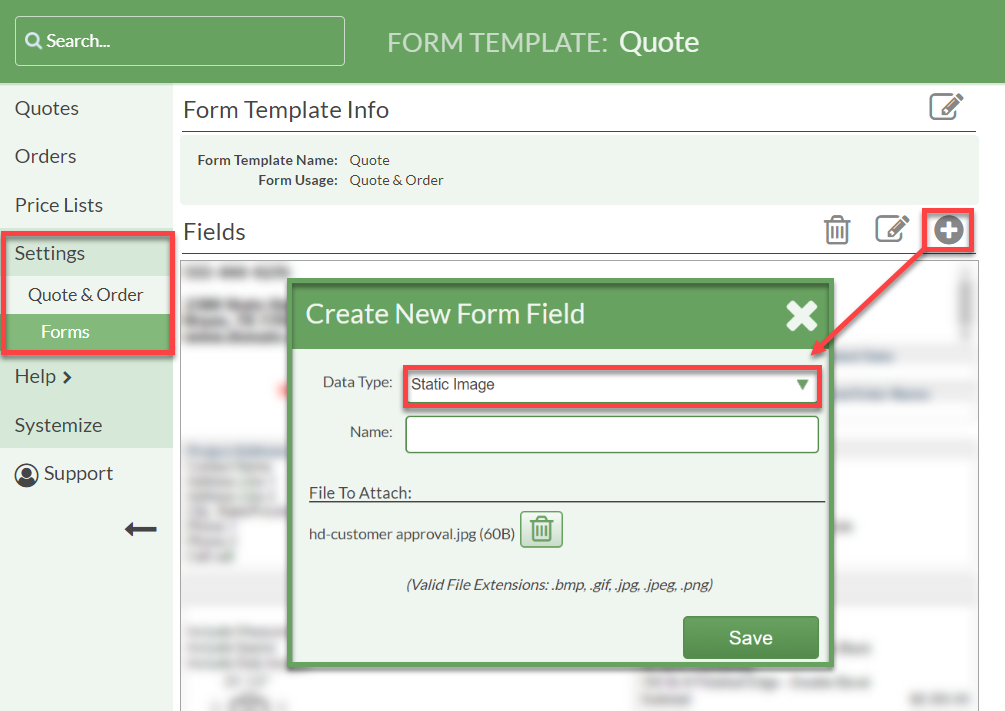
- Click and hold the new image Field, then drag it to the bottom of the Quote or Order Form Template.
- Click inside the new image Field to open the Edit Form Field box.
- Set the Border to 0 px.

SET FORM TO PRINT ON SEPARATE PAGE
- Click the Add Field icon to the right of Fields.
- Select Page Break as the Data Type.
- Click and hold the Page Break, then drag it directly above the new image Field.

