Add Mitered Finished Edge To A Price List
Do you have special pieces that need a manual application of a Mitered Finished Edge, instead of quickly creating Mitered Cuts and associated Waterfall Material in Step 3?
If you have a need to create the edges and Material pieces manually, update Finished Edges in the Price List so you can quickly select the Edge when Quoting.
When applying a Mitered Edge in this fashion, instead of in Step 3, CounterGo does not capture the additional Material, those must be drawn in as pieces in Step 1.
- Go to Price Lists > click on the Name of the Price List to update > click the Edit Price List button.
- Click on Finished Edges from the left side menu.
- Click Add Finished Edge and enter the Edge names, one per line.
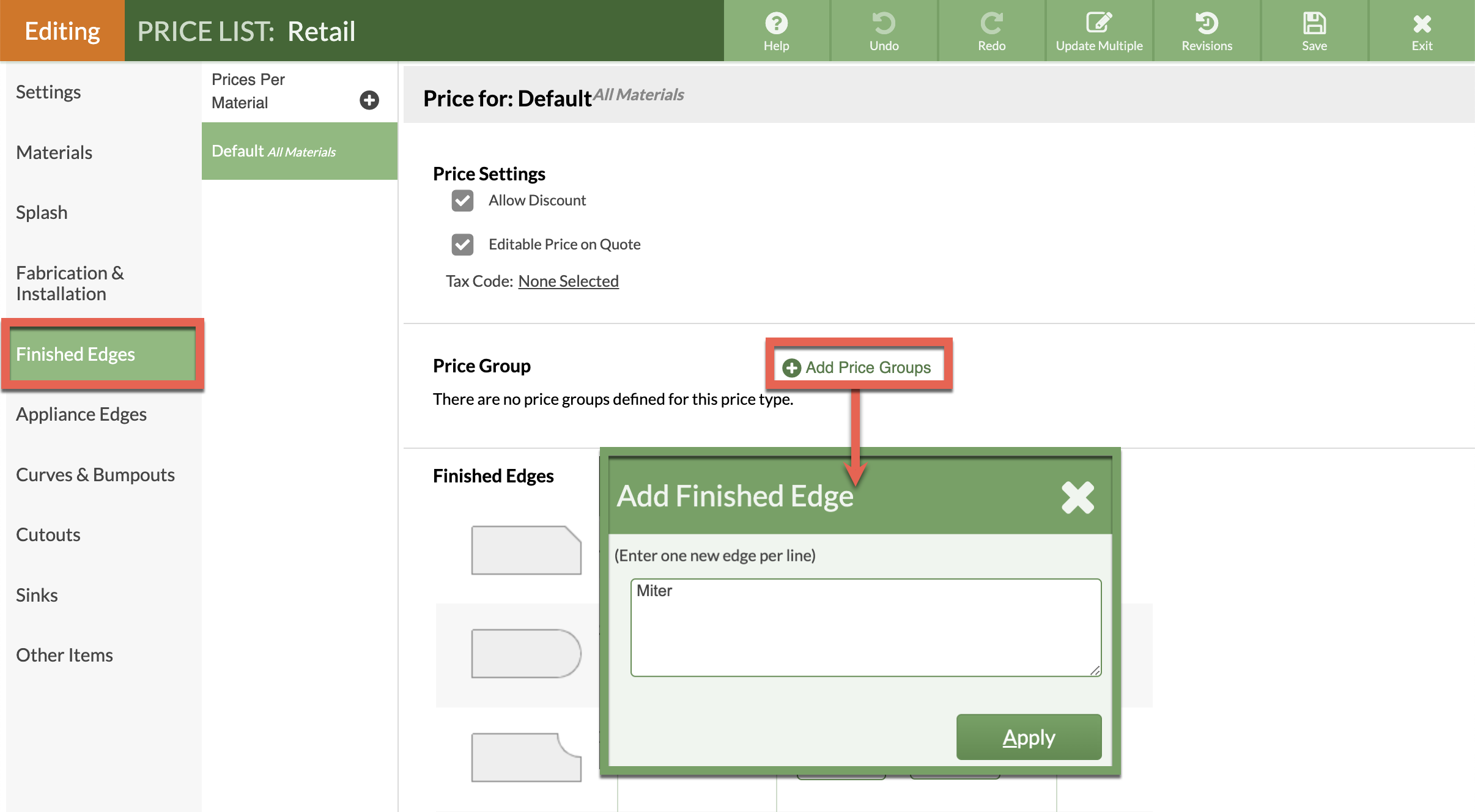
- Scroll down to the new Finished Edge and click No Image, then No Image again, to select a thumbnail.
- Enter a price for the Finished Edge then Save the Price List.

