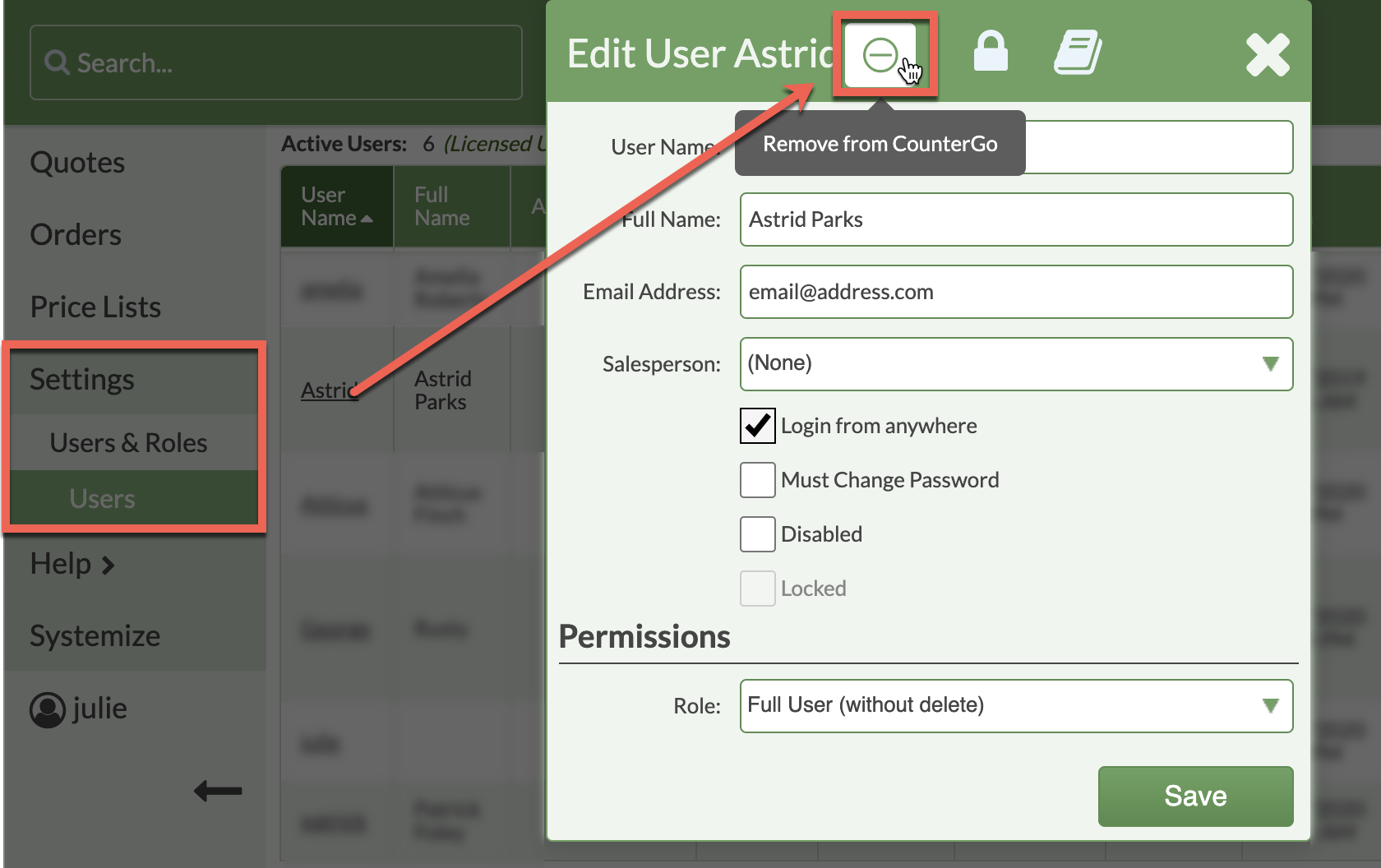Change A Systemize User That Is Also A CounterGo User
Already have Systemize User that is also CounterGo User? Need to swap one out for a different one? To change a Systemize User that is also a CounterGo User, add the new User to CounterGo then remove the original User.
The removed CounterGo User will still be an active user in Systemize. Removing the User in CounterGo only removes them from CounterGo.
This is a two-step process. After you add the new User, be sure to remove the original User to avoid being billed for an additional User.
ADD THE NEW USER
When adding the new user, you will see a notice that you will be billed for the new user. You will not be billed if you remove the other user immediately after adding this new user.
- Click the +Create icon to add a new User.
- Select Add an existing Systemize user as new CounterGo user.
- Select the User from the drop-down list of Systemize Users.
- Under Permissions select a Role and Save.
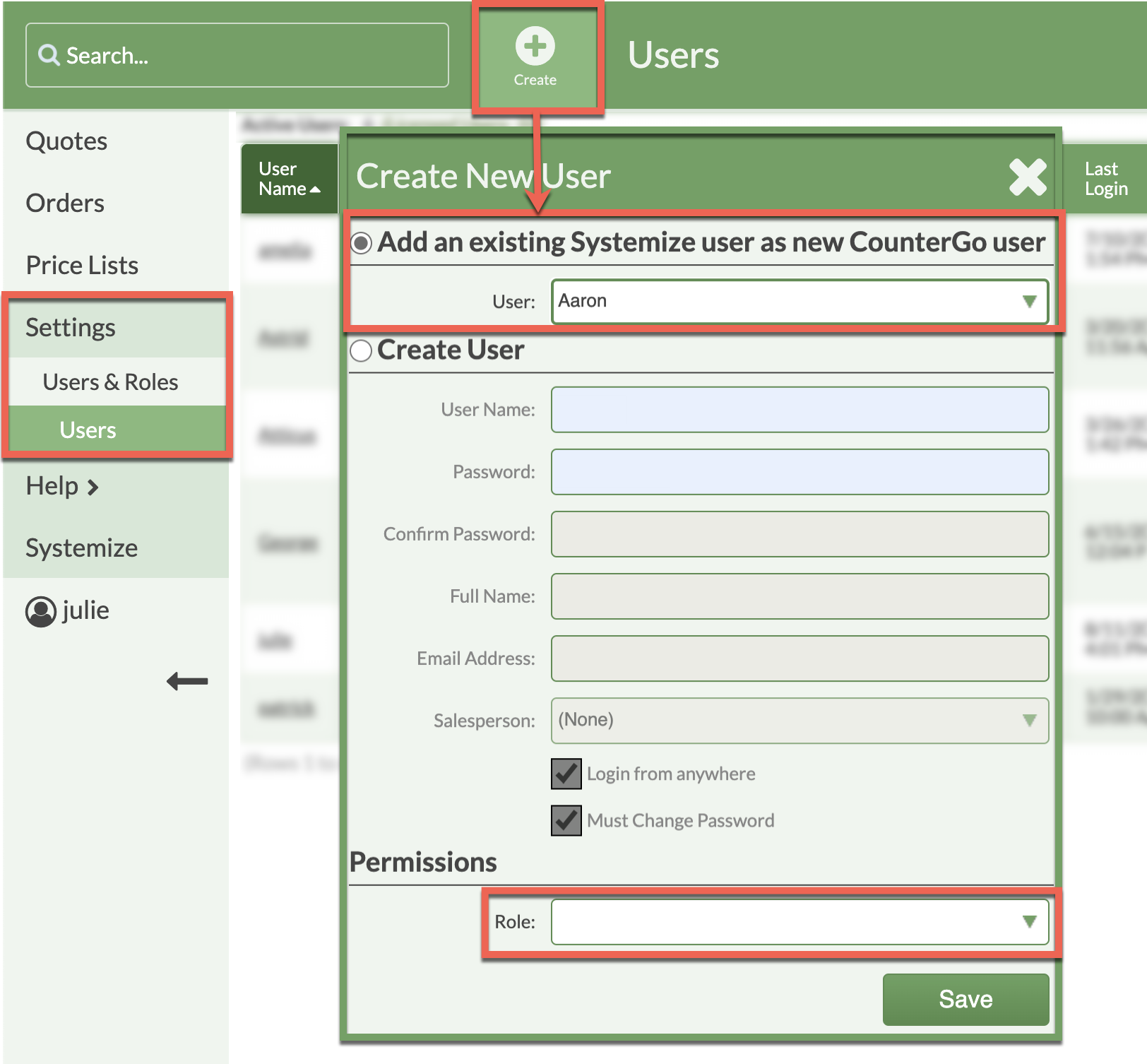
REMOVE THE ORIGINAL USER
- Under Settings > Users & Roles > Users click the user's name.
- Click on the Remove icon, and confirm.