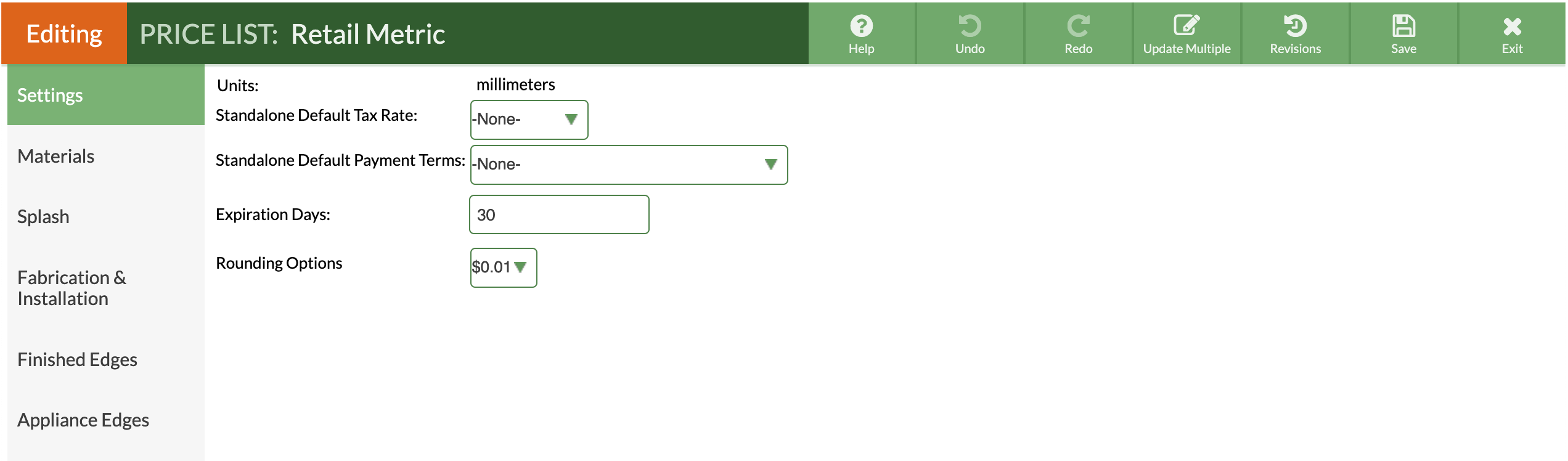Create A Metric Price List
Do you Quote in metric? In order to switch to using the metric system, first, go to Settings > Quote & Order > Measurement to change which Unit of Measure to use in your system.
If you have an inactive, greyed out Retail (mm) Price List, make it active.
If you do not have an inactive metric Price List, follow the steps below to create a new Price List with millimeters as the default Unit of Measure. You may want to then inactivate the built-in imperial unit Price LIsts if you will not be using it.
ACTIVATE AN INACTIVE METRIC PRICE LIST
- Go to Price Lists > Retail (mm) > click on Inactive listed as the status at the top.
- Select Active and Update List State.
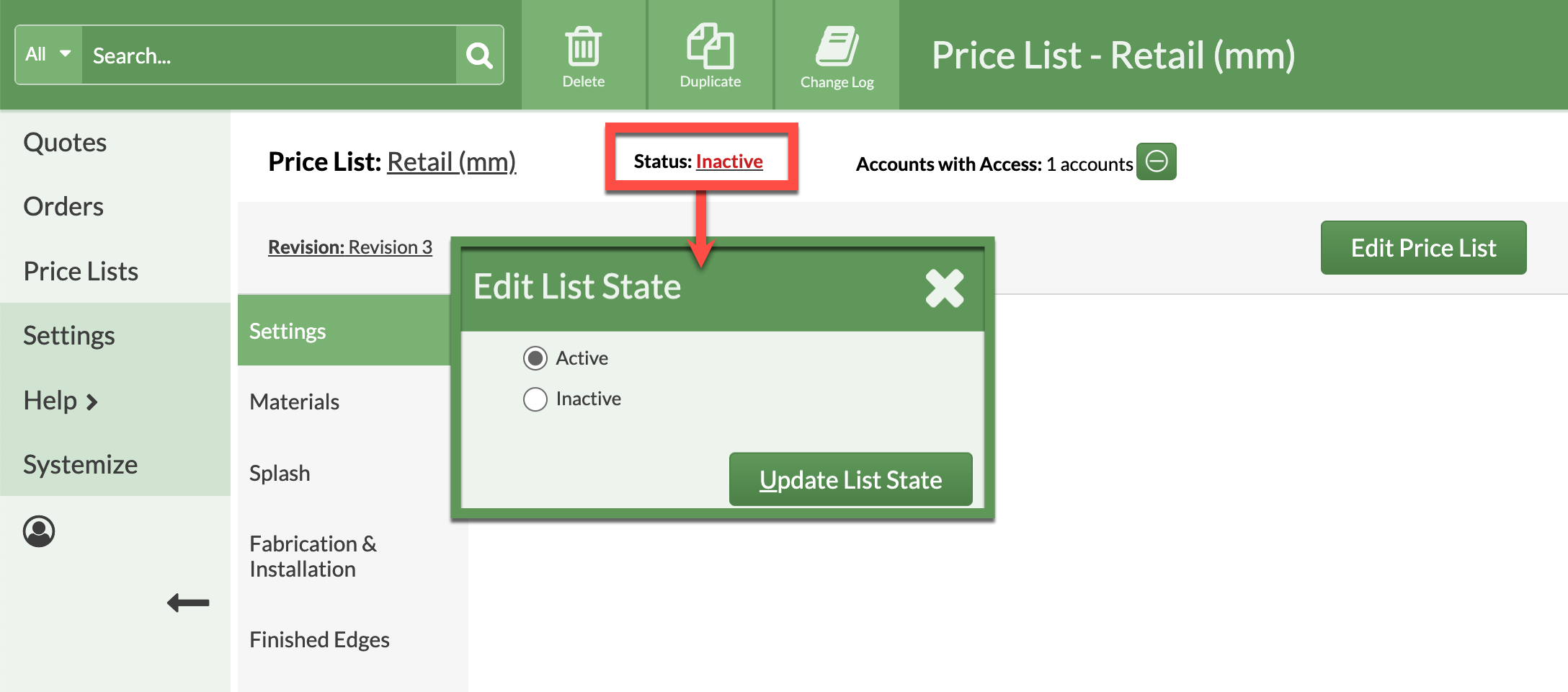
CREATE A NEW METRIC PRICE LIST
- Go to Price List and click the Create Price List button.
- Enter a Price List Name and select Millimeters as Units.
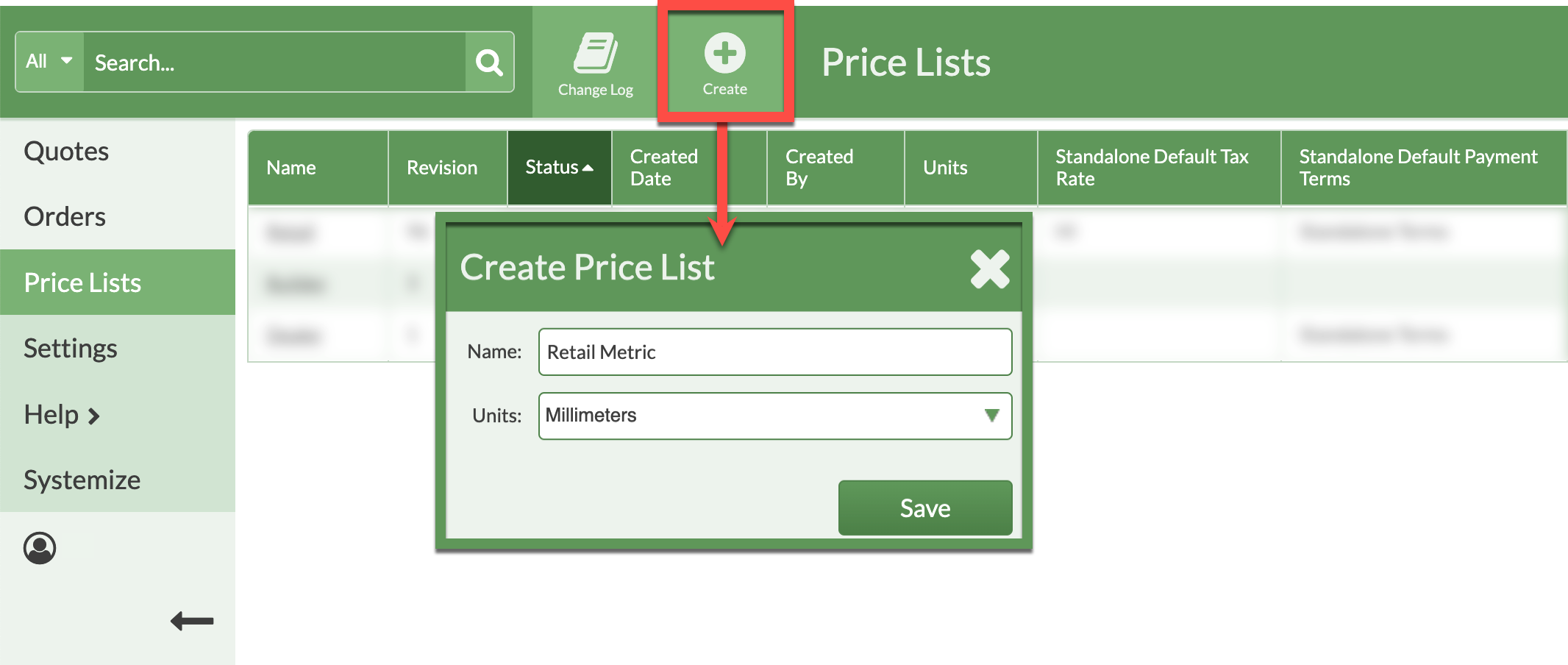
- Select the settings for the Price List then Save.
- The Units will be listed under Pricing Settings at the top of your new Price List, which in now available to be edited.