Create A Systemize Job From A CounterGo Quote
While we recommend you convert a Quote to an Order, then create a Systemize Job from that Order to transfer details like Price, Material, Color, Square Feet, Splash and Edge automatically, you can create a Job in Systemize directly from a CounterGo Quote.
You will have to manually enter the Quote details in a Job Form if you choose to bypass converting the Quote to an Order to create a Systemize Job.
- Go to Quotes > Click on the Quote Name > Click on the Add Job icon to create a Systemize Job.
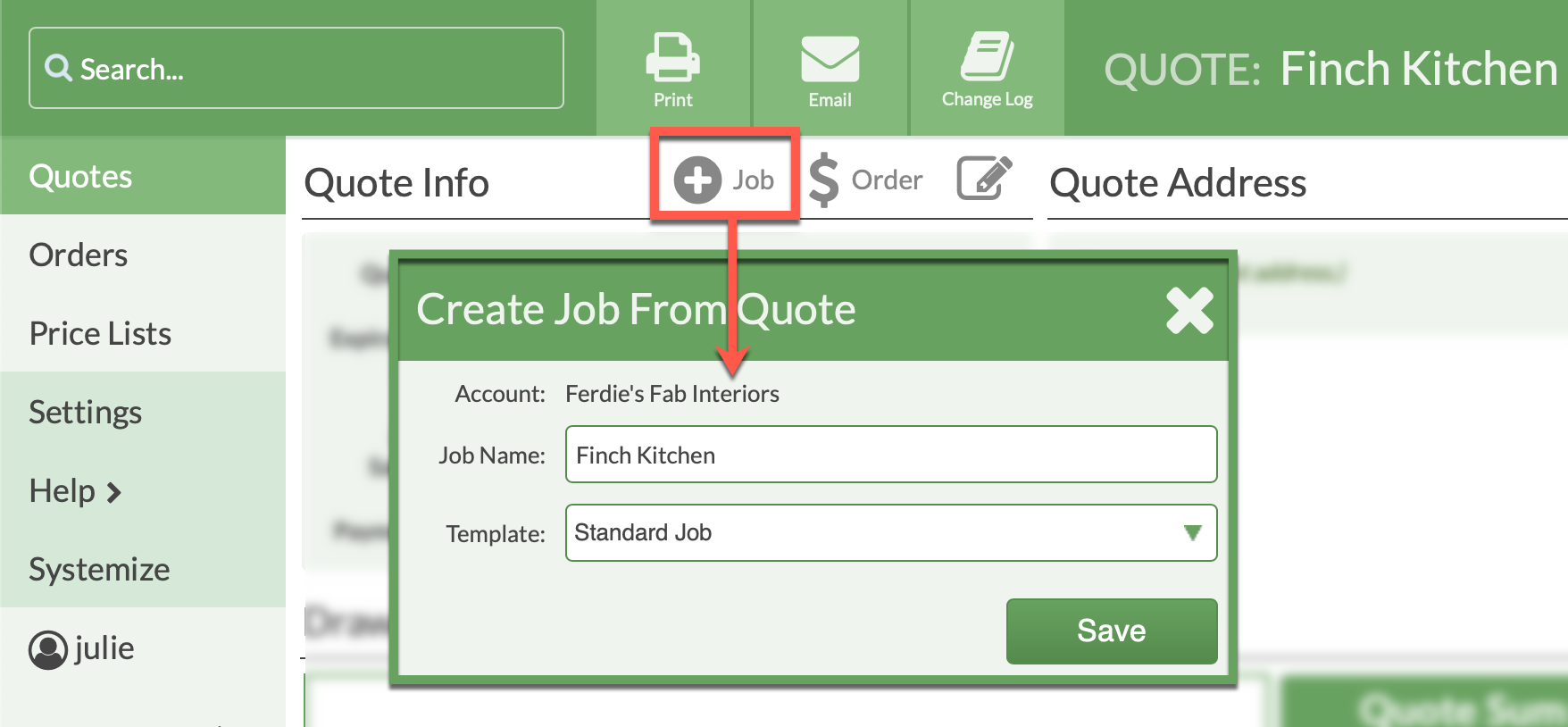
- If this is a Standalone customer, you can create both the Account and the Job at the same time by clicking on the Add Account icon.
- The Account Name and Job Name fields will auto-populate, make any edits necessary. Select the Create Job button is selected, then click Save.
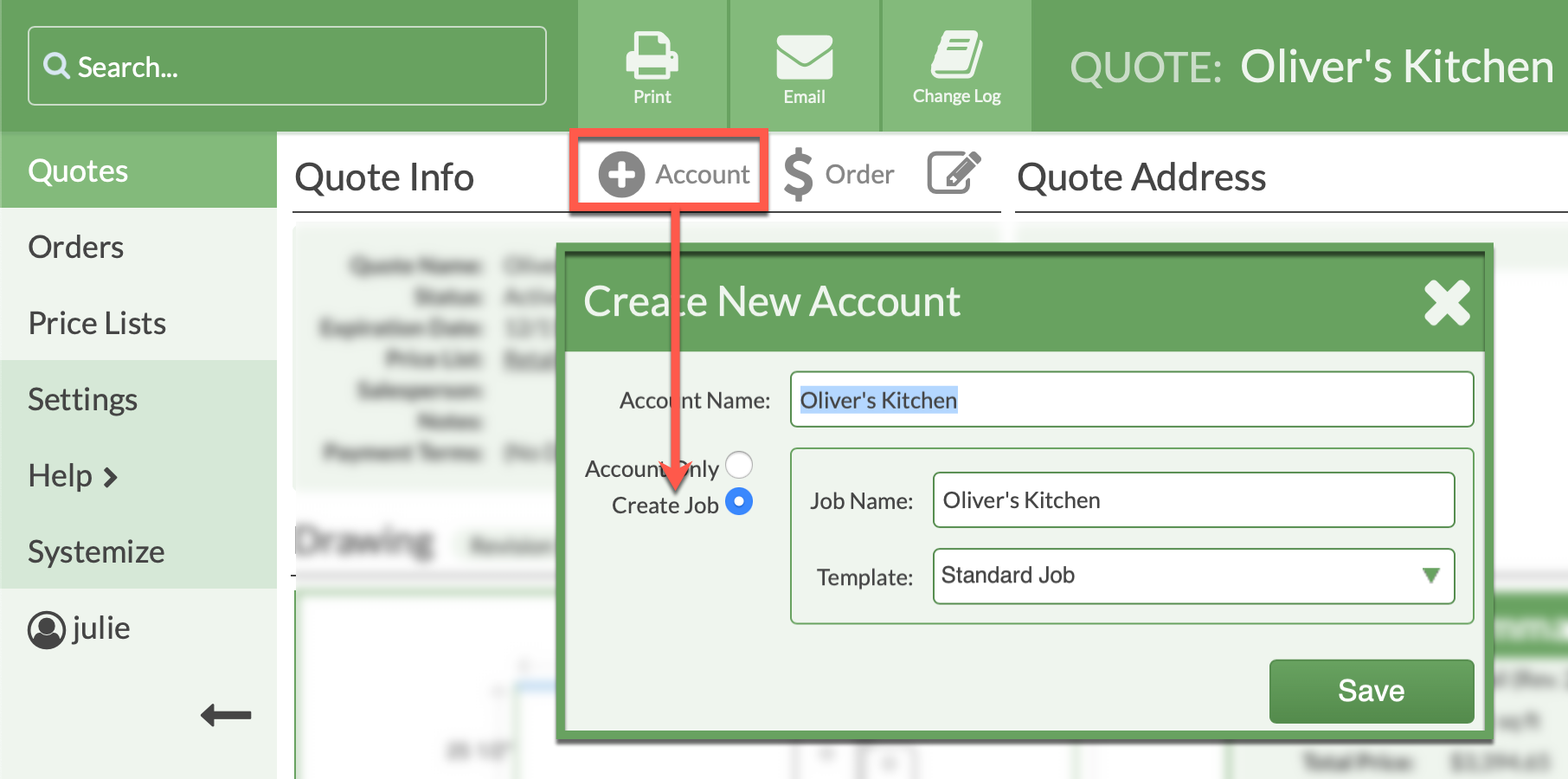
- In Systemize, scroll below Job Activities and Job Forms to see the attached CounterGo Quote.

