Create An Invoice
Some CounterGo customers do all of their billing via their accounting system, while other CounterGo customers prefer to print a detailed invoice from CounterGo and then enter a less detailed invoice for receivable purposes in their accounting software.
This article provides a downloadable Invoice that can easily be customized in CounterGo. To add an Invoice Date or Invoice Number to the Form, add fields using the Add Field icon on any Form.
- Download this XML Invoice file by right-clicking and selecting Save Link (Target) As...
- Select Settings > Quote > Forms.
- Press the +Create button at the top of the page.
- Click the Import button at the top of the page.
- Select the file from the downloaded location and click Import.
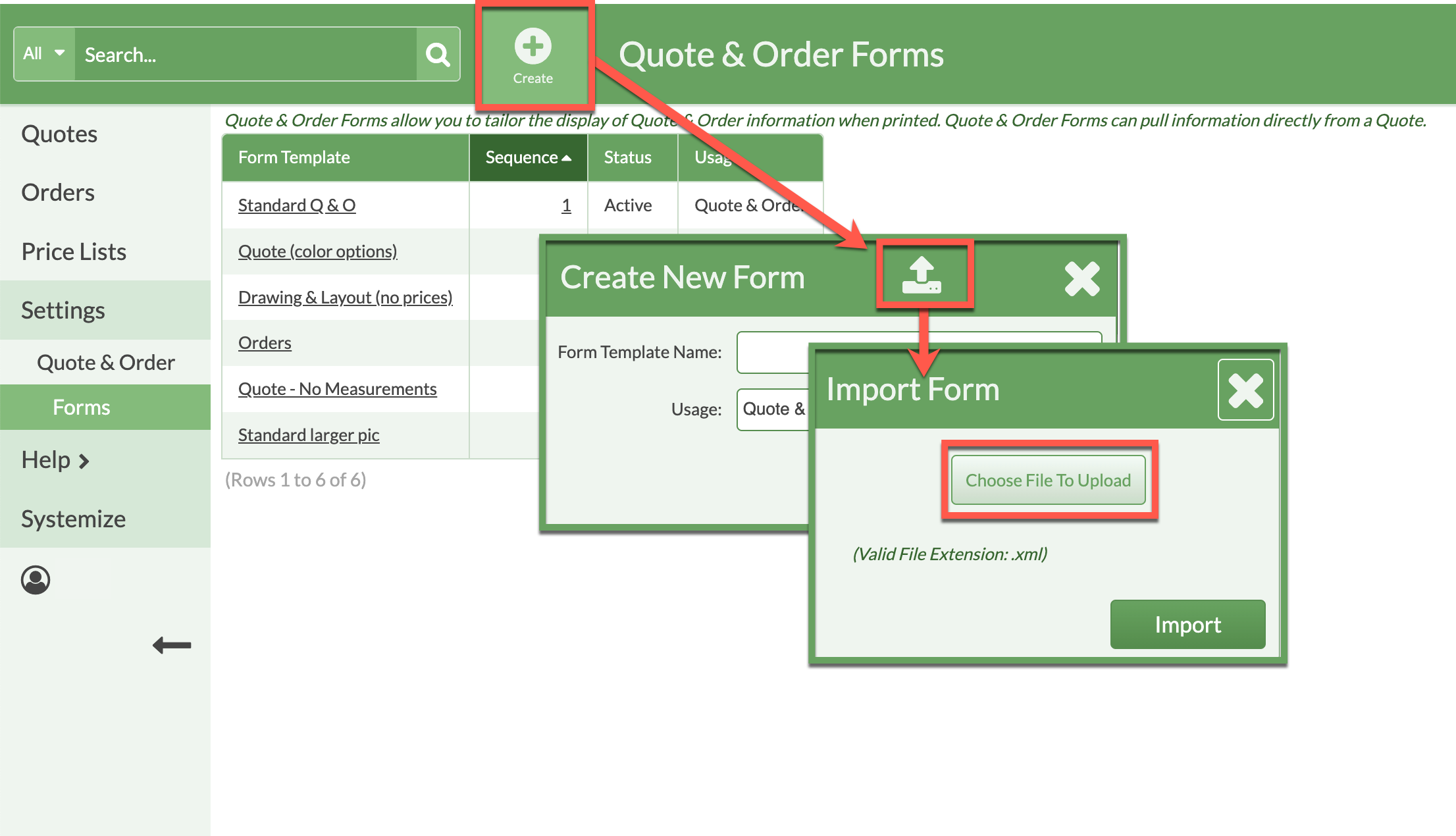
- Click on the Form Header to change the company name and address.
- Click in any Field to open and edit as needed.
SAMPLE INVOICE
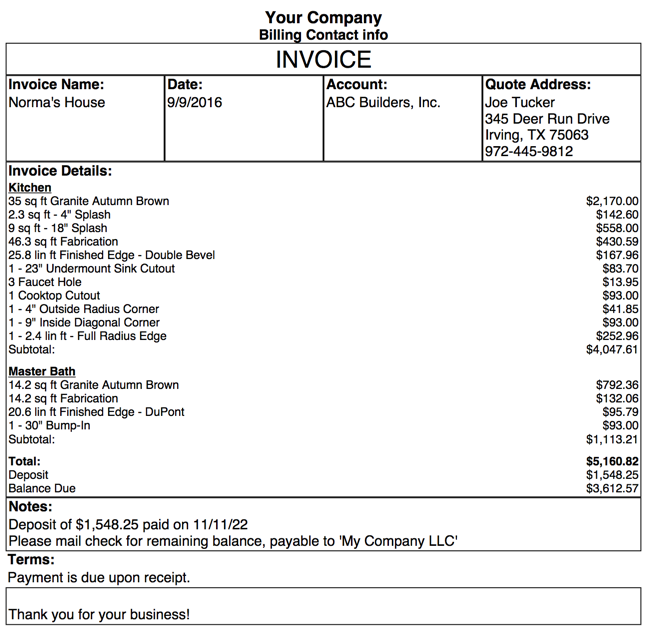 No
No 