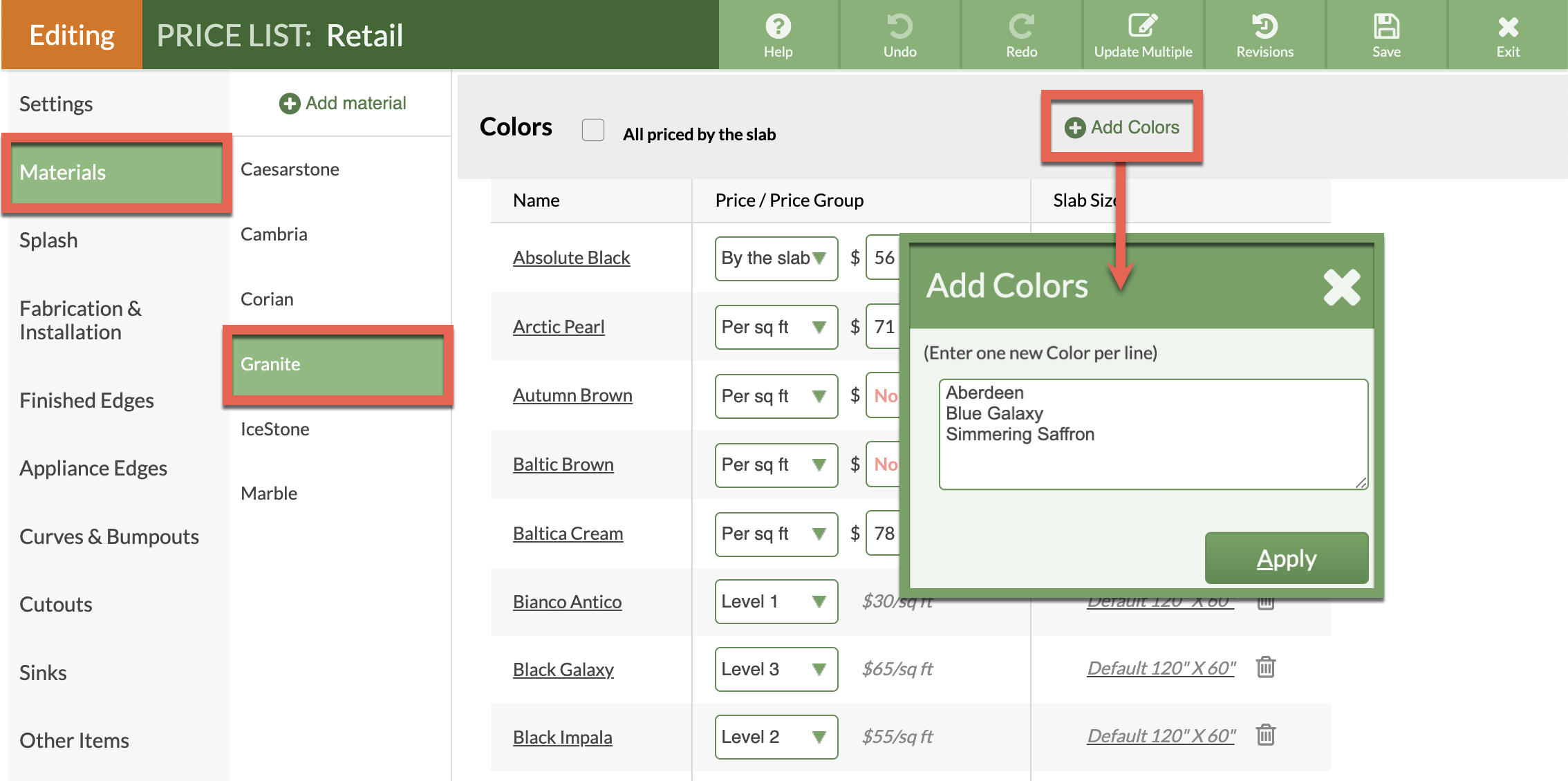Export Colors From Existing Products To A New Product
Sometimes you want to copy colors from one product to a new product. For example, you might want to create separate products for 2cm and 3cm. Or you may want to export a copy of your colors to keep on file.
The easiest way to copy colors is to copy the whole list of colors (including prices) into Excel and then copy just the first column back into your new list of colors.
- Select Price Lists > click on the name of the Price List you want to export or copy items.
- Do not click on Edit Price List.
- Click on Materials > select a Material to display Colors.
- Highlight the columns then copy the selection. You will have to highlight more than the Name column, delete the extra info once in the spreadsheet.
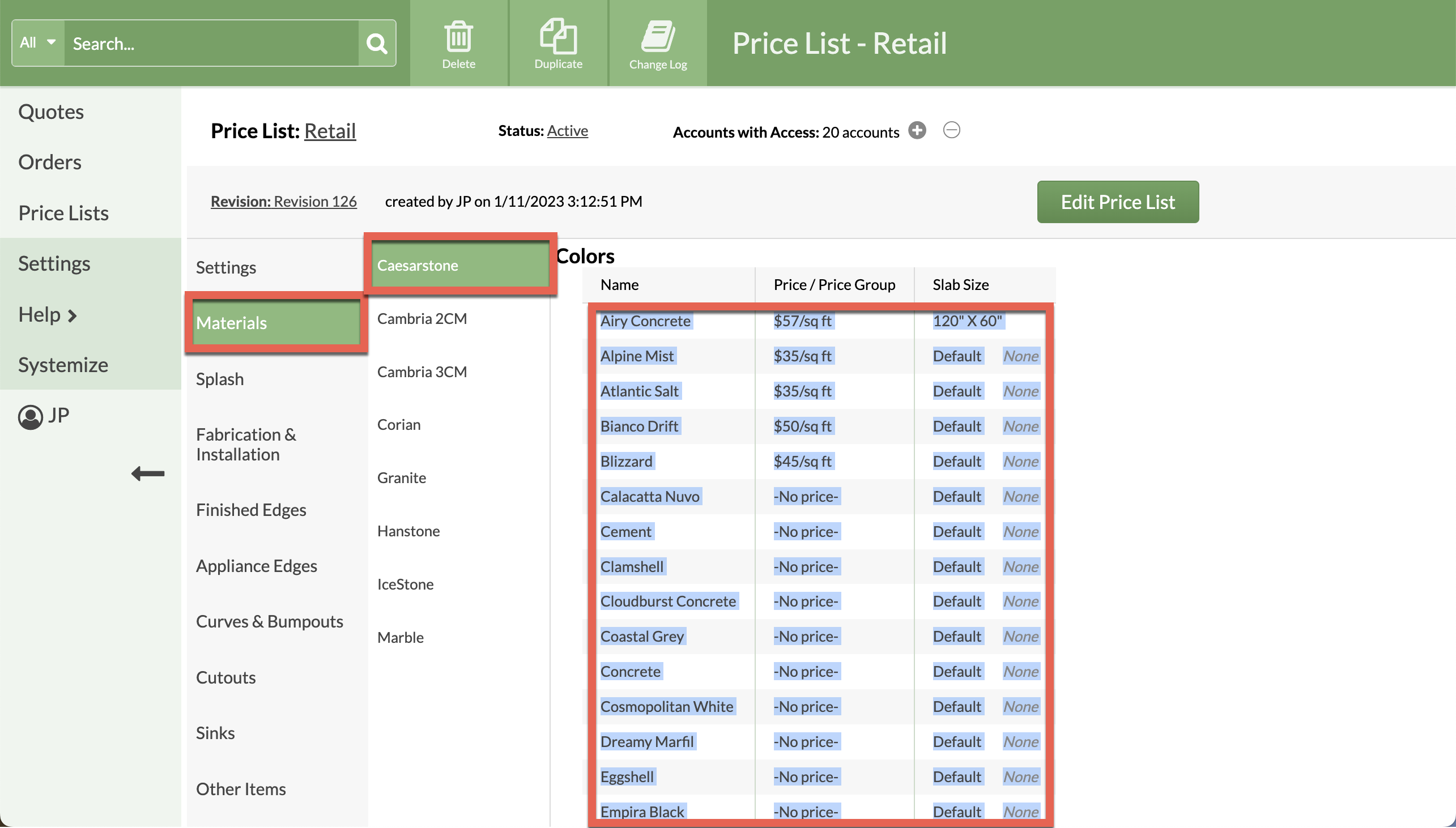
- Open a spreadsheet application, like Excel, and paste the selection.
- Select only the first column in the spreadsheet, the Names, then copy the selection from the spreadsheet.
- Go back to CounterGo > Price Lists > Name of Price List > Materials > click the Material Name > scroll to Colors while editing the Price List.
- Click Add Colors > Enter new Color Names by pasting into the box, one per line, then Save the Price List.