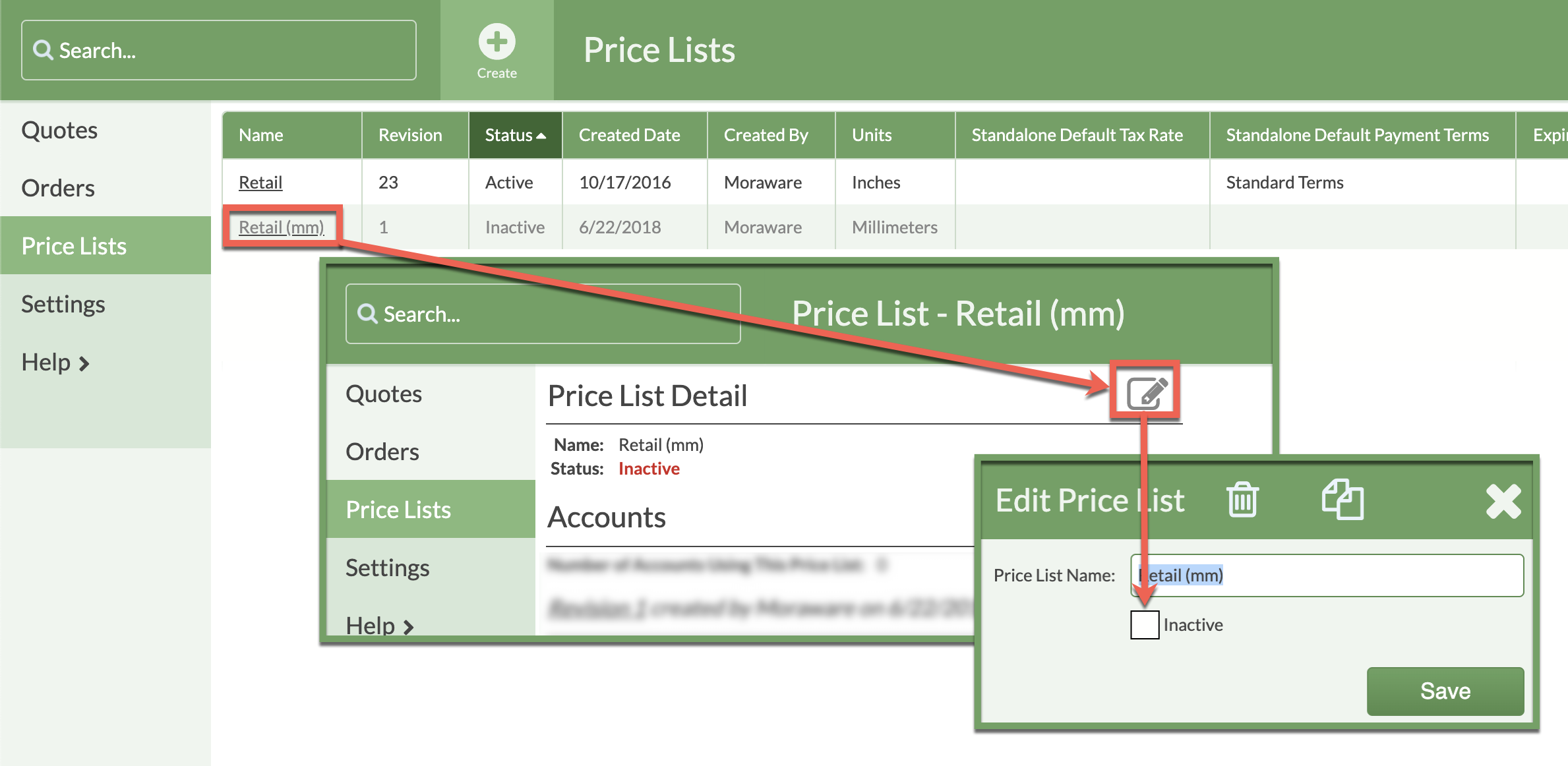Measure In Metric
Currently, CounterGo is set to Imperial units for both Price Lists and Measurements. If you are outside the United States or just a fan of the efficiency of the metric system, you can change your default Measurement Settings as well as Price List Settings to change from Imperial to Metric. You will need to do both steps below. See Related Articles below for setting default Price Lists to Accounts.
- Go to Settings > Quote & Order > Measurement and select millimeter for Default Units.
This will also change Default Rounding and Default Counter Depth to millimeters.
Adjust the sizes to your preference.
- Go to Price Lists and click on "Retail (mm)". It will be greyed and the Status is Inactive.
Click on the Edit icon across from Price List Details and uncheck "Inactive".