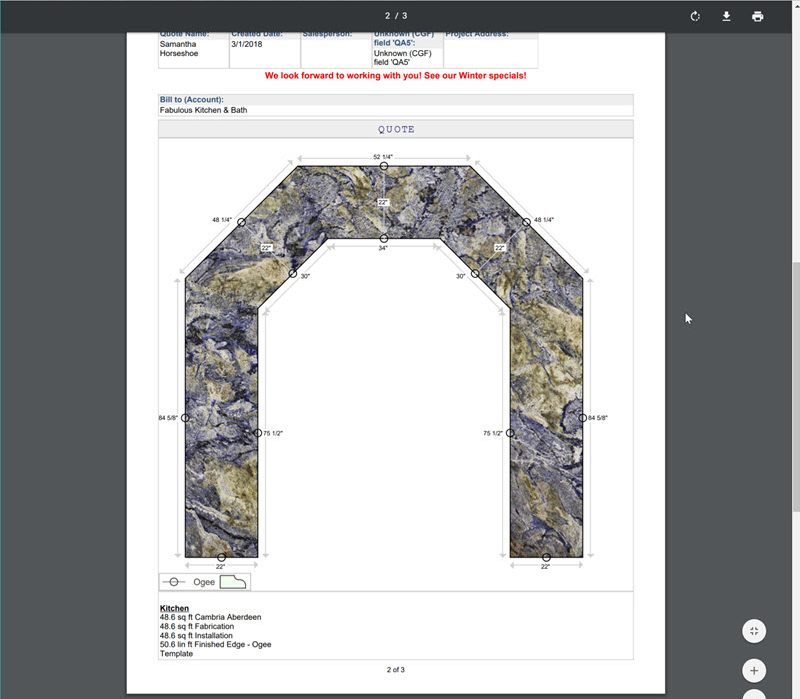Print A Larger Drawing In A Quote Or Order
When you have multiple countertops in one Quote or Order, you may find it helpful to expand the Drawing area in the Form. To make the Quote or Order Drawing bigger when it's printed or emailed, edit the Form to change the width and layout of the Drawing area.
How the counters are laid out will also determine how large the Drawing area is printed when the Drawing Field shares a line with other fields. The Drawing Field expands based on the Field Width set in the the Form.
If you have a lot of countertops on a single Drawing, you might want to edit the Drawing Field and uncheck Include Measurements.
- Go to Settings > Quote & Order > Forms.
- Duplicate the Form you want to change and name it.
- The simplest change is to make the Drawing Field the full width of your page. Click and drag the drawing field above the line item field until the blue arrows point to a horizontal line.
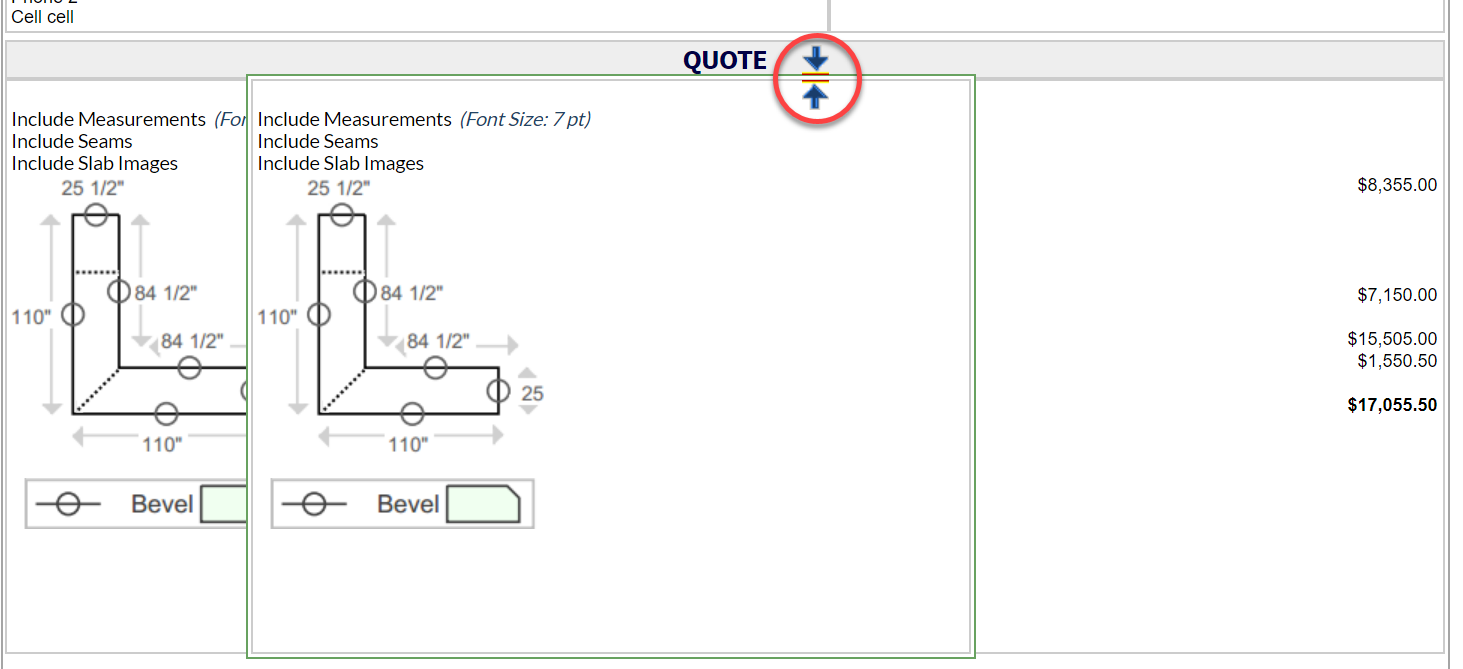
- The Drawing Field now takes up the full width of the page.
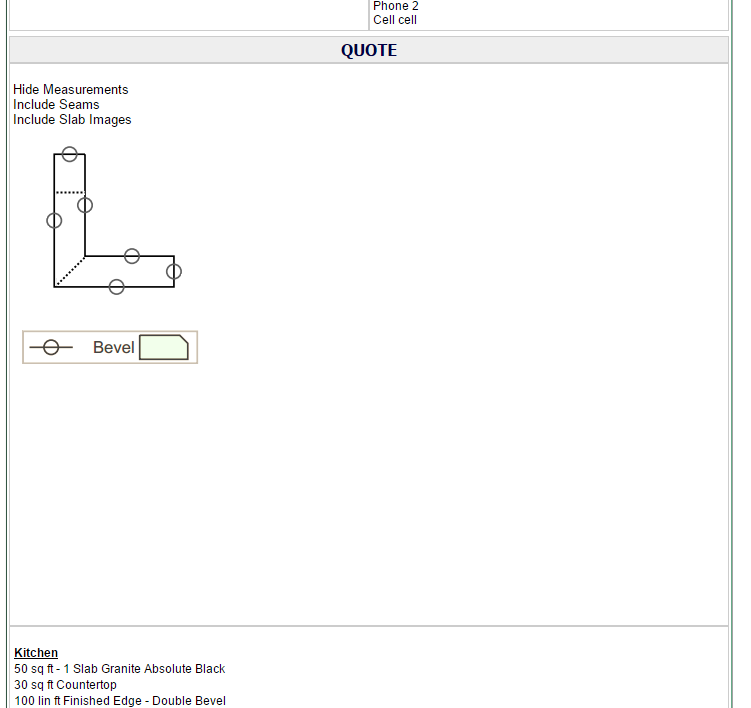
When you print or email, your Quote or Order will look similar to this when using the new Form.