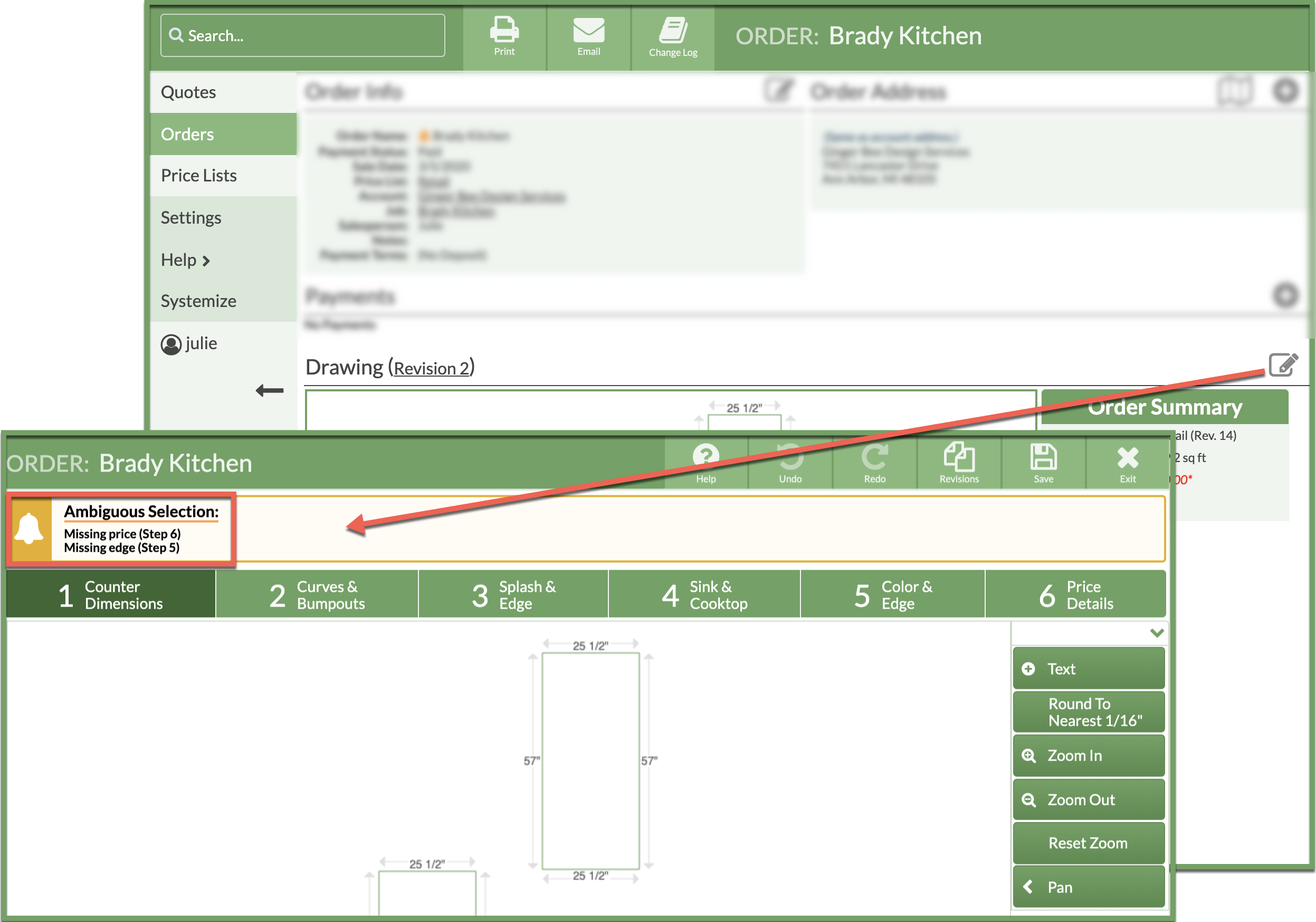Resolve Ambiguous Orders
When an Ambiguous Order warning appears with an orange bell icon, the Drawing needs revision to resolve the missing information.
If you also use Systemize, when a Job has been created from an ambiguous Order, the same warning will appear in the Orders area in the Job.
RESOLVE AMBIGUOUS WARNING IN COUNTERGO
- Open the Order with the warning.
- Click the Edit Drawing icon.
- At the top of the Drawing, a message box lists the information to be resolved.
- Make the necessary changes and Save the Drawing.
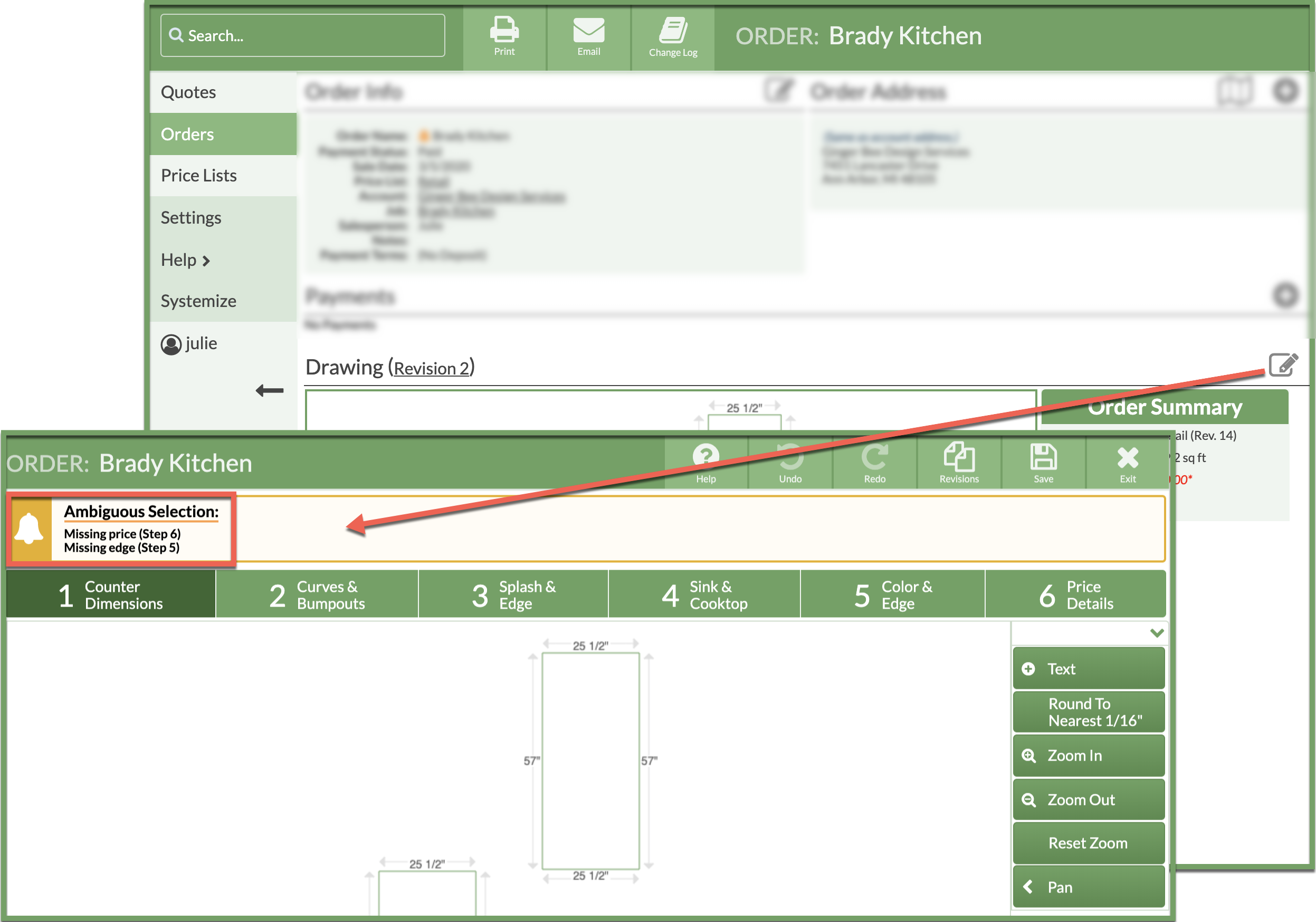
RESOLVE AMBIGUOUS WARNING IN SYSTEMIZE
- Scroll down to Orders in the Job.
- Click on View Order to open the Order.

- Click the Edit Drawing icon.
- At the top of the Drawing, a message box lists the information to be resolved.
- Make the necessary changes and Save the Drawing.