Sample View: Conversion Rate By Sale Date
The Sale Date of an Order is the date when the Order was converted from a Quote. This differs from the Created Date of an Order, which is the date it was first made as a Quote.
Create an Orders Views filtered by Sale Date to show Orders that were converted from Quotes during a time period, regardless of when the Quote was created. This will give an approximate sales rate for that time
There are two steps to this process.
First, create a Quotes View and an Orders View removing all Filters, adding a date range.
Second, calculate the conversion rate.
Save the Views created for quick access in the future.
CREATE QUOTE & ORDER VIEWS
- Click Quote > Customize > remove all Filters.

- Click Add Filter > select Quote Field as the Filter Type and Created Date as the Quote Field.
- Click the Change Date button > select how to filter the Date > enter a Date or Range of Dates.

- At the bottom of the the View, note the total number of Quotes. This is the second number.
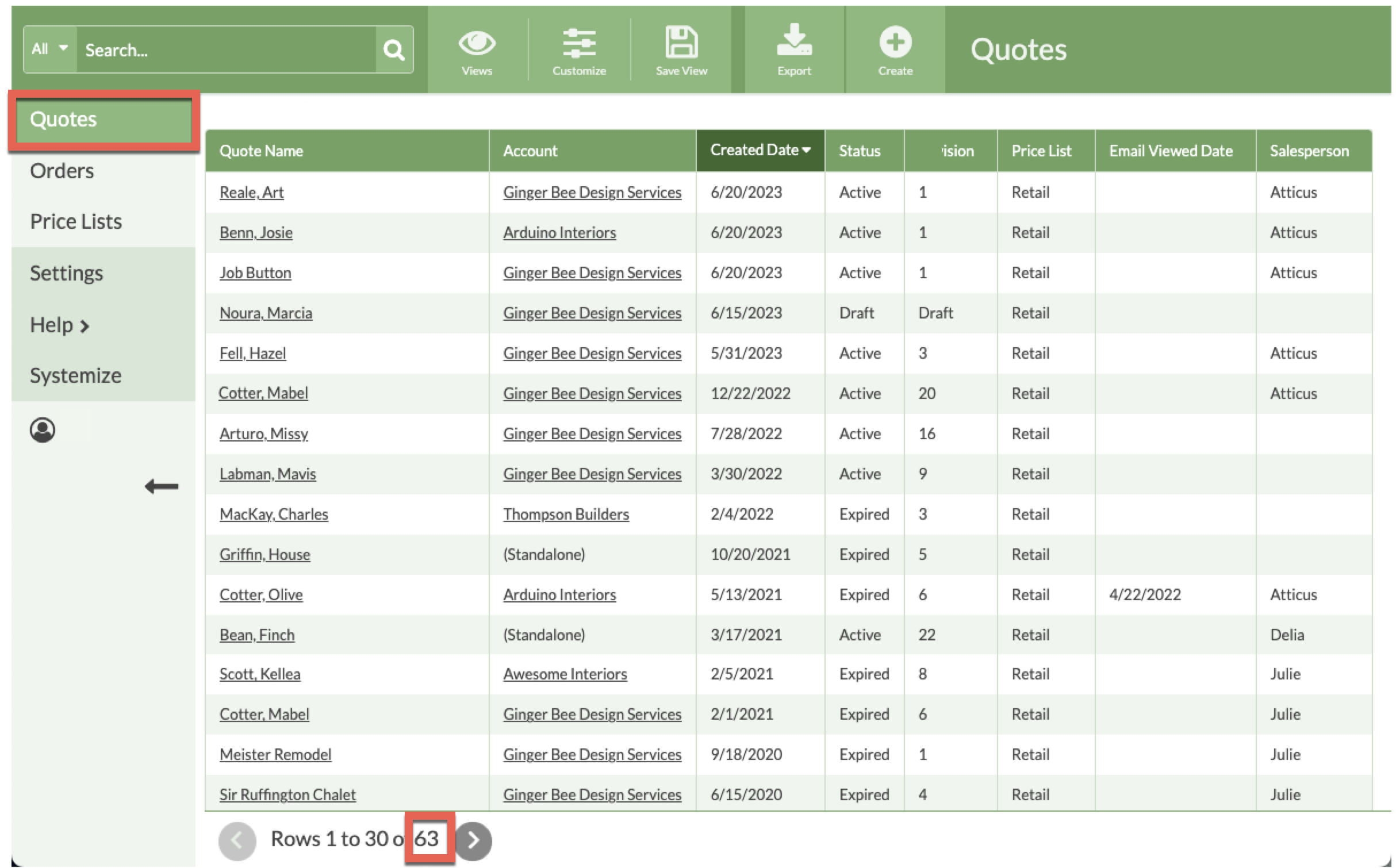
- Save the View.
- Click Orders > Customize > remove all Filters.
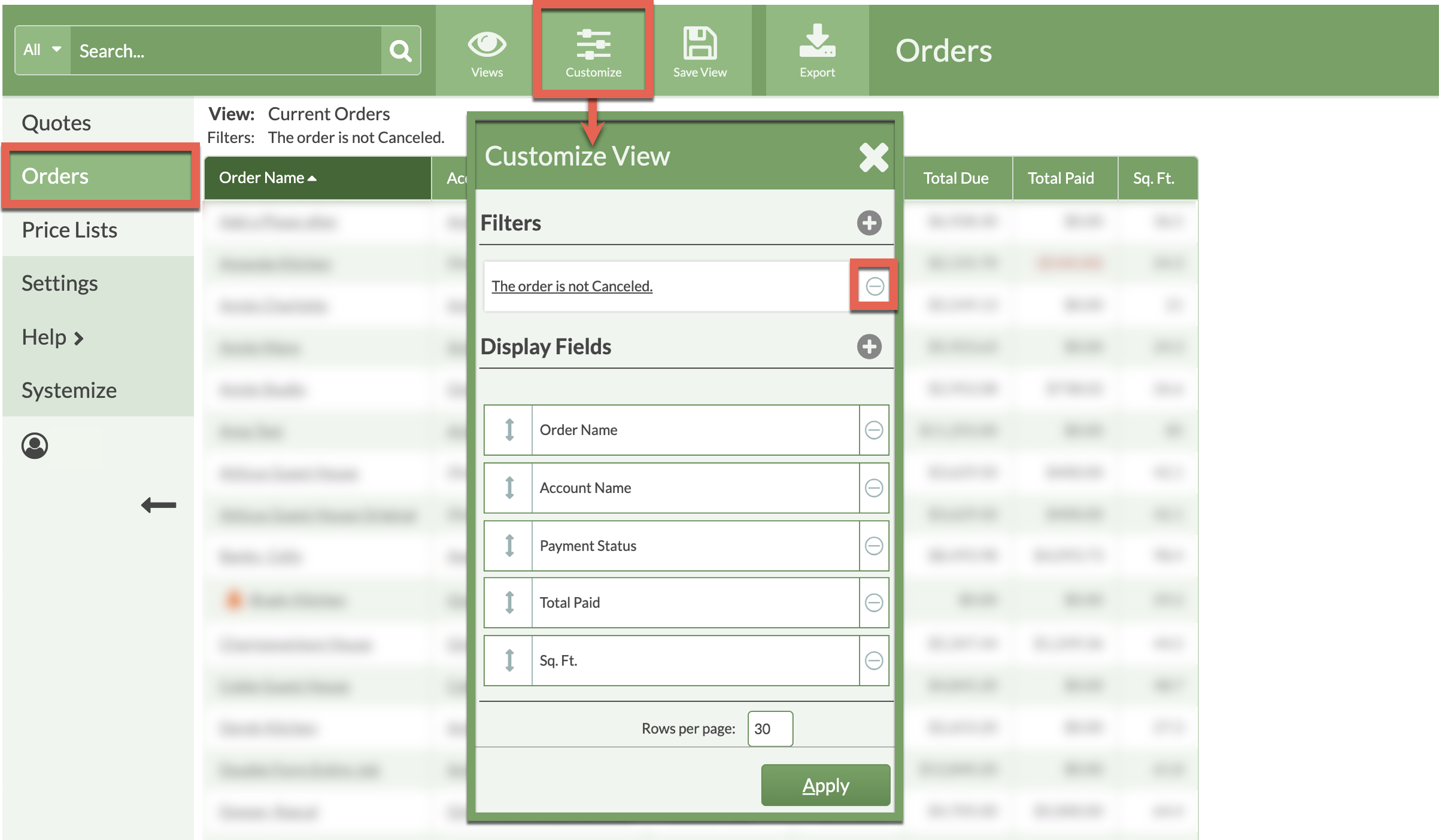
- Click Add Filter > select Order Field as the Filter Type and Sale Date as the Order Field.
- Click the Change Date button > select how to filter the Date > enter the same Date or Range of Dates as the Quote View.

- At the bottom of the the View, note the total number of Orders. This is how many Orders have a Sale Date in the specified Date Range.

CALCULATE THE CONVERSION RATE
- Total Orders / Total Quotes = Conversion Rate
- EG: Total Quotes = 63
EG: Total Orders by Sale Date = 43
EG: 43 / 63 = .682 (68%)
