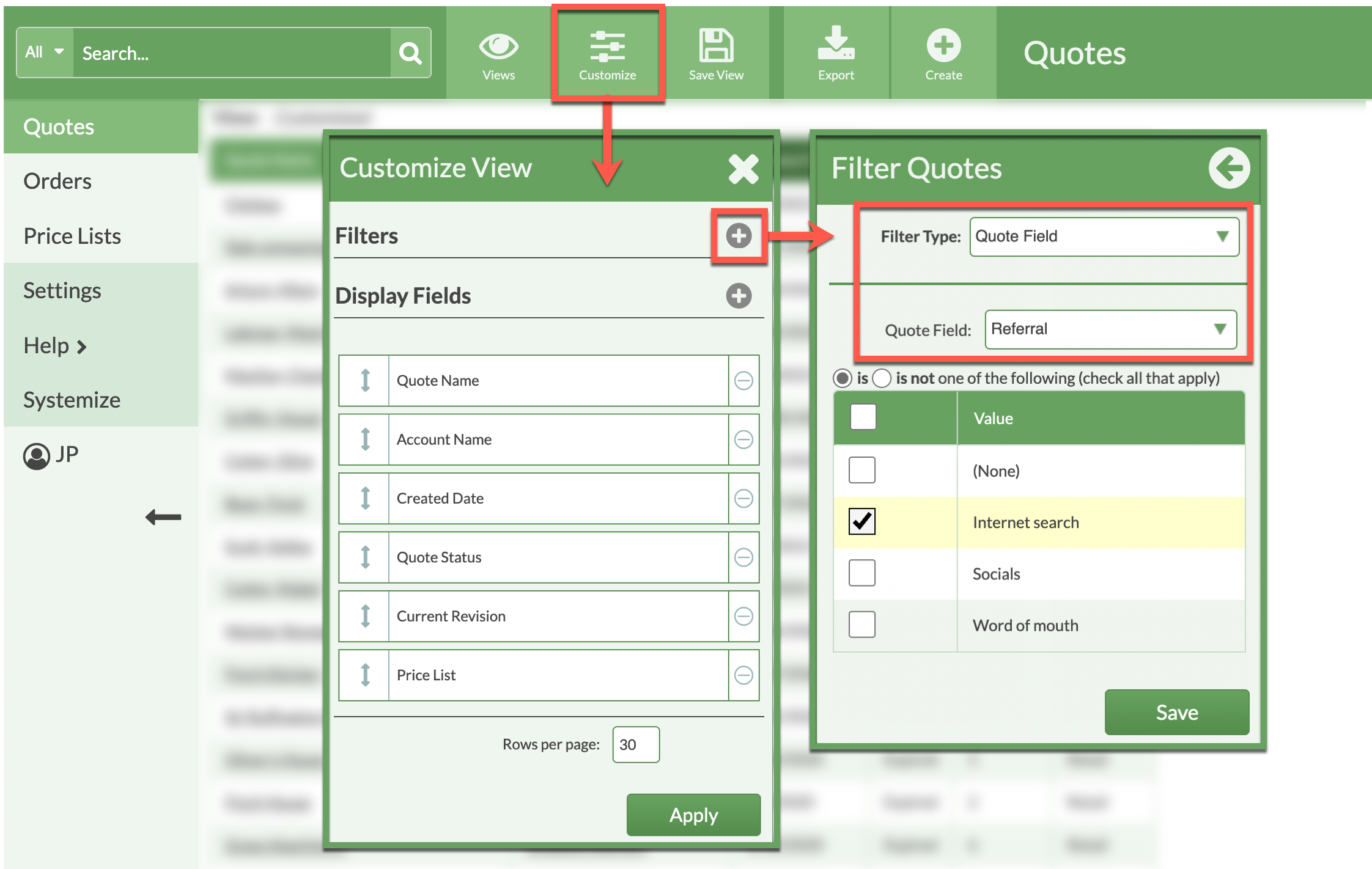Sample View: Filter By A New Quote Or Order Field
Would you like to create a Quote or Order View filtered by a Field you created? There are two parts to this process after you have created the Field: add a Display Field to the View, then add a Filter.
First add the Field as a Display Field, which will add it as a column in the View.
Next, add a Filter for that Field and select what to include or exclude in the View. Both steps are under Customize.
We recommend you Save your View for easy access later.
ADD A DISPLAY FIELD
- Go to Quotes or Orders > Customize > Add Display Fields.
- Click on the Field name under All Fields to move it to the right.
- Under Selected Fields, click and hold the double-sided to drag and drop the Field and change the column location in the View if needed, then Save.
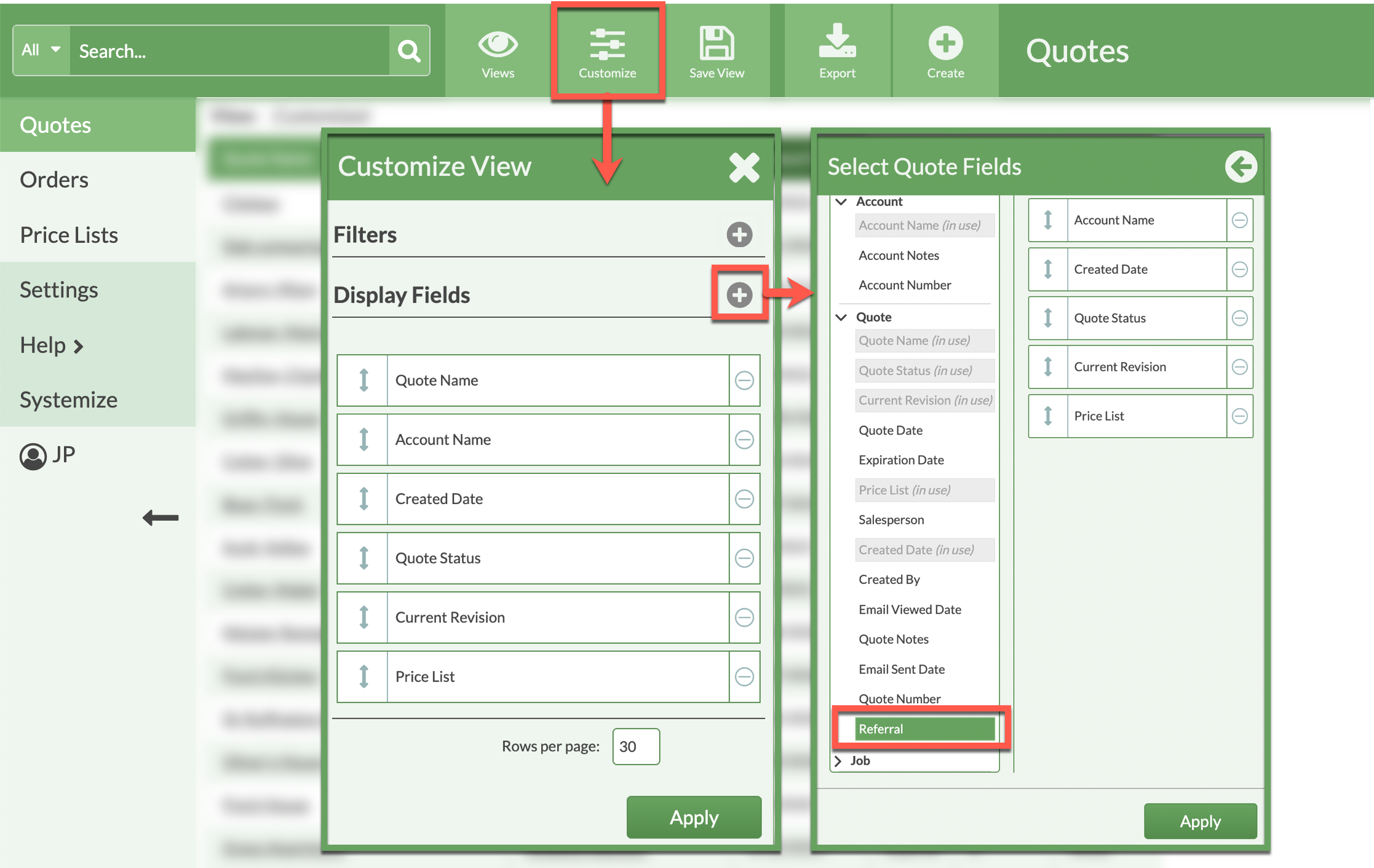
ADD A FILTER
- Still in Quotes or Orders > Customize > Add Filter.
- Select Quote Field or Order Field as Filter Type.
- Choose the Field to filter by from the drop-down list and make any selections for what to include or exclude from the View then Save.
- The Display Field and the Filter have both been added, click Apply.