Step 5 - Color & Edge
Ready to select a Product, Color, Edge, and position pieces on a slab? CounterGo will estimate how many slabs you'll need, and in Step 5 you can position your pieces and add a slab image. "Product" and "Material" are used interchangeably.
You can add all your Materials, Colors, and Edges to your Price List later. If you need a Color that is not in the dropdown list, add one to this Quote only by selecting Other Color at the bottom of the Color drop-down list.
- Select a Product, Color, and Edge.
- Click on Area #1 Slabs & Layout to expand.

- Check Show Layout if it is not already.
- Click a countertop to rotate it left or right, or to Define Seams.
- Click and hold on pieces to arrange them on the slab. Arrange your pieces so they are all green.
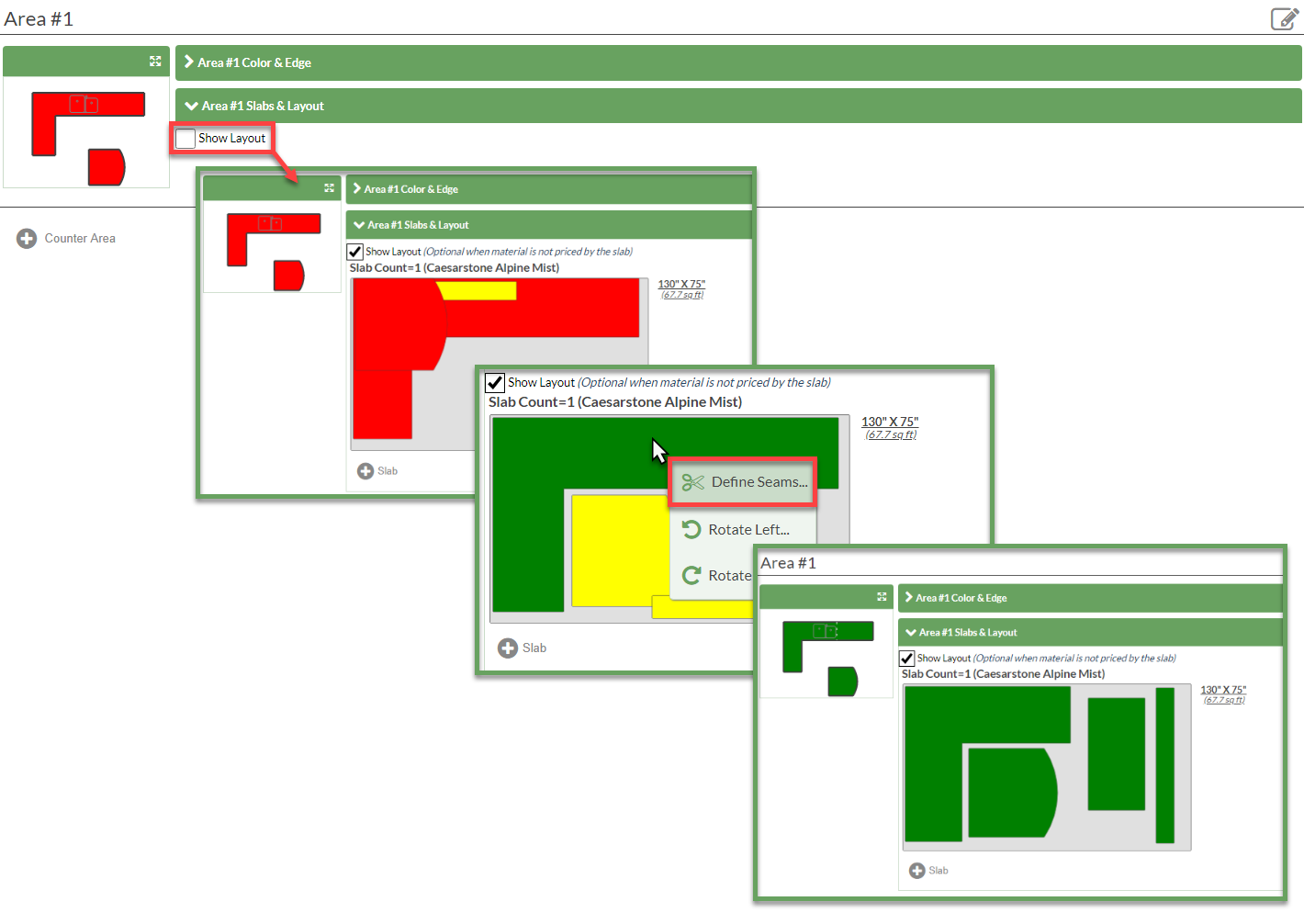
- Go to Step 6 - Price Details.
