Update Exported CounterGo Orders In QuickBooks Desktop
After you export CounterGo Orders to QuickBooks Desktop, those Orders in CounterGo will have a status of "Waiting For QuickBooks". If you are using QuickBooks Online, exported Orders, only the ones you have chosen to export, will sync automatically.
Enter changes in CounterGo, and CounterGo will do all the work of updating the invoice in QuickBooks. Exports are one way communication from CounterGo to QuickBooks. If you record transactions in QuickBooks, they will not be reflected in CounterGo. It's best to track payments in CounterGo or QuickBooks, but not both.
If you are using QuickBooks Desktop, you must open QuickBooks Desktop and manually update. The Web Connector developed by QuickBooks is not supported for Mac users. Mac users must use QuickBooks Online.
There are two steps involved:
- Open the Web Connector in QuickBooks Desktop.
- Select CounterGo-Export and Update.
- In CounterGo, export any Orders that are ready to move to QuickBooks.
- The status of the CounterGo Order will change to Waiting for QuickBooks.
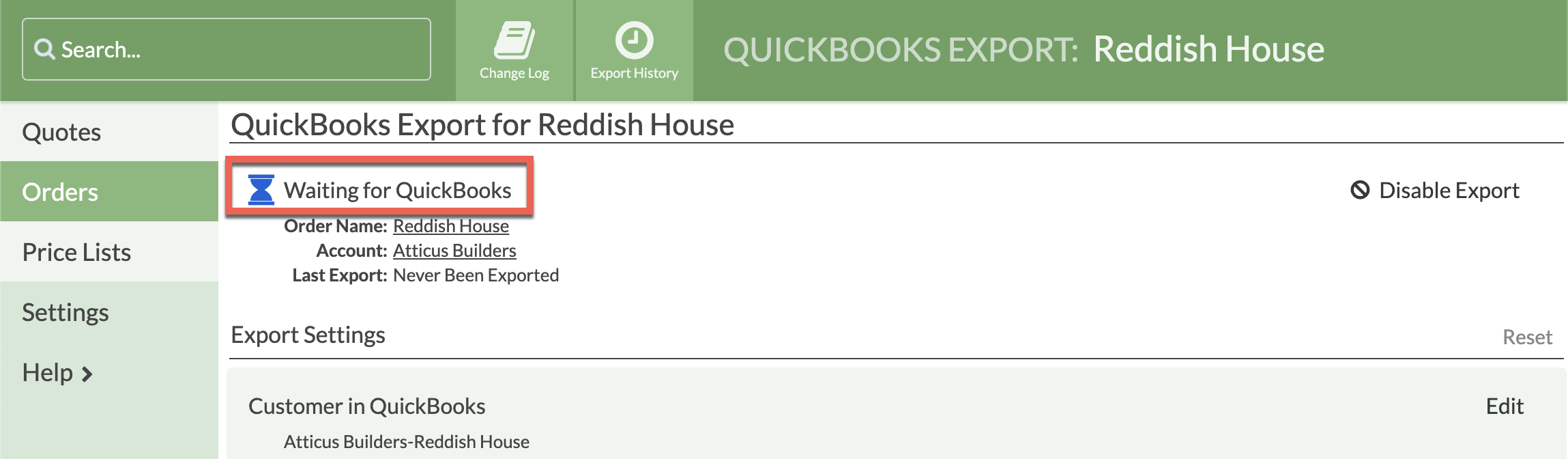
- Open QuickBooks Desktop and go to File > Update Web Services to open the Web Connector.
- In the Web Connector, select the CounterGo-Export and click Update Selected.

