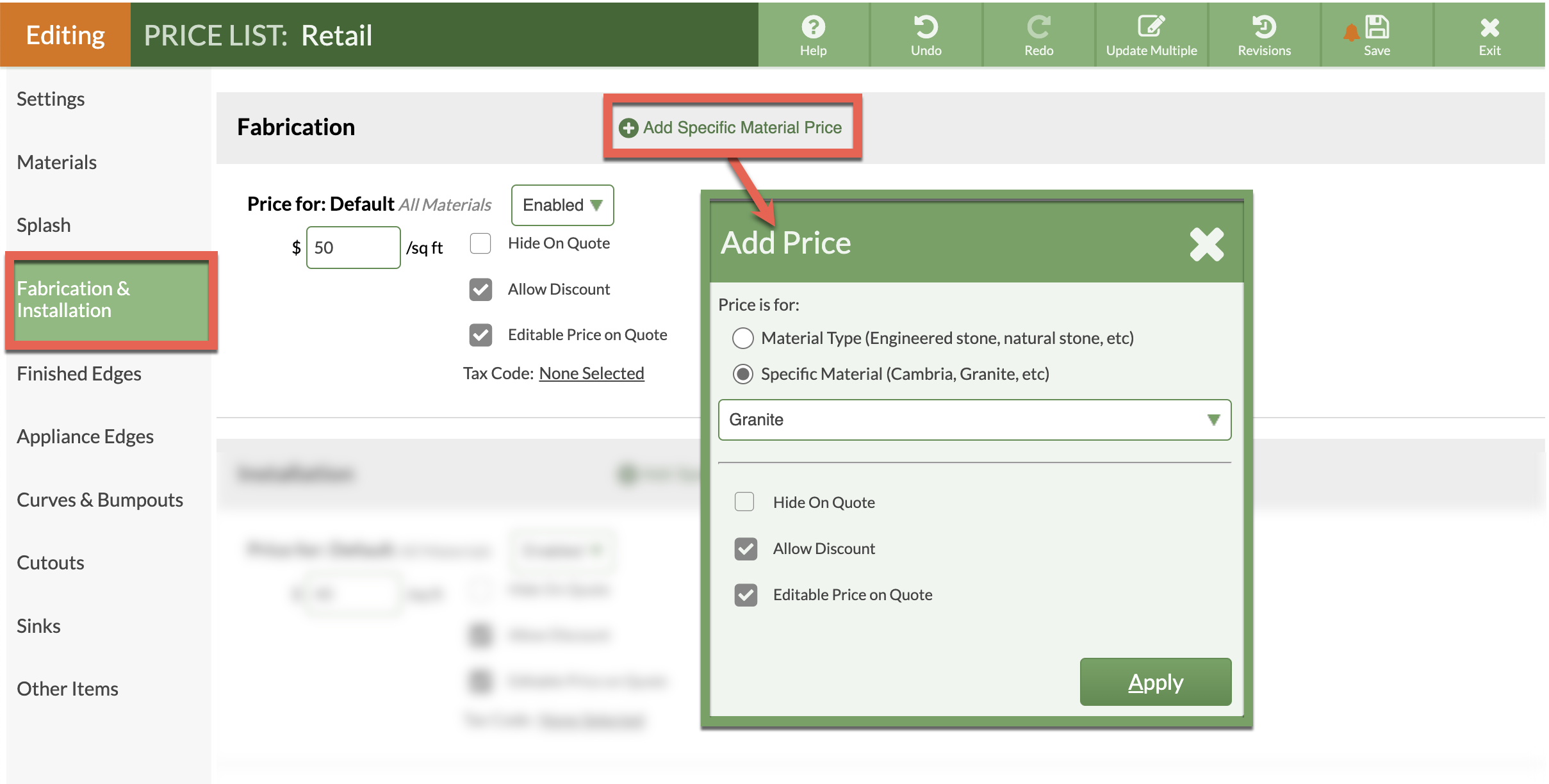Use Price List Filters
Do you have different charges for things like Fabrication or Installation based on Material? For many of the items in your Price List, you can charge a different amount based on what Material is being used.
Set specific pricing for some items in the Price List based on what Material is selected.
Default/All Materials means the charge will be the price entered in the Price List, unless that Material has a specific price entered.
The example below will apply a price filter for the Fabrication charge for Granite. All other Materials will be charged the price entered in Default/All Materials.
When Granite is chosen as the Product in CounterGo, the program will automatically charge for Fabrication at the specified rate.
- Go to Price Lists > click on the Name of the Price List to update > click the Edit Price List button.
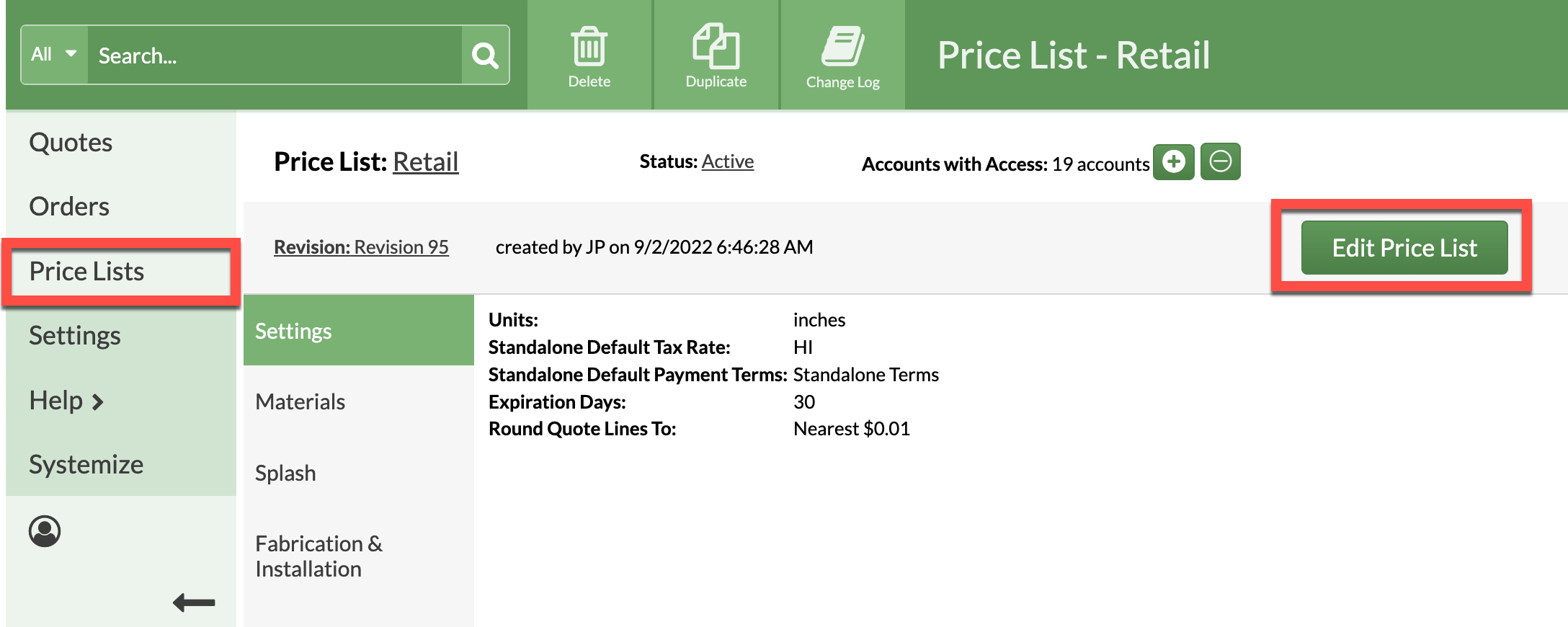
- Click on Fabrication & Installation from the left side menu.
- In the Fabrication area, click Add Specific Material Price.
- Select how to apply the filter, either by Material Type or by a specific Material.
- Select the Material from the available list, and any applicable preferences.
- Add the Fabrication Price for the filtered Material, then Save the Price List.